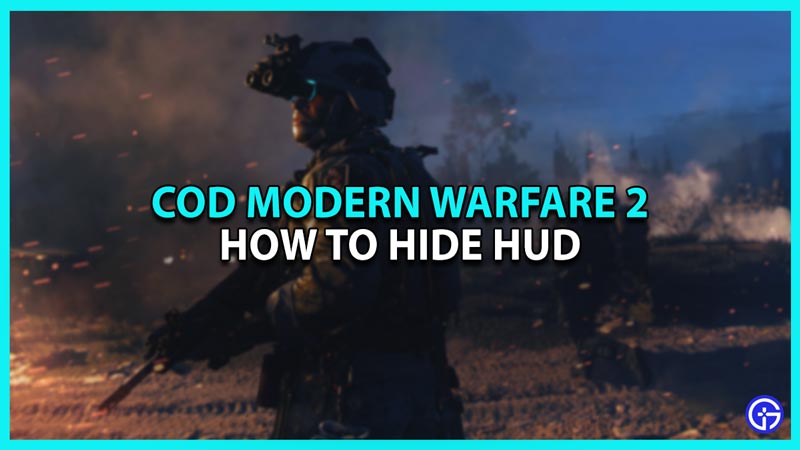Fast-Paced Gameplay and unforgiving gunfights were always a part of the COD franchise. However, in the new Modern Warfare 2, you will experience hyper-realistic combat like never before. There are numerous ways you can eliminate your opponent and the same can happen to you. Because of that, you will always face new challenges on the battlefield. However, if you are a veteran and you want to make the game even more challenging, you can turn off the HUD. In this article, we will tell you how to hide HUD in MW2.
How to Hide HUD in MW2
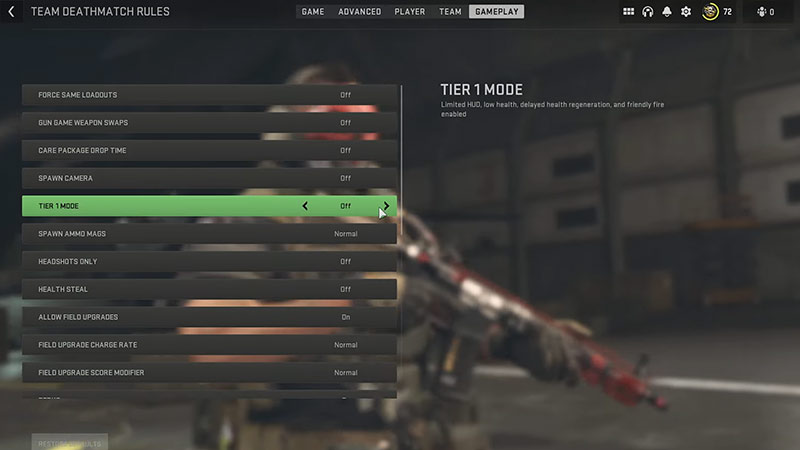
The Heads-up Display has many elements like the Compass, Grenade Indicator, Ammo Status, and much more to help you in the game. But if you want to try playing it without all this help, you get the option to do so. Now, there is no straightforward way to disable it but you can limit it to some extent. To hide HUD in Modern Warfare 2, you have to play in Tier 1 mode. This is equivalent to the ‘Hardcore Mode’ in the previous installments. To do so, follow these simple steps:
- Go to the Private Match option in the game’s Main Menu
- Then, select ‘Create Private Match’ and choose a game mode
- Once you do, select ‘Game Setup’ and then ‘Game Rules’ in it
- Then, go to the Gameplay option on the top
- There, you will see a toggle for ‘Tier 1 Mode’
- Switch on the Toggle and you’re done
This will disable the HUD elements in the match except for a few. However, it will also enable friendly fire and you will have a much lower HP. You can also use this option to take some clean screenshots of the game. Whether you want to use them for your videos or just showcase your awesome weapon, it’s all up to you.
That’s all from us on how to hide HUD in MW2. For more helpful guides like How to Unlock Launchers and How to Increase FPS, check out our Modern Warfare 2 section soon.