Want to know how to stream your game on Discord, then we can help you out real quick. Many use Discord to talk and hang out with their friends and the gaming community. But did you know that you can live stream your games too? This can be done by using the Go Live option. If you want to know how to stream games or videos, then check out our guide below.
How to Live Stream on Discord
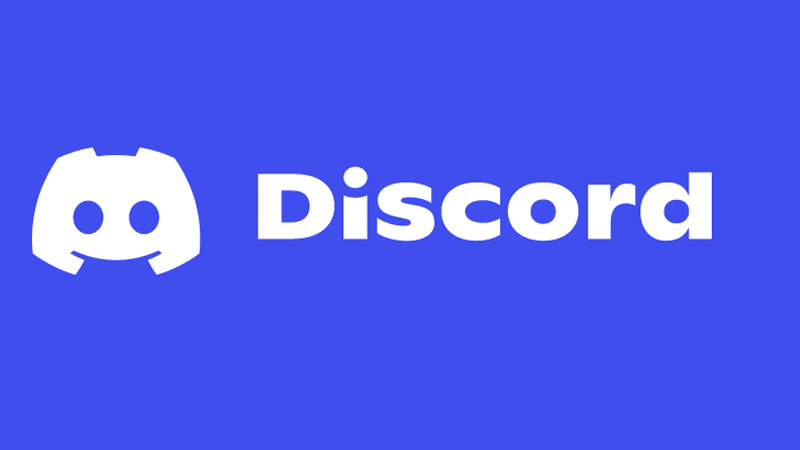
Before you get started, don’t forget to allow Discord to record your screen from the PC settings. Also, make sure to adjust the stream options and setting your Input and Output device as well. So, without wasting any time, here is how to live stream on Discord:
- Open the Discord app on your PC or mobile device.
- First, find and join a voice channel of your choice.
- At the bottom left of your screen on PC, you will see an option to share “Video” or “Screen”.
- However, on mobile devices, you will see a single icon that appears like a Video Camera.
- If you want to use your webcam then select the “Video” option.
- On the other hand, if you want to share your computer screen then select “Screen”. You will be able to share your entire screen or specific windows as well.
- Don’t forget to select the resolution and framerate. Choosing higher ones will give you better video quality but it may also put more load on your internet and PC processor.
- Finally, if you’re all set, then click on the “Go Live” option.
Also Read: Top 10 Best Discord Bots
That’s all you need to know about how to stream your game on Discord. We hope that this guide was able to help you out. While you’re still here, check out our Discord section for more tips & tricks.

