If you are new to Minecraft, you should absolutely know the basic controls like going into third person mode. There are times when the 1st person view won’t always be useful. Or you might want to enjoy the biome you are at better. In 3rd Person mode the camera is behind the player giving you a better view of the world. So here is a quick guide on how to change your camera view to 3rd person in Minecraft.
How to Go into 3rd Person View in Minecraft
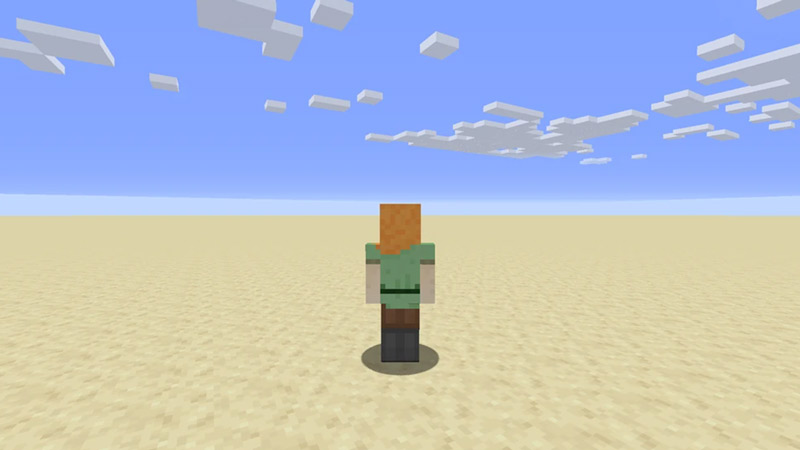
You can easily change your camera to 3rd person in Minecraft by pressing the F5 key on your keyboard. This is the fastest way to change your view on PC.
But don’t worry console players have it equally easy. Most console players can go into 3rd person mode by pressing the left joystick. That is L3 for PS3, PS4, and PS5 players. And Left stick for Xbox 360, Xbox One, Xbox Series X | S, and Nintendo Switch players for the Bedrock edition. You should check your controller settings if that doesn’t work because you might have accidentally changed it.
Finally, for mobile players on Android or iOS, you will have to change your view from Settings.
- Pause the game and open Settings.
- Choose the Video section and set Camera Perspective to “Third Person Back”. You could also set it as Third Person Front. Or change it to First Person if you want to revert back your settings.
PC players can press F5 once for 3rd person back view, twice for 3rd person front view, and thrice to use 1st person view. So L3 or Left Stick should work the same for Console players.
Do remember whenever you are in the 3rd person mode, your character will always look at where your cursor is.
That covers everything you should know about how to go into third person mode in Minecraft and other camera views. Since you like playing this game you should also check out our Minecraft section. Here you can find useful topics like how to find UUID, find Sniffer, and how to redeem codes.

