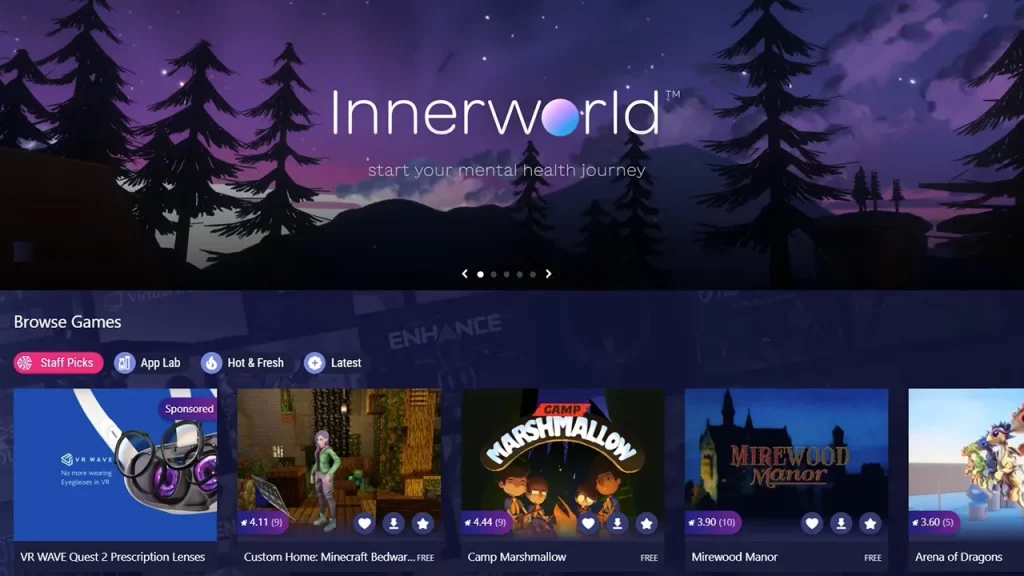Oculus Quest 2 provides users with an immersive virtual reality experience with the apps and games it has to provide. And if you are looking to enhance it further, then getting Sidequest on the VR headset is the best choice. The virtual reality app store offers a wide range of paid and free games along with some helpful apps that you can add to your collection on Quest 2. It also provides users with content that has not yet been made available on the meta store.
While installing Sidequest on your Oculus Quest 2 device might seem confusing and a lot of hassle, it’s far from it. In this guide, we will explain everything you need to know about the installation of the app store on Quest 2 to make things relatively simple and easy.
How to Install Sidequest on Oculus Quest 2
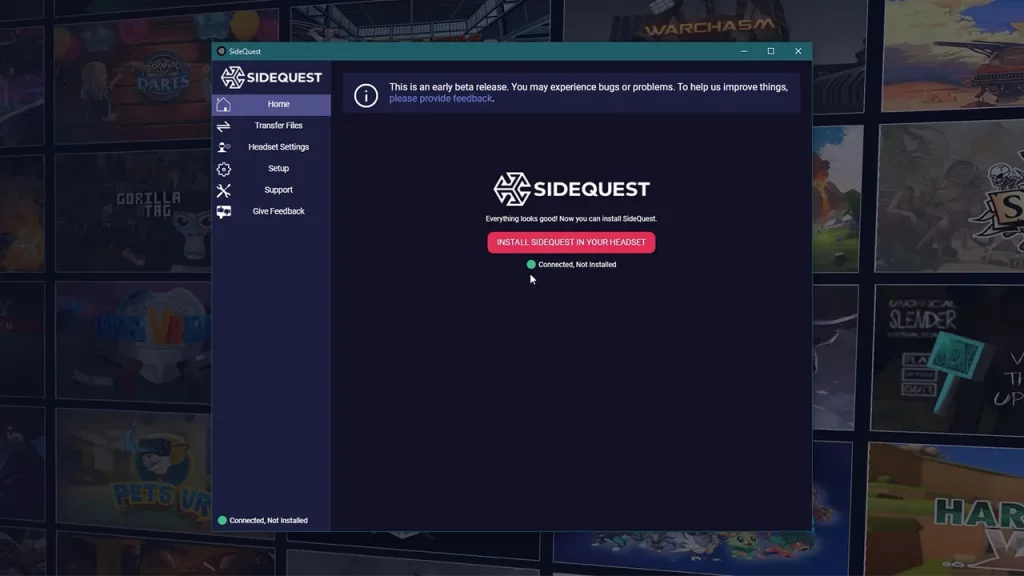
Before going any further, you will need a link cable to connect your Quest 2 to any external device available. We would recommend using a Windows device as installing Sidequest will be much easier with it. Along with it, you will also need to access the Meta Quest app, so make sure you download it beforehand. After which here are the steps you can follow to install it on Quest 2:
- Launch the Meta Quest app and head over to Menu > Devices > Developer Mode.
- Turn on the developer mode if it’s toggled off.
- Connect the headset to the external device available.
- Once you connect the headset to the external device, head over to the official download page and get the easy installer on the Windows device.
- After downloading the installer, simply launch it and you will come across the installation window.
- Here, at the bottom of the window, you will see if Quest 2 is connected to a device or not.
- If it shows the green dot, go ahead and install Sidequest.
- Once the installation is done, launch Quest 2 and head over to the app library.
- Here, you will have to select Unknown Resources from the top right corner.
- After you come across Sidequest, open it and you will find a specific code with a link.
- We suggest that you write this code somewhere to remember it easily.
- Simply, head over to the link and sign in to use the code given.
If you don’t have an account, you will have to create a new one. Once you have successfully linked the account, you will be able to access the apps and games Sidequest has to offer.
It is worth mentioning that you will need to permit Sidequest to install apps on Quest 2. We suggest that you download a free app or a game from the store where in the end you will be prompted to allow the permission with the settings option. Head over to the settings and toggle on the Allow from this source option. Once done, you are free to download and install any app or game you like on your Oculus Quest 2 from Sidequest.
That’s everything covered in this guide. If you find this guide helpful, check out our dedicated Hardware section, right here on Gamer Tweak.