Roblox has unfortunately removed the original Oof sound effect which players used to hear upon death, but there’s a way to get it back. If you play Roblox games on PC and dislike the new sound that has been added, here’s how to restore it.
How to Get the Old Oof Death Sound Effect Back in Roblox
Keep in mind that these steps involve changing the files within the game folders and if you feel like you might make a mistake, avoid doing this. But if you think that you can go ahead with it, here’s how to replace the new death sound effect and the old oof sound back in Roblox.
- First, download the oof sound effect via Google.
- Then google search “MP3 to OGG” and convert the sound file. You have downloaded a WAV file, search for a “WAV to OGG” converter.
- Rename it as ouch.ogg and keep this OGG file on your Desktop.
- Then, on PC, click on the Windows icon (Start Menu) and type Roblox.
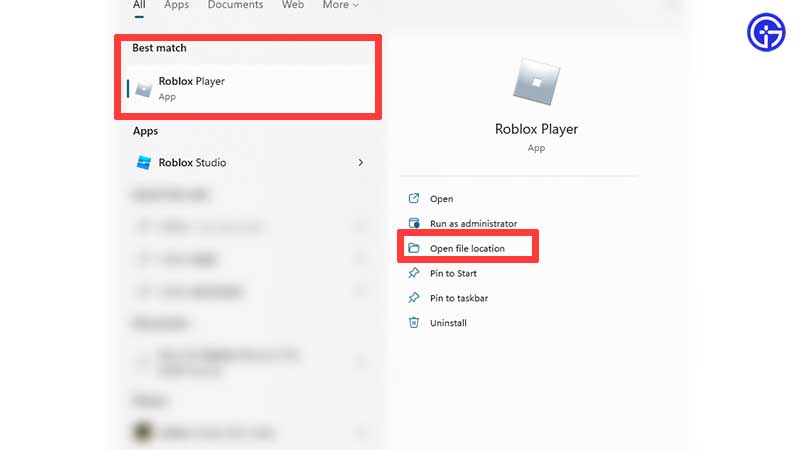
- From the options that show up on the side, click on Open File Location.
- Right-click on Roblox Player.
- Click on Open File Location.
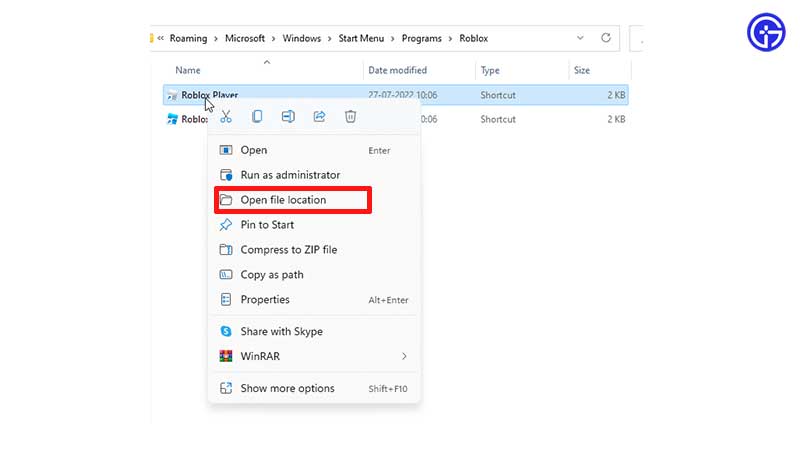
- Now open the content folder you will see at the top.
- Open the sounds folder.
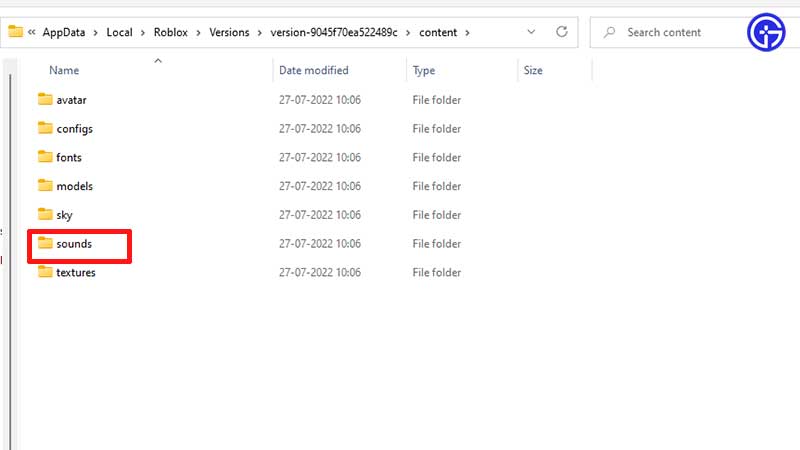
- You will see a few sound files – find the ouch.ogg file.
- Copy the ogg file from your Desktop and paste into this folder, replacing the original.
- This is how you can restore the old oof sound effect back in Roblox. Start any game, reset your character and test if it works.
For players on mobile, unfortunately, there’s no workaround that’s discovered yet. Until then, be sure to check out why Roblox decided to remove the oof sound effect.
And if this helped you, we’ve got lots more codes for freebies for you on Gamer Tweak. Check out our massive list of Roblox Game Codes and Roblox Promo Codes that you can use to get freebies this month.

