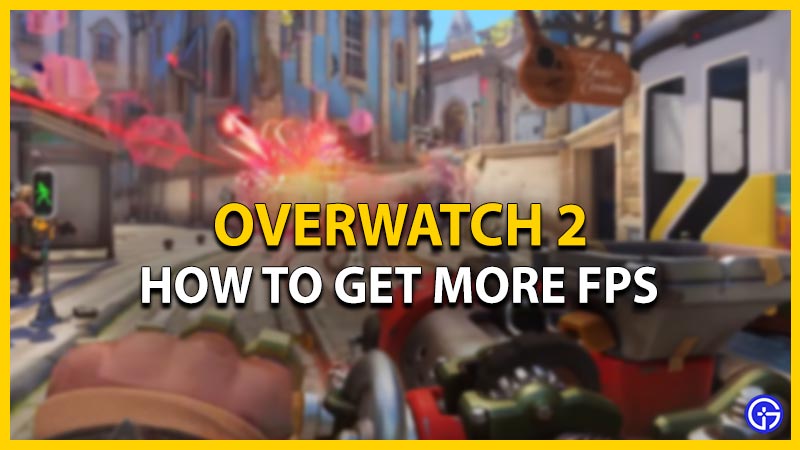The launch of Overwatch 2 didn’t go as smoothly as originally intended by Blizzard. Similar to most of the live service video games, OW 2 had its fair share of issues and bugs. While most of these issues are out of one’s control, players are looking for ways to increase their FPS. It is a concerning dilemma as you cannot afford any frame drops while playing an FPS game. Not to worry, check out our guide on how to increase or get more FPS in Overwatch 2.
How to Increase or Get More FPS in Overwatch 2
Before going through any of the settings or methods, we suggest updating your OS and Overwatch 2. Along with that, also make sure that your graphics drivers are updated to their latest version. So, the best way to increase the FPS in OW 2 would be tweaking or adjusting the in-game settings. You can head over to the Options and select the Video tab.

Here are all the Video settings you can adjust to get more FPS:
- Display Mode: Fullscreen
- Target Display: Best Match
- Resolution: Native resolution
- Field of View: 103
- Aspect Ratio: Native aspect ratio
- VSync: Off
- Triple Buffering: Off
- Reduce Buffering: On
- Display Performance Stats: On
- NVIDIA Reflex: On
- Limit FPS: Personal preference. You can put an FPS cap to balance with your monitor’s refresh rate. This will provide less strain on your device.
- Frame rate cap: Make sure to match it with the refresh rate of your Monitor.
- Render scale: Automatic
- Frame rate settings: Custom (According to your preference)
- Graphics Quality: Custom
- Render Scale: 75% percent
- Higher Quality upsampling: Default
- Texture quality: Low or Medium
- Texture filtering quality: Medium – 2x
- Local fog detail: Low or Medium
- Dynamic reflections: Off
- Shadow detail: Off. While we suggest turning off this setting during competitive matches, you can try turning it “On” for Casual matches.
- Model detail: Medium or High (According to your preference)
- Effects detail: Low
- Lightning quality: Low. We suggest keeping this setting low or medium as it can be one of the reasons for Frame drops.
- Antialias quality: Off
- Refraction quality: Low. We recommend keeping it low as it can take more of your FPS.
- Screenshot quality: 1X Resolution
- Local reflections: Off
- Ambient occlusion: Off
- Damage FX: Default
If you want to increase FPS on consoles like Xbox or PS, head over to the Video Settings and enable Frame rate. All you need to do is turn off the V Sync and set the Frame rate settings to Custom. Then, change the Video settings from the above-mentioned settings. For more insight, you can also check out our guide on the best video settings to boost performance and FPS.
That’s everything covered on how to get more FPS in Overwatch 2. If you liked this guide, check out our more guides on the best two hero combinations for duo players, all Ranks in order, and the best skins for Season 1 in Overwatch 2 right here on Gamer Tweak.