Having a better crosshair always helps you feel confident and secure wins in a game. Not only I am talking about in highly competitive FPS like Valorant and COD but also Roblox Games. Bedwars and Arsenal are two of the perfect examples of Roblox Games where you will need an ideal Crosshair to top the leaderboard.
But unfortunately, you don’t have access to customize your existing crosshair in Roblox. That’s why we are here to help you with it. Here, we will tell you how you can get a Custom Crosshair of your choice in Roblox.
How to Get Custom Crosshair in Roblox
First of all, you will need to download Crosshair X, a third-party software for the best Crosshair customization. You can get it from Steam or download it from the internet. So launch Crosshair X and follow these steps to get a custom crosshair in Roblox:
- After launching Crosshair X, go to the Designer tab and create a crosshair of your choice.
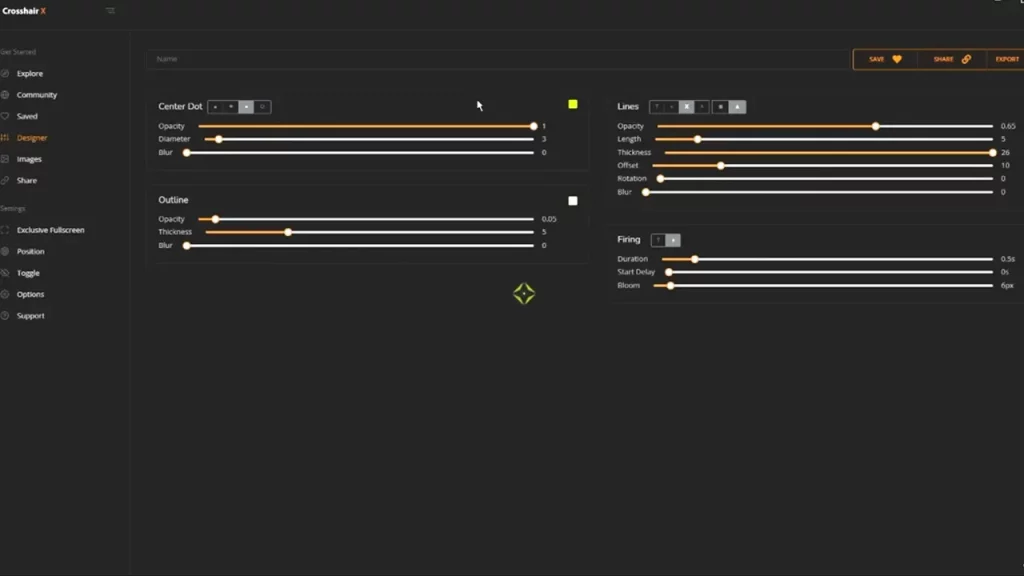
- Next, click on the Export button and select .PNG format for the crosshair.
- Save the Crosshair name as “MouseLockedCursor” and create a copy of it.
- Now click on the Start button and search Roblox Player and Open its file location.
- In the next Window, right-click on Roblox Player and select Open File Location again.
- Enter the content > textures folder and paste and replace “MouseLockedCursor.png” there.
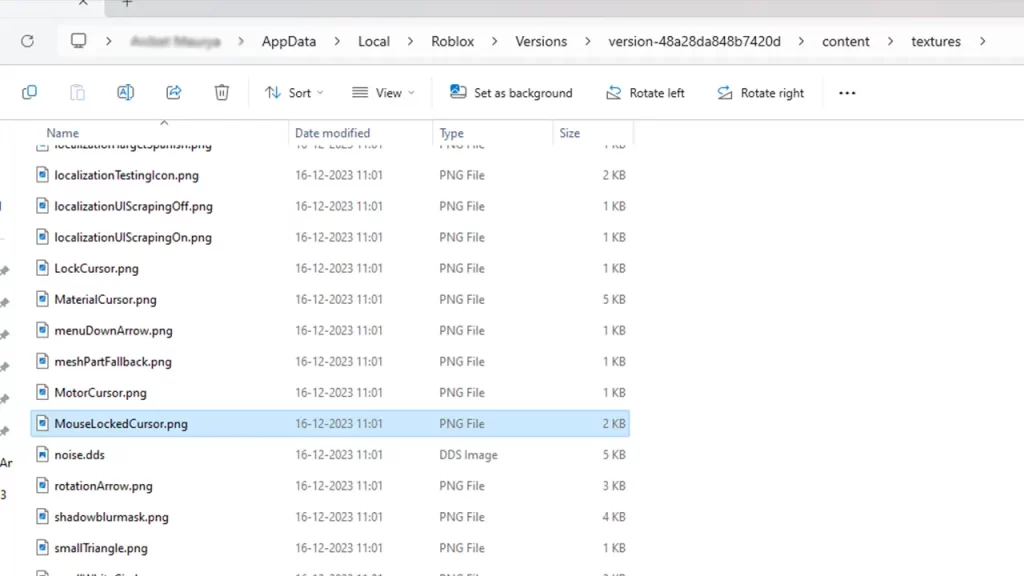
- Take a copy of the “MouseLockedCursor.png” and paste it inside the Cursors > KeyboardMouse folder.
- Therein, you need to create 2 more copies of the “MouseLockedCursor.png” and rename all of them as ArrorCursor.png, ArrowFarCursor.png, and IBeamCursor.png.
Now that you have copy-pasted your favorite crosshair, simply open any Roblox Game and you will find it there. That’s how simple it is to get a Custom Crosshair in Roblox.
Note: You can also download a Crosshair image from the Internet instead of using Crosshair X. But make sure that the image is in PNG format and has an aspect ratio of 64×64.
That covers everything on this topic. For more such content, feel free to check out our dedicated section for Roblox Games on Gamer Tweak.

