Our Garry’s Mod VR Setup tutorial will help you experience the game like never before. The popular sandbox game is physics-based and lets players freely manipulate objects. To further enhance the gameplay experience, the creators added a Virtual Reality feature a few years back. However, many players are yet to find out how to make the most out of the feature on their VR devices. If you are one of them, then this guide will show you how to play Garry’s Mod in VR.
How to Play Garry’s Mod in VR (Setup Tutorial)
Follow the steps below to set up and play Garry’s Mod in VR:
Note: Make sure that you have a compatible VR headset with all the plug-ins attached before downloading GMod VR.
- First, launch “Steam” and go to the “Workshop” section of Garry’s Mod.
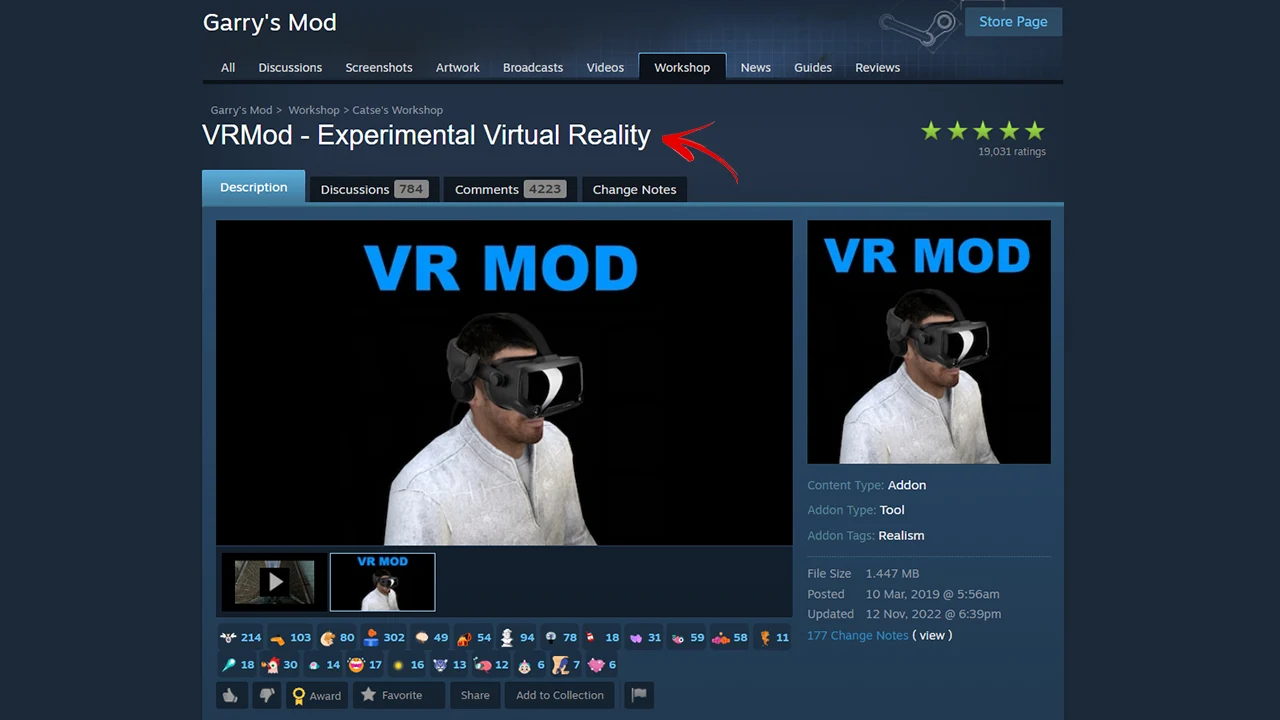
- In the search bar, type “VRMod – Experimental Virtual Reality”.
- Once you add the VR Mod, open the game.
- Now, go to the Main Menu and then select “Addons”.
- Make sure that the “VR Mod” is enabled.
- Then, go ahead and launch any map in Garry’s Mod.
Once done, the VR Mod will start automatically in Garry’s Mod. However, in case you can’t access the Virtual Reality feature even after all this, then you should try this method.
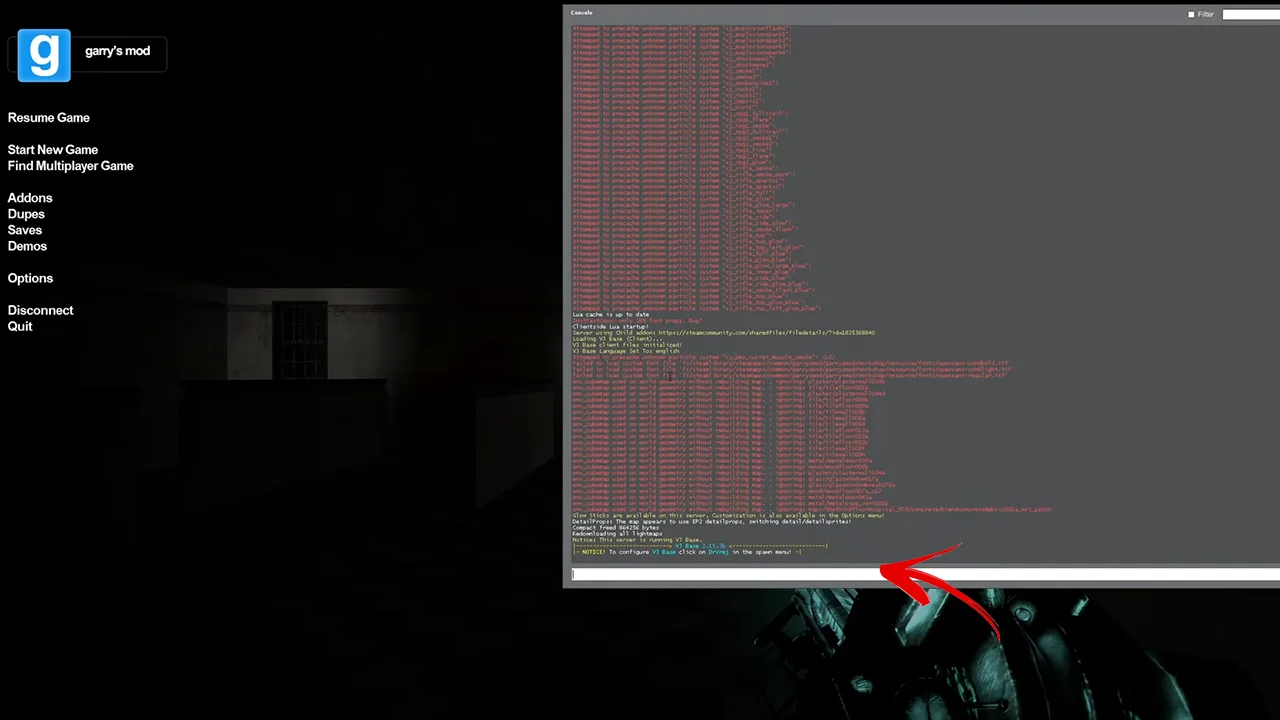
- If the VR mod is not working, then open the “Console” in Garry’s Mod.
- In the text box, type “vrmod” and press the “Esc” key to close the window.
- Now, a VR Mod Menu window will show up on your screen.
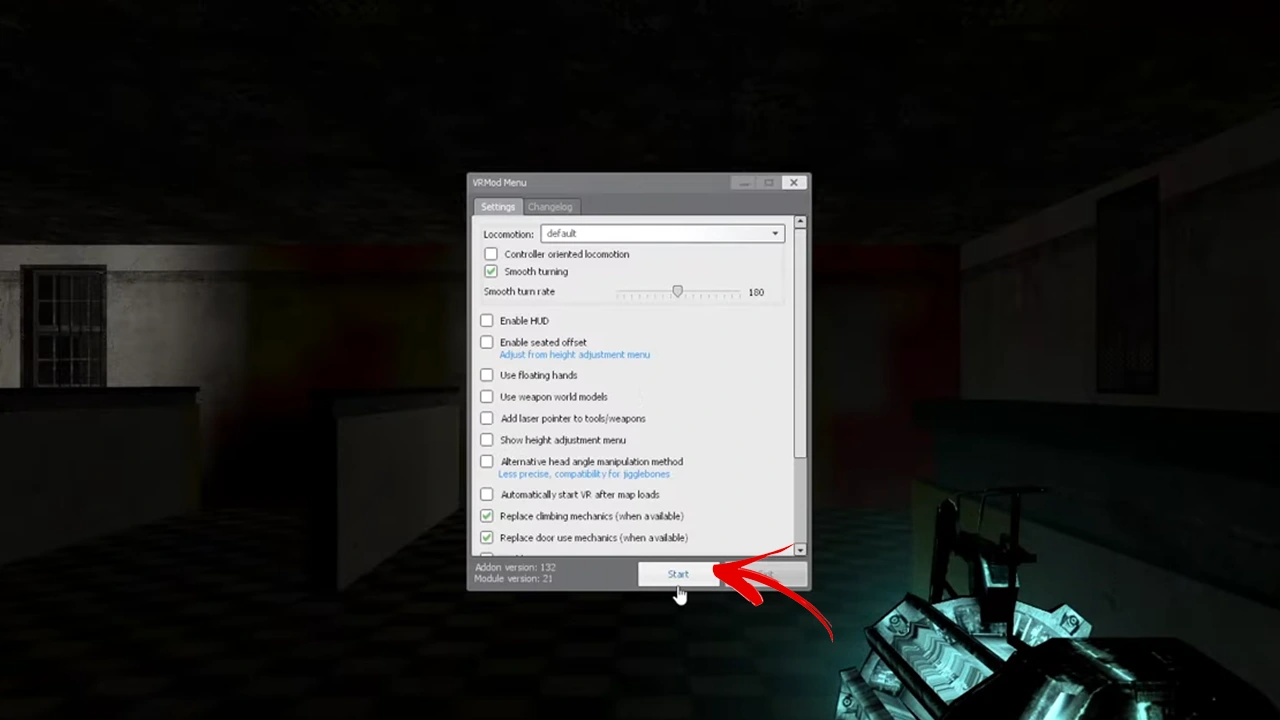
- Just press the “Start” button to manually enable the VR Mod.
Following the above steps will help you manually enable the VR Mod and play Garry’s Mod in VR. You can now enjoy a VR experience in this sandbox game.
That’s everything you need to know on how to play Garry’s Mod in VR. We hope that you found this setup guide helpful. For more mod setup tutorials for your favorite games, check how to get Mods in Gorilla Runners & how to mod Blade and Sorcery Nomad right here on Gamer Tweak.

