Want to play a game with your friend or family member without the need to purchase it again? The new PS5 has this feature to share games from one PNS account to another, allowing you to enjoy games together without the need for physical disc sharing. This guide will help you to gameshare on PS5 with an easy step-by-step process.
How To Enable Console Gameshare On PS5

Like PlayStation 4 the PS5 series also has the feature that allows users to share games with their friends or family. To enable game sharing, you will need to access a feature called Console Sharing and Offline Play. This gives you the option to share digital games with another user without the need to purchase them again.
Local Sharing
This will allow users to play games on your console using their own PSN account, follow the below given steps to do so,
- On the home screen, go to Settings cog located to the upper right corner.
- Next in the menu, scroll to the Users and Accounts and click on it.
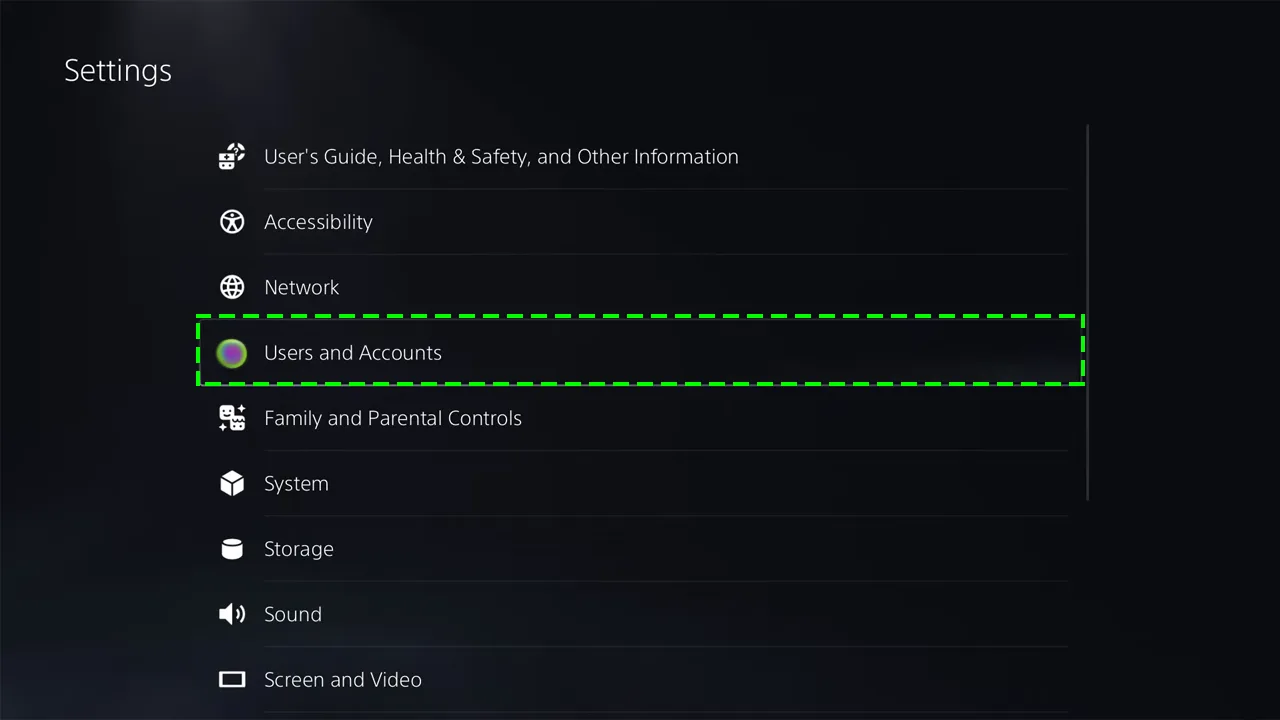
- Now, in the Users and Accounts go to Other and select Console Sharing and Offline Play.
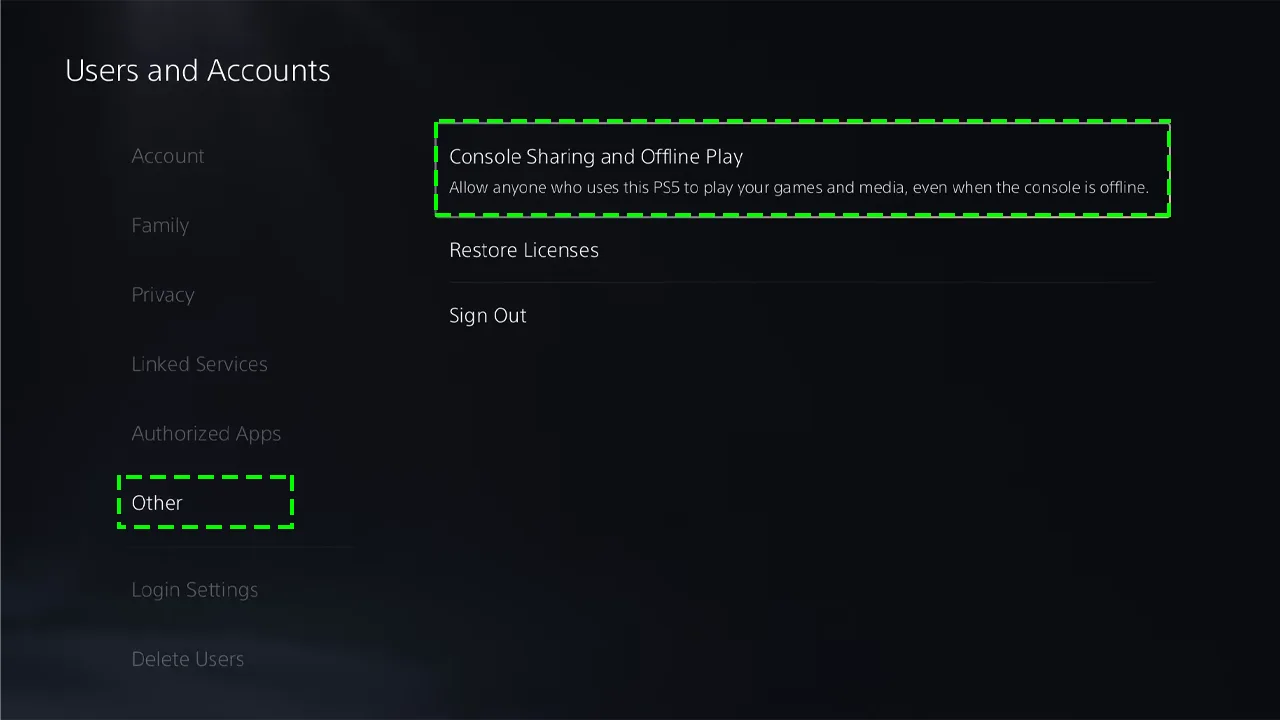
- Further, click on the Enable button to enable the settings (if it is already enabled, leave it as it is).
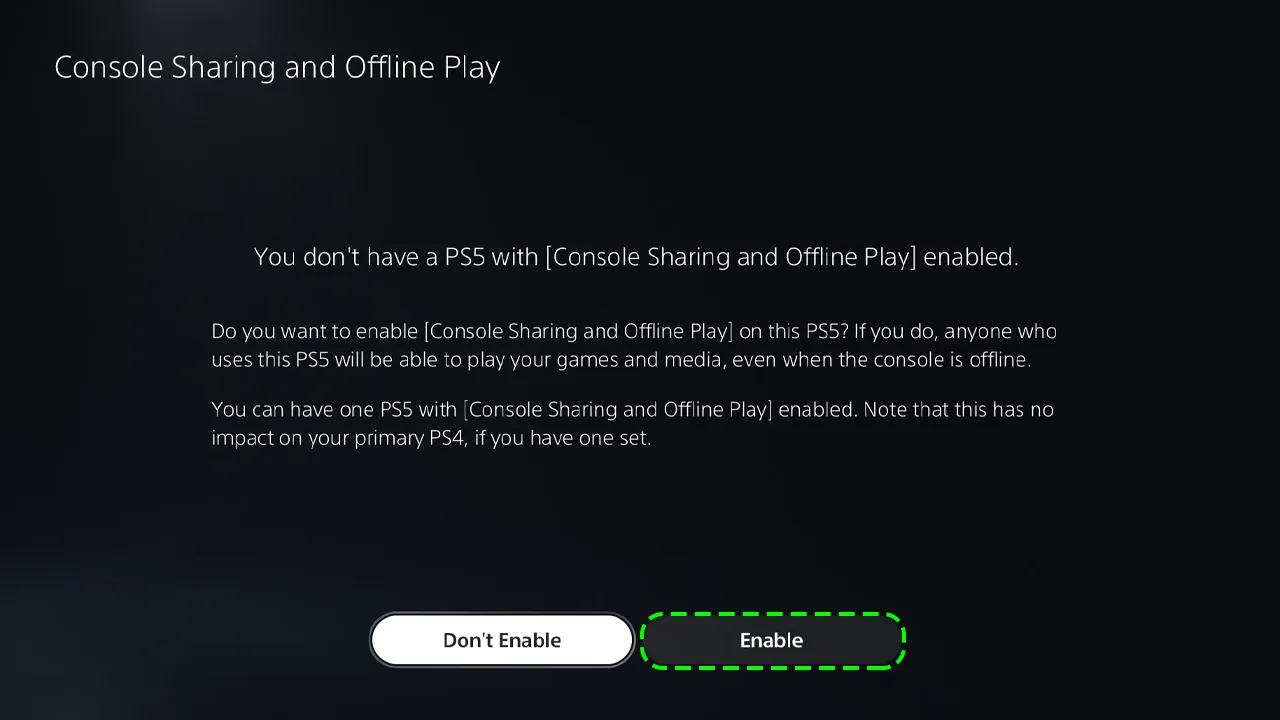
- Now, click on OK for the prompt message stating “You’ve enabled [Console Sharing and Offline Play] on this PS5”.
Now, anyone who logs in to this PS5 console using their own PNS account will have access to your game and media library.
Note:- You can only enable this feature on one PS5 console at a time. Hence, if you enable this on this console, you no longer will be able to do it across another PS5.
That’s everything you need to know on how to gameshare on PS5. For more PlayStation 5 guides, check out our articles like the process to refund a PS5 game, or go through this dedicated section on our website for PS5 Guides. Moreover, check out the Gamer Tweak website for guides on all the latest popular console games.

