If you have been playing Valorant, you may have come across the “Your game requires a system restart to play” error message in the starting screen of the game. This frustrating error has put plenty of players in an inconvenience. In this article, we will show you how to fix it.
How To Fix “Your Game Requires A System Restart To Play” Error In Valorant?
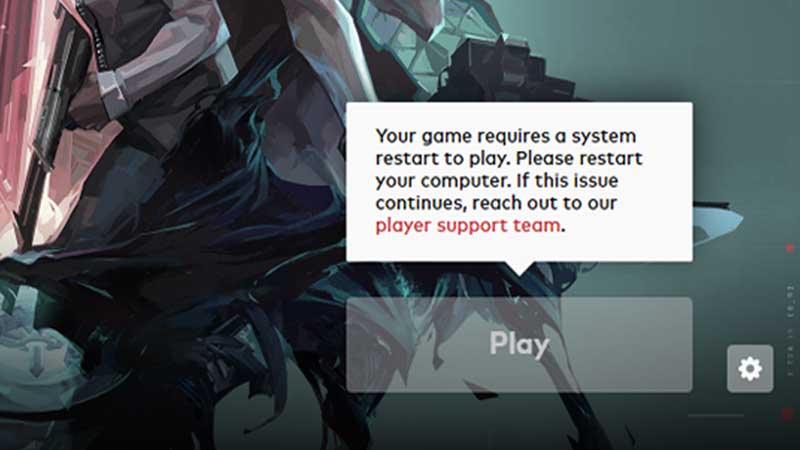
To fix the annoying “Your game requires a system restart to play” error in Valorant, keep reading the different solutions below:
Run Valorant as an Administrator to Fix “Your Game Requires a System Restart to Play” in Valorant
- There is a possibility that the error may be due to an issue with permissions. To fix this, you can try to run the game as an administrator. Here’s how you can do so.
- First, open the Search Box and type ‘Valorant’ in it. Once you find the results, right click on the Valorant icon and choose Open file location.
- Once the Valorant file location opens up, right-click on the Valorant shortcut icon. Once you do so, select the Properties option.
- From here, click on the Compatibility option.
- Make sure to tick-mark the box next to “Run this program as an administrator.”
- Once you do this, click on Apply and then OK.
- After you apply these changes, open the game once again. It should hopefully solve the error.
- In case the error remains unsolved, continue reading for other possible solutions.
Check your Internet Connection
- While this may sound like an obvious step, you should make sure to check your internet connection.
- There could be a possibility that a poor internet connection may lead to the “Your game requires a system restart to play” error in Valorant.
- If your internet connection is stable and working well, you might want to check the other solutions in the article.
Restart Your PC After Updating Valorant
- One of the most convenient solutions for this error is to let Valorant update.
- Once Valorant has completed all of its updates, you should restart your computer, just like the error message suggests.
- Doing so should hopefully end the error.
- If this solution does not work, keep reading further for other possible fixes.
Update your Drivers
- Using older versions of your drivers might cause compatibility issues with Valorant and other applications. You can fix them by upgrading your drivers.
- To do so, you will first have to check the websites of your driver manufacturers. Here, you will find instructions on how to upgrade your drivers. Here, you will also find official driver updates to download.
- You can also try to use Device Manager to get updates. However, this method might not always get you the latest updates.
- Upgrading drivers can be a complex, time-consuming process. So try and be patient through the process.
Disabling Virtualization
- In the past, Valorant players have found that disabling virtualization has fixed issues that do not let the game work.
- If you want to disable virtualization, you need to follow the steps below:
- Go to the search box and then enter the words cmd.
- Now, right-click on the Command Prompt option from the results and then click on Run as administrator.
- Once you do so, enter the following command: bcdedit /set hypervisorlaunchtype off. (without the full-stop)
- Now press Enter.
- Once you complete this process, restart your computer.
These were some of the possible fixes for the “Your game requires a system restart to play” error message in Valorant. This error looks like it can be solved quite easily. If all goes well, you will probably not need to update your drivers or disable visualization.
If you liked this article, check out our comparison of Valorant and Splitgate.

