Rust is a multiplayer game wherein anything goes when it comes to survival. While in the woods, it is not only you who is willing to survive. There are other players as well. Make sure to stay prepared for anything and everything that comes your way. Well, don’t worry, you will have access to weapons in this game that will help you to survive throughout the session. Although the direction of the incoming threat is absolutely uncertain, there is a way through which you can solve this issue. As you know there is a Console available through which we can modify the game’s parameters to a certain limit. There is one such FOV Command available in Rust that you can use for better visibility. Read this guide till the end to know more about it.
What is the FOV Console Command in Rust?
For those who don’t know, FOV (Field of View) is your viewpoint towards the world from a given point. In all the FPS games, your FOV matters when you have a weapon equipped. A better FOV results in better aiming control. Hence, here is a command that will zoom out your FOV while playing Rust – graphics.vm_fov_scale false
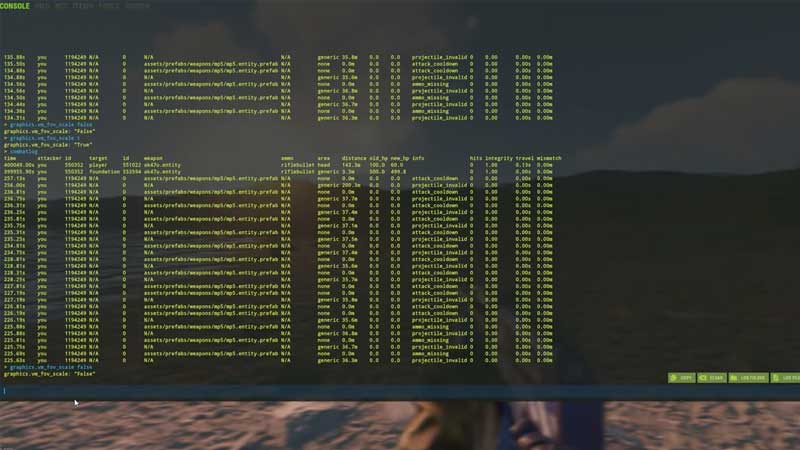
All you have to do is open your Console by pressing F1 and enter the above-given command. This will immediately zoom out the FOV giving you a vast perspective. The default FOV command in Rust is set to “graphics.vm_fov_scale true“. You can enter this FOV Command to set it to default if you are not comfortable with the zoomed-out FOV.
Here is some other important Console Command that you can use in Rust:
- grass.on false – Disables Grass
- grass.on true – Enables Grass
- gui.show – User Interface is Turned On
- gui.hide – User Interface is Turned Off
- net.connect “Server IP” – Connects you to a direct server IP
- net.disconnect – Disconnects from the Server
- net.reconnect – Reconnects to the previous Server.
For your reference, we have interlinked a YouTube video by Zypic for a better understanding.
That covers everything on the Rust FOV Command. While you are here, make sure to check out our other Rust Guides on Gamer Tweak.

