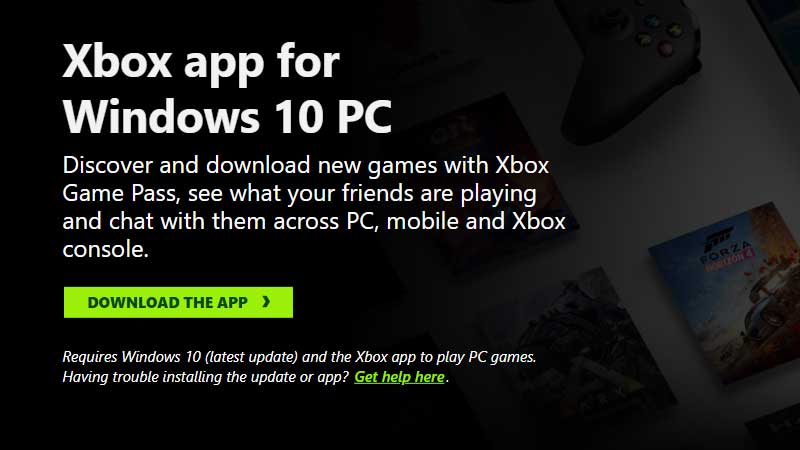Xbox Game Bar is loaded with lots of useful features that include game recording, screen capture, and a lot more. The updates have lead to an Xbox Game Bar crash with error code 0x803F8001. The error is not resolved yet, many users are going with the same. In this article, I am going to share some tips that will help you in fixing the Xbox Game Bar crash issues, but remember a fix is required from Microsoft’s end.
How to Resolve Xbox Game Bar Crash Error 0x803F8001?
The problem behind Xbox Game Bar Error code 0x803F8001 is due to server overload. You can also face issues like Xbox Game Bar currently not available, or unable to log in to the store, etc.
First, the error code will be resolved if servers are going well. Due to overload, users are getting the error flashed on their screen. It has been due to server-side changes and will be fixed via an update by Microsoft.
You can try one thing here – reboot your system and then press Windows + G to launch the game bar. It will load but while using its features if it crashes, then avoid using it for some time and try again. Ensure you have a stable internet connection. Also, run the latest Windows update to make it a lot more stable. Systems with Windows 10 Update 1809 or later have been commonly facing this problem.
Microsoft forum and the Twitter account have confirmed the issue. The issue is faced by users for hours, so you will have to wait for some more time. It is being noticed and a fix is on the way. There is no exact fix or changes to permanently remove the error code. As it is linked with the servers, you cannot do much on your end.
But there one small thing you can try out is re-installing Xbox Game Bar from Xbox.com. Remove it and clear up the existing files. Get the fresh download from the official and run the setup. This will resolve most of the crash and performance-related issues, otherwise, you will have to wait for Microsoft to fix it.