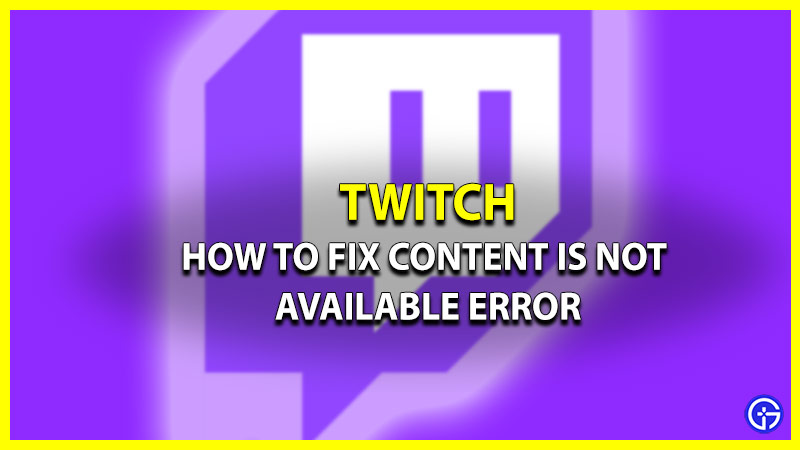When it comes to Live Streams Twitch is the very first choice of many Non-gamers & gamers to go with. However, there are some bugs & errors restricting users to view streams on the platform. This error comes with a message saying, Twitch content is no longer available. If you are also coming across this issue lately, then we are here to help. In this article we have mentioned all the possible solutions to fix the Twitch content is not available error.
How to Fix Twitch Content is Not Available Error?

Here’s how you can fix the content not available error in Twitch.
- Clear Chrome Cache
- Remove Chrome Extension
- Use VPN
- Use Another Browser
These are the solutions that can help you get rid of the error. For a better understanding let’s take a look at the methods in detail.
Clear Chrome Cache & Cookies
If you are using chrome to view the Twitch page then, the first thing you can do is clear the Cache and Cookies of the browser. If you are unaware of the process to do so, then follow the steps mentioned below.
- First, launch Chrome on your system.
- Next, click on the 3 vertical dots option located in the top right corner of your screen.
- After that, select the History option and again click on History. Or you can always avoid the hassle by pressing CTRL+H on your keyboard.
- Then, click on the 3 lines located in the top left corner of your screen.
- Now select the Clear Browsing Data option.
- And after that, select the cookies, and cache check box.
- Then simply click Clear Data and you’ll be good to go.
Remove Chrome Extension
There are times when the extension that you have downloaded restricts you from viewing some content. In this case, simply remove the running extension, and doing so might fix the Twitch content not available error.
- First, launch Chrome on your system.
- Next, click on the 3 vertical dots located in the top left corner of your screen.
- After that, select the More Tools dropdown option and click on Extensions.
- Now simply Remove the running Extensions and you’ll be good to go.
Use VPN – Fix Content No Longer Available Error
Another fix that can solve the issue is simply using VPN. There’s a possibility that the content you are trying to view is not available for your region or has been restricted for you. Users can always download a browser with an inbuilt VPN.
Use Another Browser
If your issue is still not resolved then simply try using another browser. Don’t forget to make sure the new browser you are downloading is safe and compatible with your system.
That covers all about how you can fix the Twitch content not available error. If your issue is still not fixed then there might be a possibility that the account you are trying to view has been removed or banned. If that’s not the case, then reach out to the Support Team for further assistance. While you are here check out the famous streamers who were banned permanently from Twitch.