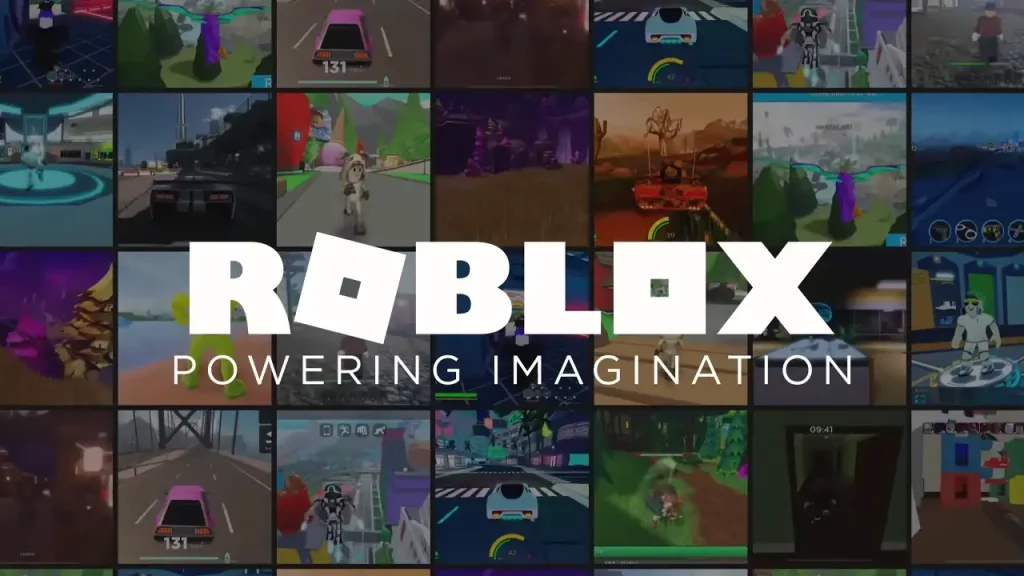Since Roblox is considered to be one of the most popular gaming platform, it is bound to face a few minor setbacks, every now and then. Especially considering the fact that the platform has more than 70 million daily users. Similarly, many players have been unable to access their favorite games due to the ‘We are aware that there is an issue with accessing Roblox’ error that flashes as soon as Roblox starts. In case you have been wondering how you can completely eradicate this problem, this guide contains all the tips and tricks you can use.
Fix ‘We are aware that there is an issue with accessing Roblox’ error

Check Roblox Servers
The main reason behind this error is a server outage. However, understanding more about this downtime can become a difficult task, especially if you do not know how to check the server status. If you need any server-related information, you can try checking out the Roblox Status page. Additionally, you can also keep a look out by visiting the Downdetector website.
Clear cache files
Another way you can avoid facing such issues is by regularly clearing out all unnecessary cache files, as they keep piling up. Here is how you can do this:
- Android users – Open your Settings app, go to your Apps, and click on Roblox. From here, click on the Storage option and then choose the ‘Clear data and cache’ option.
- iPhone users – Open your Settings app. Select the General option, and click on iPhone Storage, now look for the Roblox app. You can then select Offload App, and then once the pop-up appears, click on Offload App, once again.
- PC users – Type in “%localappdata%” in your search bar. Open the ‘Temp’ folder and delete the ‘Roblox’ folder.
- Mac users – Search for the ‘Go’ option and select ‘Go to folder’. From here, you can try to search for ‘~/Library/Caches’. Now, open the ‘com.roblox.roblox‘ folder and enter the command + A to select all files. This action will delete all cache files.
- Chrome browser users – Click on the three dots, present in the top right corner of the browser. Now, go to Settings and click on the ‘Privacy and security option’. Now select the option titled Cookies and other site data. Check all the other site data and permissions and search for ‘Roblox’. To clear all unwanted cache files, click on the trash icon.
Check Internet Connection
Make sure you have a strong internet connection while launching your Roblox application, as issues can be caused due to an unstable internet connection as well.
Reinstall Roblox app
Lastly, if the issue still persists, you will have to uninstall your Roblox application and reinstall it. Once this process is complete, you can try launching this app once again to check if you are still encountering this problem.
These are all the methods you can use to easily fix the error ‘We are aware that there is an issue with accessing Roblox’. Since this platform faces regular glitches and bugs, you can keep browsing through all our Roblox guides and find solutions to all the issues you are facing, right here on Gamer Tweak.