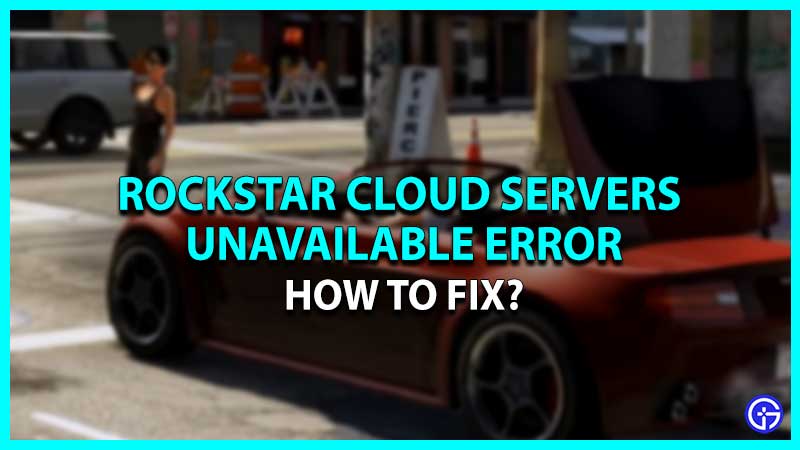The Grand Theft Auto series is one of the most popular and highest-selling games. Apart from being a successful game globally, players still face various bugs and errors while playing it. In past, the game used to freeze after every 5 minutes, and sometimes it also used to crash. And now players a facing an error message saying Rockstar Cloud Servers are Unavailable. This error is especially seen in GTA 5, where players are unable to access their online multiplayer game. Many players have even lost their progress and all the money they invested while trying to solve this issue. If you’re also facing the Rockstar Cloud Servers are Unavailable error, then we’ll help you fix it.
Fixes to Solve Rockstar Cloud Servers Not Available Bug
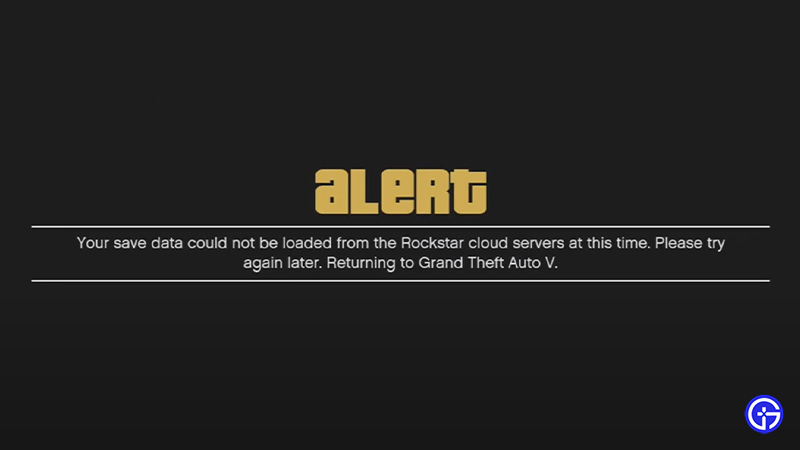
Here are all the methods that you can try to fix your Rockstar Cloud Servers are unavailable bug issue on GTA 5.
- Display Calibration
- Reset Winsock
- Disconnect Antivirus & VPN
- Switch DNS Settings
These are the solution to fix the error/ bug. For your better understanding, let’s look into the methods in more detail.
Display Calibration – Fixes for Rockstar Cloud Servers Unavailable Issue
Before you go ahead and start diving into the other fixes, check your game Display Calibration. This will make sure if the issue is from your end or the developers. if you’re unaware of the process of how to checking Display Calibration then go ahead and follow the steps mentioned below.
- First, launch the GTA 5 game on your system.
- After that, if you’re using a console then while the game is loading press & hold L1+R1 on your PS and Xbox device.
- And then, if you see the calibration screen successfully and still facing the error then the issue is not from your end.
Try restarting the game after calibrating the display and if the issue is still not fixed, then try out the methods mentioned below.
Reset Winsock
This is another solution to fix your GTA 5 Rockstar Cloud Servers are Unavailable, error. This method will help you Reset your Winsock catalog settings to default, which might solve your bug.
- First, go ahead and open Command Prompt by typing the same on the search bar on your PC. Or simply right-click on your Windows logo and select the Command prompt option.
- After that a window will appear, where you’ll need to type netsh winsock reset catalog.
- Then, hit the Enter button and the system will ask you to reset your PC. But don’t do it and type netsh winhttp reset proxy and hit the Enter button again.
- And after doing that restart your pc to complete the process.
This is all you need to do to reset your Winsock and fix your GTA 5 bug.
Also Read | GTA 5 Online The Contract New Cars & Prices List
Disconnect Antivirus & VPN
Sometimes using an Antivirus or VPN might restrict you from accessing the game Cloud servers. So simply go ahead and disconnect your Antivirus or VPN to solve the issue. Using a free antivirus can also cause errors and bugs, so avoid installing such applications on your PC.
Switch DNS Settings
The safest and smooth way to run online games on your pc is by switching to google DNS. Doing this will help you avoid errors and connection issues while playing the game. If you’re unaware of the process to do it, then go through the steps mentioned below.
- Go ahead and open the Control Panel on your system.
- Next, click on the Network & Internet option.
- Then, click on Network & Sharing center option and select the Change Adapter Settings option.
- After that, look for the Network Interface option and right-click on it to select the Properties option.
- And then, click on the Internet Protocol Version and select the Properties option.
- After doing that, enter 8.8.8.8 & 8.8.4.4 in the menu boxes and click on the Advance button.
- Then, click on the DNS tab and select Add option.
- After that, select the DNS server and add it to your system.
- This is all you have to do to switch DNS settings easily.
These were all the solutions to fix your GTA 5 Rockstar Cloud Servers are Unavailable, error. If your issue is still not resolved then go ahead and contact the Rockstar support team and wait until the bug is removed. Until your error is getting fixed check out other GTA 5 game guides for more tips & tricks.