Roblox is one of the most popular online gaming platforms and game creation systems. With different users trying to access the plethora of features this platform offers, it will face some glitches and errors now and then. Many iPhone and iPad users have recently reported that the Roblox Low Memory Warning with error code 292 obstructs their gameplay experience.
As a result, to ensure that you can launch and play all your favorite Roblox games without encountering any unnecessary issues, you can refer to the solutions we have mentioned in this guide so that you never face this error again on any of your iOS devices.
What is the Roblox Low Memory Warning error?
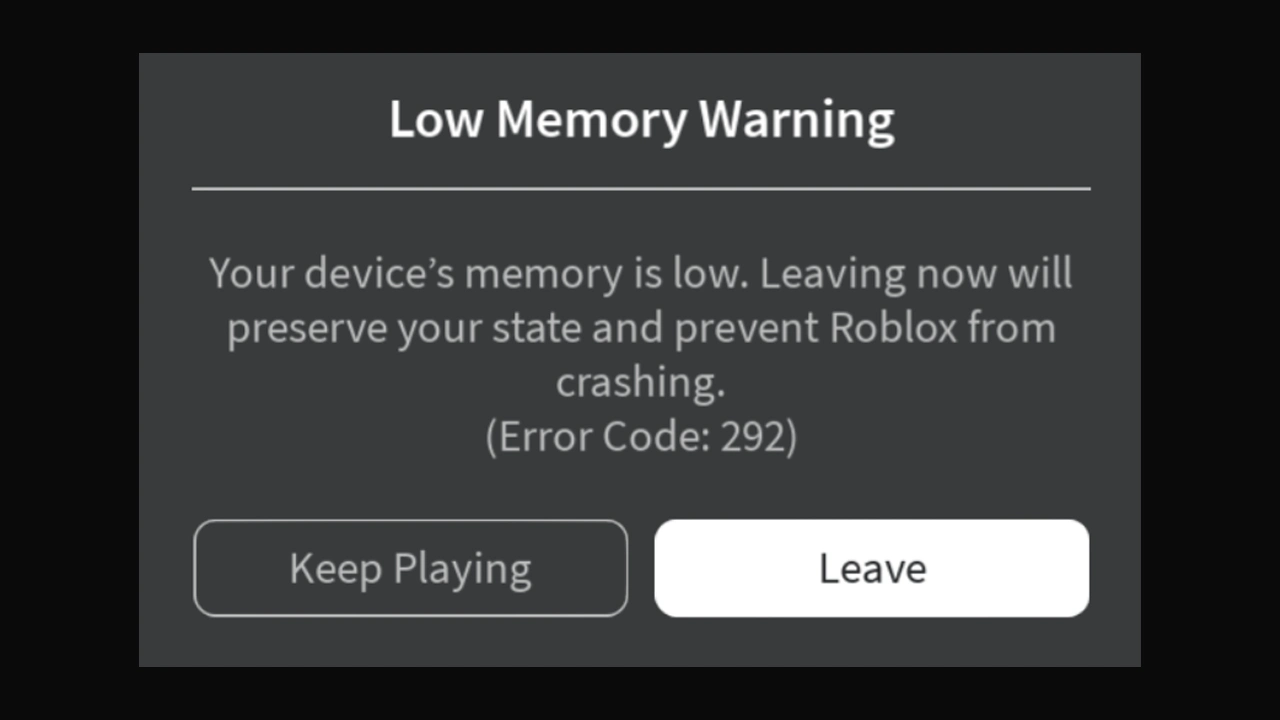
While playing any game on Roblox, you might be interrupted by the message “Your device’s memory is low. Leaving now will preserve your state and prevent Roblox from crashing. (Error Code: 292)” Although this is a harmless bug that can be fixed, it will continue to pop up until you have not used the proper steps to eradicate it.
Furthermore, players will mostly encounter this unexpected crash because their device is not compatible with the experience they are in, therefore it is not able to fully support the game or it is because you have too many unused apps running in the background.
When presented with this error message, we would advise you to select ‘Leave‘ instead of ‘Keep Playing.’ If you stay in the game, it might suddenly crash, and you could lose your game progress.
On the other hand, if you choose to exit, you might not lose any of the progress you have made so far. Once you have resolved the crashing error, you can return to this experience and continue playing.
How to Fix Roblox Low Memory Warning (Error Code 292)?
To get rid of the Roblox Low Memory Warning error code 292, you can follow all the troubleshooting steps we have listed –
Exit all Background Apps
The easiest way to prevent your game from crashing and causing you to lose all your progress is to close all the unused apps running in the background. These applications can largely take up the device’s memory, leaving Roblox with limited memory, which can lead to this error. Once closed, you can launch Roblox and check if the issue persists.
Check device compatibility
While using this platform on iOS devices like iPhones and iPads, Roblox requires the user to meet some of the minimum requirements so that your games run smoothly without experiencing unpredictable errors. Similarly, an iPhone 5s, iPad Air, iPad mini 2, or newer is required.
Reduce the Graphics Quality
You can also troubleshoot this issue by reducing your in-game graphics. Launch the game that caused this error and click on the Roblox icon towards the screen’s top-left corner to do this. Select the ‘Settings‘ tab, click the ‘Graphics Mode‘, and change it to ‘Manual.’
You can then access the ‘Graphics Quality‘ option and click the ‘-‘ (Minus) option to lower the graphics. Once done, exit the settings menu and relaunch the game to check if the Roblox Low Memory Warning error has been solved.
Restart and Update Roblox
Sometimes, restarting Roblox can help you eliminate many unnecessary bugs and glitches. Therefore, leave the game you are in and relaunch Roblox if the above solutions haven’t worked.
Additionally, you can check for recent updates for this platform and install them, as sometimes these updates help resolve all the previous persistent errors, glitches, and bugs.
Contact Roblox Help Center
Lastly, if none of the steps mentioned above have helped you, you must contact Roblox Support and escalate your issue so they can advise you on what to do next to settle this error.
That’s all you need to know to quickly fix the Roblox Low Memory Warning Error Code 292 crashing issue. If you are looking for more helpful tips and tricks, you can browse through our collection of informational guides in our Roblox section.


