The Redfall Arknet Connection lost message is surely ruining the players’ gaming experience. This error message appears saying, Incompatible Build, Please ensure your client is up to date. It usually occurs when the player is launching the game on their system. Apart from this error, users are reporting many bugs & glitches the developers are working on. But now let’s just focus on the Incompatible Build error and try out the possible solutions to fix it in Redfall.
How Can I Fix Incompatible Build Error in Redfall (Possible Solutions)
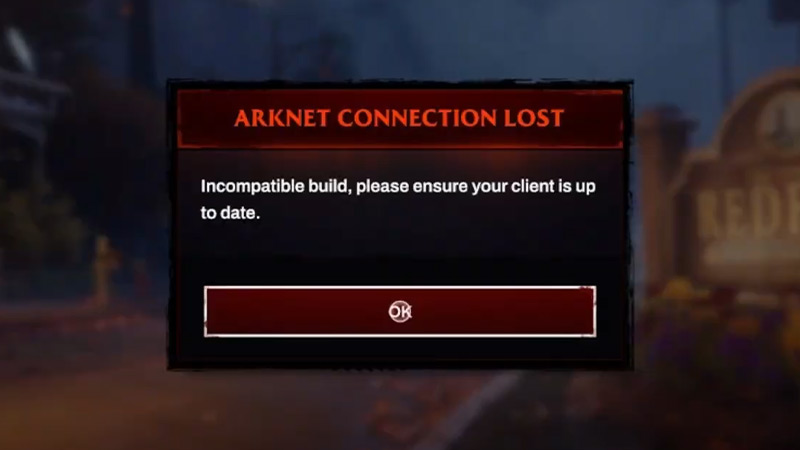
Below are all the possible solutions that may help you fix the Incompatible Build error in Redfall. Before moving further, ensure that your PC fulfills the system requirements to run the game. With that said, let’s dive right into it.
- Update the Game
- Reinstall Redfall
- Verify Files Integrity
These were the solution that can help you get rid of the Arknet Connection Lost error in Redfall. For a better understanding, let’s dig into some details of the abovementioned methods.
Update the Game
The very first solution that we recommend you do is simply update the game by going to the client’s app. Running on an outdated update is usually the main culprit causing the issue. And as the devs are working on the bugs, there might be a possibility that they’ve released a new update patch that’s required to run the game.
- Steps for Xbox Series X/S
- First, go to the home menu on your Xbox Series X/S
- Next, hover over the Redfall game and click on More Option (3 dots button).
- After that, select the Manage Game and add-ons option.
- There you’ll see the Updates tab with all the latest ones to download.
- Steps for Steam
- First, go to the Steam client app on your PC
- Next, go to Library and right-click on the Redfall game.
- After that, select Properties from the drop-down menu.
- Then, go to the Updates tab and turn on the automatic update for this game.
Reinstall Redfall
If there is no update available, then the next thing you can try doing is simply reinstalling the game. This fix has worked for many players and removed the Incompatible Build error in Redfall. Uninstalling and installing the game will not only remove the temporary cache but also some of the corrupted files causing the issue.
Verify Files Integrity
Last but not least, verifying the game files’ integrity can also be the solution for the Arknet Connection Lost issue. This operation repairs all the corrupted and broken files and replaces them with new ones. If you’re not familiar with the steps then scroll down for more details.
- Steps for Steam
- First, close the game and launch the Steam client on your system.
- Next, go to the Library and right-click on the Redfall game.
- After that, select the Properties option from the dropdown window.
- Then, go ahead and select the Local Files tab.
- Once done, click on the Verify Integrity of Game Files option to start the repair.
If the issue persists then we suggest you reach out to the Bethesda Support Team for further assistance. That covers all about how you can fix the Incompatible Build error in Redfall easily. If the problem is resolved then know more about who is the best character to choose in the game. Also, take a look at other Video game guides for such tips & tricks.


