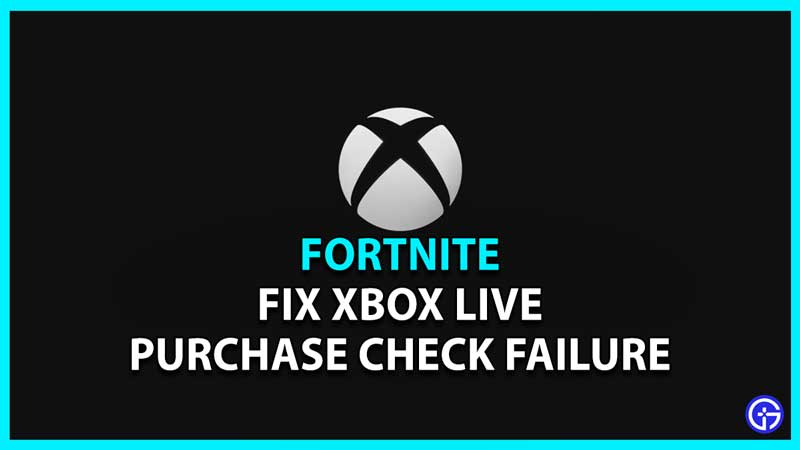Fortnite is a free-to-play online battle royale game where 100 players compete to be the last one standing. The Epic Games released battle royale has garnered huge praise since then and has been launched for numerous platforms like Windows, Nintendo Switch, PlayStation 4, PlayStation 5, Xbox One, Xbox Series X/S, iOS, and Android. While gameplay operations continue smoothly, some users are looking for a fix to Xbox live purchase check failure in Fortnite. If you are here because of the same error, look no further since we have you covered.
How to Fix Xbox Live Purchase Check Failure Fortnite 2024
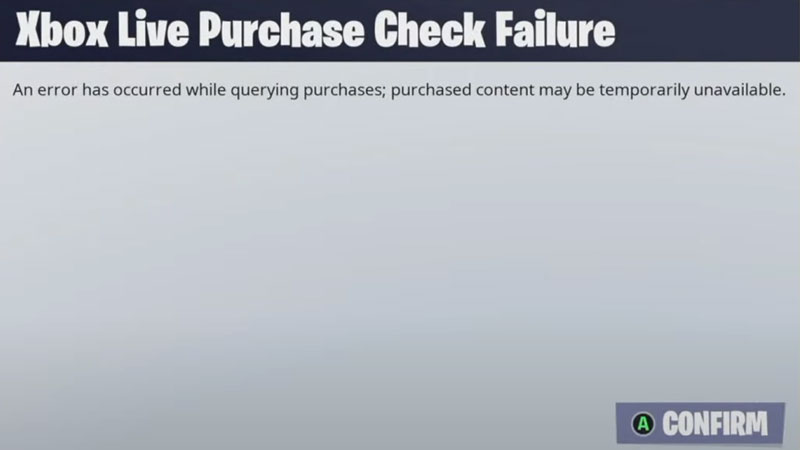
We know how annoying it is to be clearing levels and having a great game and suddenly your game crashes and your screen displays an error.
Here’s what you need to do in order to fix Xbox live error in Fortnite –
- Close the game and restart your Xbox.
- Press the button in the center of the controller.
- Click on the Settings Tab.
- Scroll down and select the Network Settings and go to Advanced Settings.
- Now select the Alternate MAC address.
- Press Clear and wait for the Xbox console to restart.
- Launch the game application.
While you are doing this, here are some troubleshoot tips that you should also look into –
- Make sure your Internet Connection is working properly.
- Head over to Epic Games and check the status of the game and look for any pending updates.
- Log into your console from your other devices and check the status of your console.
Once everything is a green light, your game will start working properly and this will fix the Xbox live purchase check failure Fortnite error in your console.
That’s all you need from this guide to fix the Fortnite error. While you are here, make sure you check out our guides, tips, and tricks right here on Gamer Tweak.