Although the free to play game is now available on Steam, there have been reports of errors. So if you have faced the issue of Overwatch 2 not launching on Steam, it’s likely that your Battle.net Account and Steam account haven’t been merged yet. While this is the most common reason, there could be other reasons behind why you are facing this error.
While there is no permanent fix to this, the troubleshooting tips that we mention in this guide work perfectly. Having faced the error myself, a need for a solution was clear and this guide has all you will need to get back to playing the game.
Overwatch 2 Not Launching on Steam Troubleshooting Tips
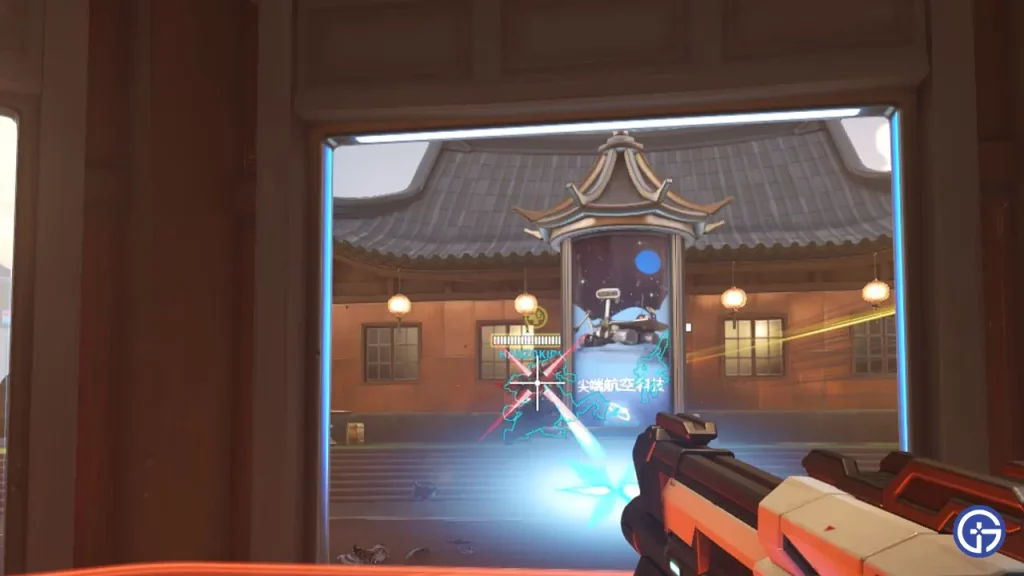
While there are a few troubleshooting tips for this issue, the first and foremost action is to check Overwatch 2 servers. Additionally, you should also check Steam servers for any kind of outages. Although they are rare, it’s quite the possibility. Keeping that in mind, if you are still stuck with Overwatch 2 not launching on Steam, check out the fix below.
Merge Steam and Battle.net Account
Without merging your Steam and Battle.net account, Overwatch 2 won’t be launching. So if your game is not launching via Steam, merge both the accounts:
- Simply head to Battle.net from your browser and then Log in to your account.
- Now, from the top right, select the drop down next to your name and then select Account Settings.
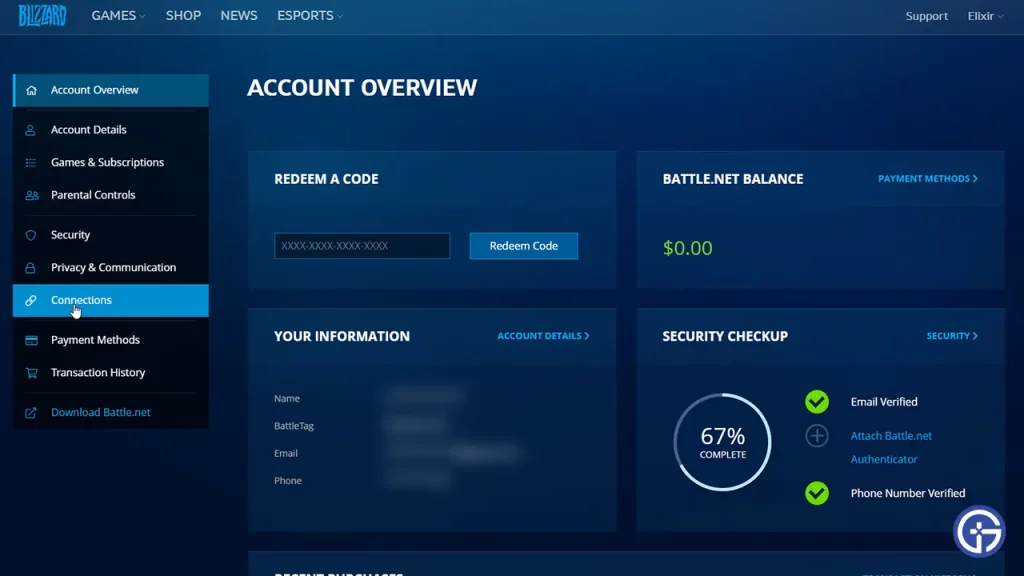
- While in the Account Overview window, select the Connections option.
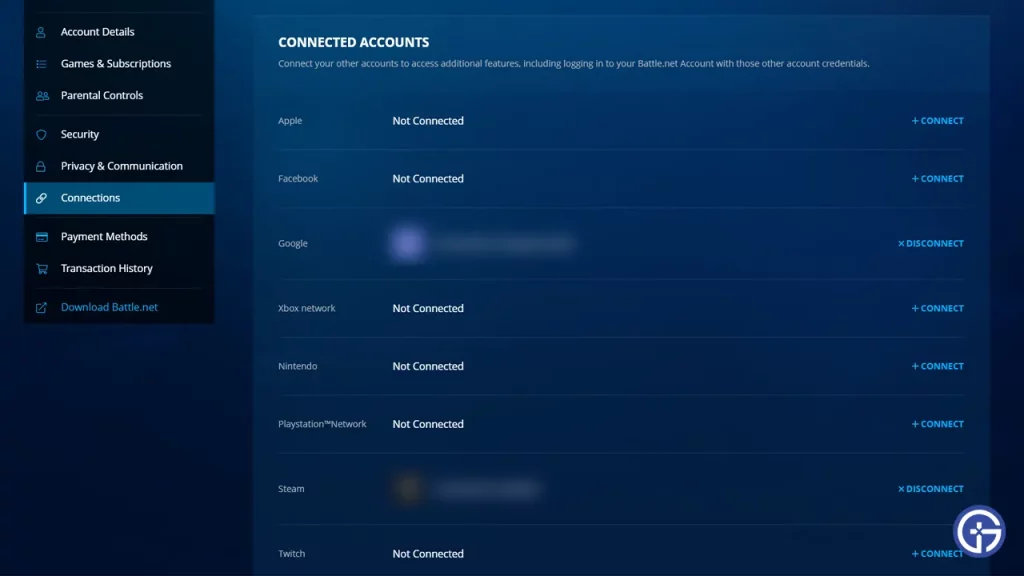
- Now, select the Steam option and then Continue. You will have to confirm your Steam ID and then you will get the option to merge your accounts.
Check Internet Connection
Since the not launching issue is connected to your Internet network, the first thing to do is make sure your Internet Connection is working. A speed test works splendidly and will give you an idea if this is the reason of the issue. Along with that, avoid any major download on any of your devices that might use up more Bandwidth to steer clear of connection issues.
Allow Overwatch 2 on Windows Defender Firewall
Your Windows Defender Firewall settings might be blocking the game and this might cause Overwatch 2 to not launch on Steam. Here’s how you can add it to the Exception list:
- Open the Firewall & Network Protection from your Windows Security.
- Locate and click Allow an app through Firewall.
- Look for the Overwatch 2 files in the list.
- If you can’t find it, follow these steps –
- Click on Change Settings.
- Click on Add Another App.
- Browse for your Overwatch 2 Files and then Add the game to the Exception list.
- Once you add the game to the Exception list, it should not have any problem with Windows Defender.
Restart Modem & Router
Your modem and router might have collected a lot of unnecessary cache which might be giving you troubles while launching Overwatch 2. Restarting them will help you get a much faster and resolved network connection. Additionally, since modem and routers are running 24/7, they might get overheated on occasions. A simple restart is enough to cool it down and help it function better.
Verify Integrity of Game Files
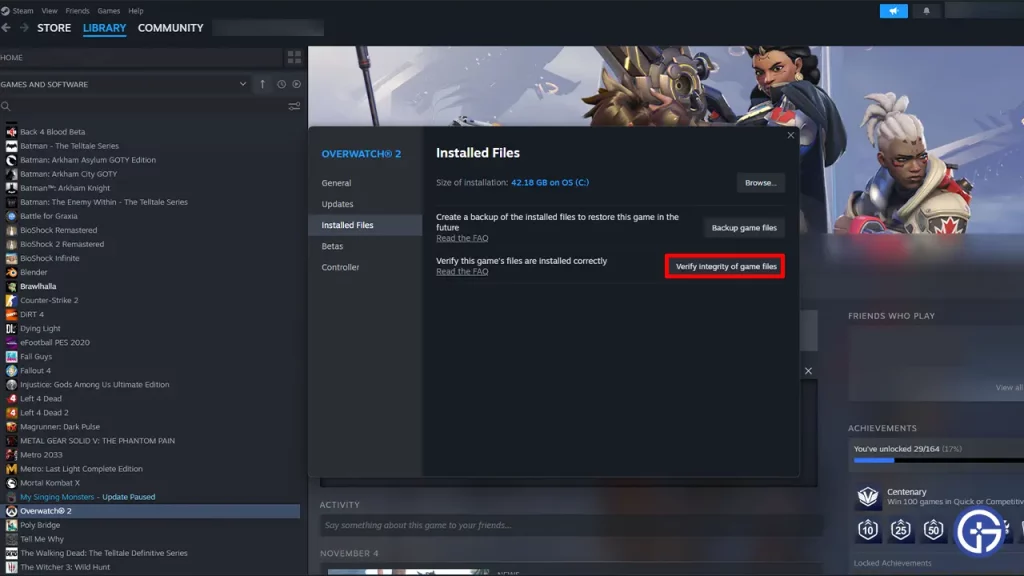
Verify the Integrity of the Game Files to make sure that none of the game files are missing or corrupted. This will help you get rid of most issues in Overwatch 2 if they are caused by some fault file. You can do this from your Steam by following these steps –
- Open Steam and Go to Steam Library.
- Navigate to Overwatch 2 and right-click.
- Click on Properties from the drop-down menu.
- Locate Local Files and Click on Verify Integrity of Game Files.
Update GPU Drivers
GPU Drivers are one of the main components of PC gaming and must be kept updated constantly. If your GPU drivers aren’t updated, you will likely face issues of game not launching via Steam. To fix it, simply head to the website of your GPU driver to check and download updates. Nvidia users can click here, and AMD users can follow this link.
If the not launching issue still persists, it’s best you contact Overwatch 2 Support since there might be some underlying issues.
Since you are playing Overwatch 2, do check out our dedicated section for more such guides right here at Gamer Tweak. You can find the best counters and crosshair for different heroes here.


