Playing Minecraft will mostly be an error-free experience for players because it is pretty optimized. However, once in a blue moon, you might come across the Could Not Connect Outdated Server error in Minecraft but don’t worry, the fix is simple. Let’s look at all the different ways to fix this particular issue.
How to Fix Minecraft Could Not Connect Outdated Server Error
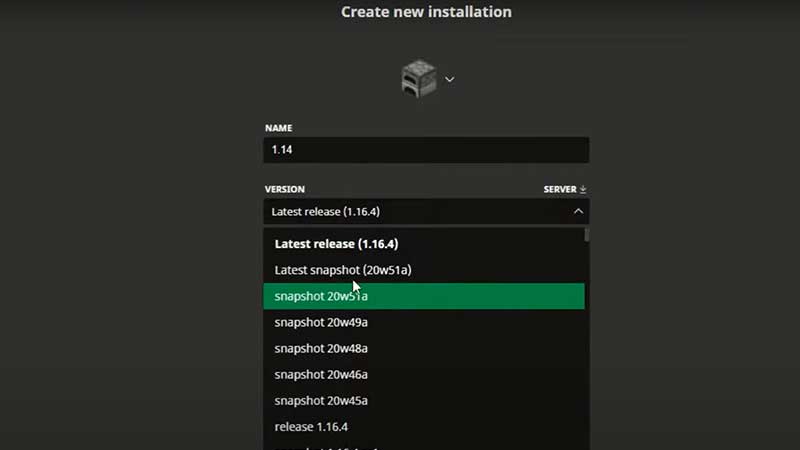
As the error message suggests, the “Could Not Connect Outdated Server” is coming up due to a mismatch with the client and server versions of Minecraft. For example, this could happen when the client automatically updates and becomes incompatible with the server version.
While playing with other players, it is crucial to ensure that everyone uses the same Minecraft version. Plus, communicate with the server owner and check the version they are using. Based on that, you can decide if you are going to change your client version or the server’s host/admin is going to change their version.
How to Match the Minecraft Version with the Server Version:
- Open the Minecraft Launcher.
- Next to the Play button on top, there will be an Installations tab.
- Click on New.
- Under Create New Installation, name a new installation and click the version you prefer from the VERSION drop down list. It should match the version of the server.
- Next, click on Create and hit Play from the menu on top.
- Then from the bottom left of the screen, select the version and click on the green PLAY button.
- You will see a pop-up if you are trying to access the older version, so players will have to tick on “I understand the risks” and hit Play.
A word of warning – Make sure you have a backup of your worlds before changing your game version because you never know what could go wrong. You don’t want to lose all your progress due to this. So a backup will be the best decision to take beforehand. Create a copy of your game files, just to be safe.
Other Reasons for this Error
Apart from the major cause mentioned above, there are a few more reasons why you could face this outdated server error.
- To solve any issues related to files, you can update Minecraft to the latest patch so that you have all the required ones. Plus, players need to check if the Realm version is up-to-date as well. Players using Android or iOS need to visit the official app store page, find Minecraft and tap on UPDATE to get the newest version. In case you don’t see the update button, the game might be already updated (if automatic updates are on).
- Lastly, PC players must ensure that their antivirus or firewall is not blocking the game from connecting to servers. Whitelist Minecraft in them or you can disable antivirus and firewall temporarily to check if you still get the error or not.
That’s everything you need to know about the fix for Minecraft Could Not Connect Outdated Server Error. For everything else related to this game, be sure to check our Minecraft guides section.

