Overwatch 2 not updating issue has resurfaced again in a new form. Recently, players have been finding themselves in a situation where OW2 won’t update. While some users said that the update is stuck at a point, others reported the update not starting at all. Due to this issue, it is impossible for players to start with the game.
Nevertheless, we have compiled some troubleshooting solutions to get rid of this issue. So, check out our guide to find out how to fix the not updating issue in OW2.
Fix Overwatch 2 Won’t Update Issue
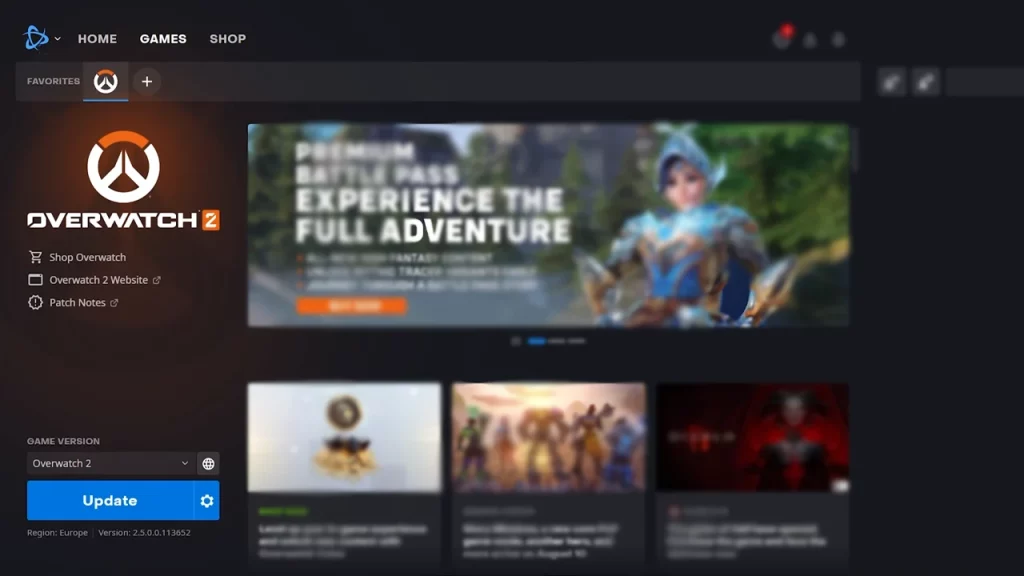
Before we start resolving the Overwatch 2 won’t update issue, ensure that it’s not an issue from your end:
- Check if you have a stable internet connection.
- Make sure the Battle.net client is updated to the latest version.
- Restart your PC.
- Check the server status.
However, if the above workarounds don’t resolve the OW2 not updating issue, try out the below fixes:
Delete Temporary Files
Sometimes the temporary files for the Battle.net client and Blizzard Entertainment have corrupted files that can cause such errors to occur. This can be fixed by deleting the temporary files.
Follow the below steps:
- Press the Windows button + R to open the Run.
- Next type the following address %localappdata% and hit enter.
- Now from the files, delete the Battle.net and Blizzard Entertainment folder.
- Further, again open the Run box using Windows + R and type %programdata%
- Now similarly locate the Battle.net and Blizzard Entertainment folder and delete program data.
Once done, relaunch the Battle.net app and try to update the game again.
Remove Network Bandwidth Limit
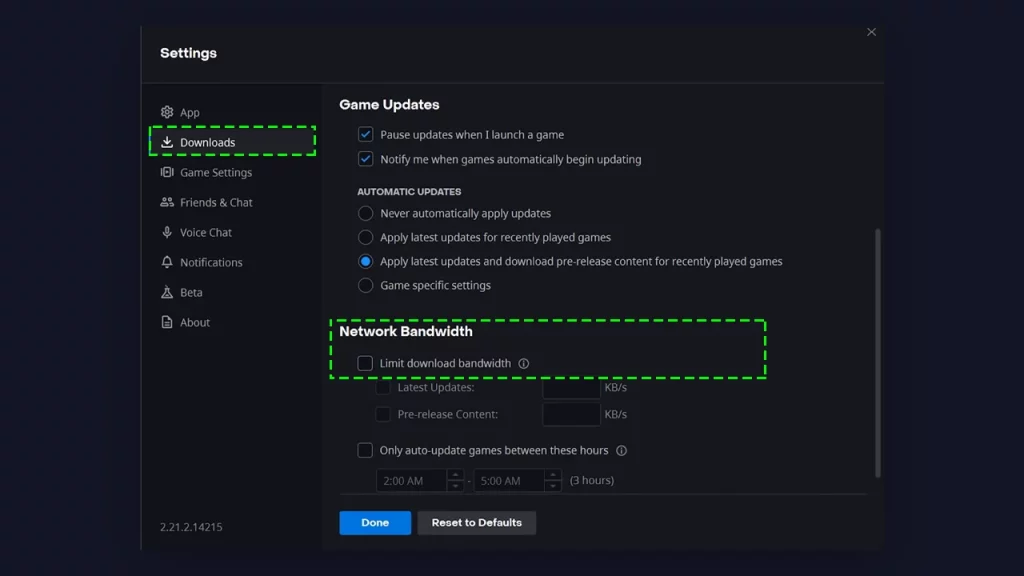
If the Network Bandwidth limit is set to a specific value, it sometimes causes errors. Make sure you uncheck this option for battle.net client app settings. Follow the below steps:
- Launch battle.net on your PC.
- next click on the Battle.net logo on the top left concern to open the option’s menu.
- Head to Settings
- Next, click on Download and scroll down to the Network Bandwidth section.
- Lastly, uncheck the box for Limit download bandwidth.
Once done, refresh and check if the issue is fixed.
Repair Overwatch 2
There is also the possibility of having corrupted or missing game files, due to which the game is unable to update. This can easily be fixed with the help of the repair feature on the Battle.net client. Follow the below steps:
- Launch the Battle.net app on your PC.
- Click on the All Games option from the left side menu.
- Next, head to Installed Games.
- Further, select Overwatch 2
- Now click on the gear cog icon on the play button.
- Select Scan and Repair.
- Finally, select the Begin Scan option and then follow the on-screen instructions.
Lastly, if none of the above workarounds resolve the issue for you, you can contact Blizzard support as a last resort.
That’s everything you need to know about how to fix Overwatch 2 not updating issues. If you find this guide helpful, check out more guides on this game from our dedicated section on Overwatch 2.


