If you don’t fix the mouse initialization error in War Thunder, your game will continue to crash and freeze. This is a common issue reported by multiple players where the game freezes at the startup screen. This can ruin your gaming experience if you’re trying to play it with your friends. Fortunately, we have some workaround methods that you can try to solve this issue. In this guide, you’ll learn the three best methods to fix this error.
War Thunder Mouse Initialization Error Fixes
The mouse initialization error in War Thunder mostly occurs due to outdated graphic drivers. You can try and fix this issue with the following methods:
- Restart your System
- Download the Latest GPU Drivers
- Verify the Integrity of the Game Files
Restart your System
Restarting your system is the best troubleshooting method if you face any errors. This clears up the cluttered cache files and resyncs the game with the servers. All you have to do is simply turn off and unplug your system. Then, replug it after a couple of minutes and check if the game is working properly.
Download the Latest GPU Drivers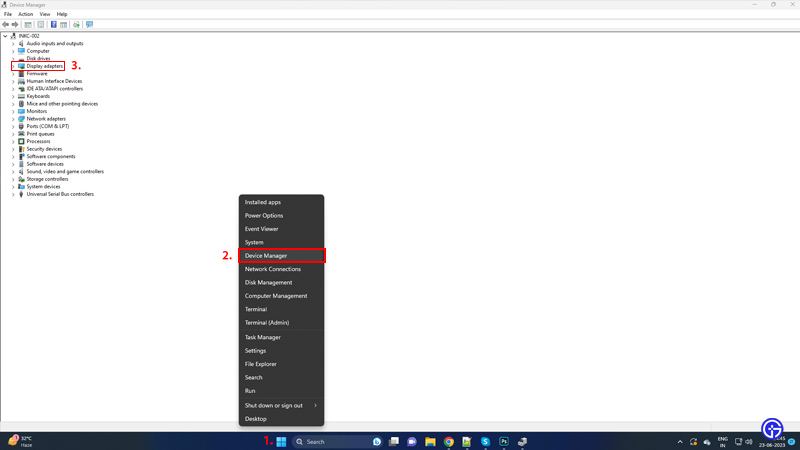
According to many players, downloading the latest GPU drivers fixed the ‘Mouse Initialization’ error in War Thunder. To update your graphic drivers:
- Right-click on the Windows (Start Menu) button.
- Select the ‘Device Manager’ option.
- Click on the ‘Display Adapters’ drop-down menu.
- Right-click on your GPU and select the ‘Update Driver’ option.
- Select the ‘Search automatically for drivers’ option and download the new drivers.
You can also download the latest drivers manually. Simply note down your GPU’s name and version. Then, head to the manufacturer’s site, like Nvidia or AMD, and download the drivers manually.
Verify the Integrity of the Game Files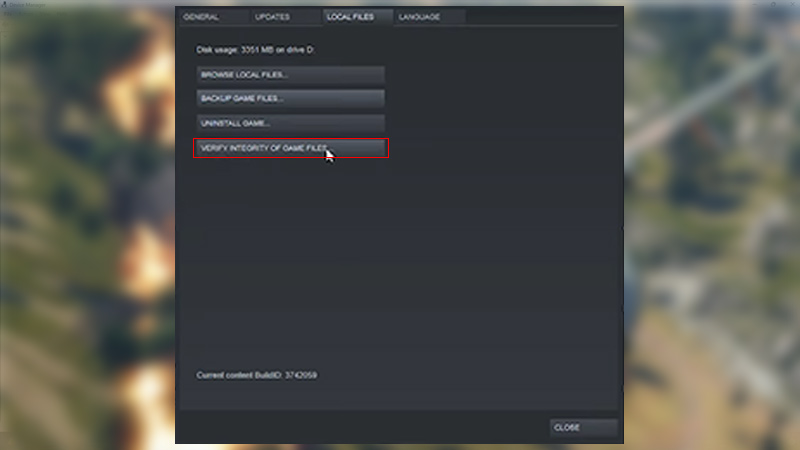
This error can also occur due to missing or corrupted files. To fix them:
- Launch your Steam client.
- Go to the library and locate War Thunder.
- Right-click on the game and select ‘Properties’.
- Go to the Local Files tab and click on the ‘Verify integrity of the files’ option.
- Wait for the process to finish and enter the game.
We hope this guide helped you fix the Mouse Initialization error in War Thunder. Another issue that often comes up is the internal server error, so make sure you check out our guide on how to fix it on Gamertweak.


