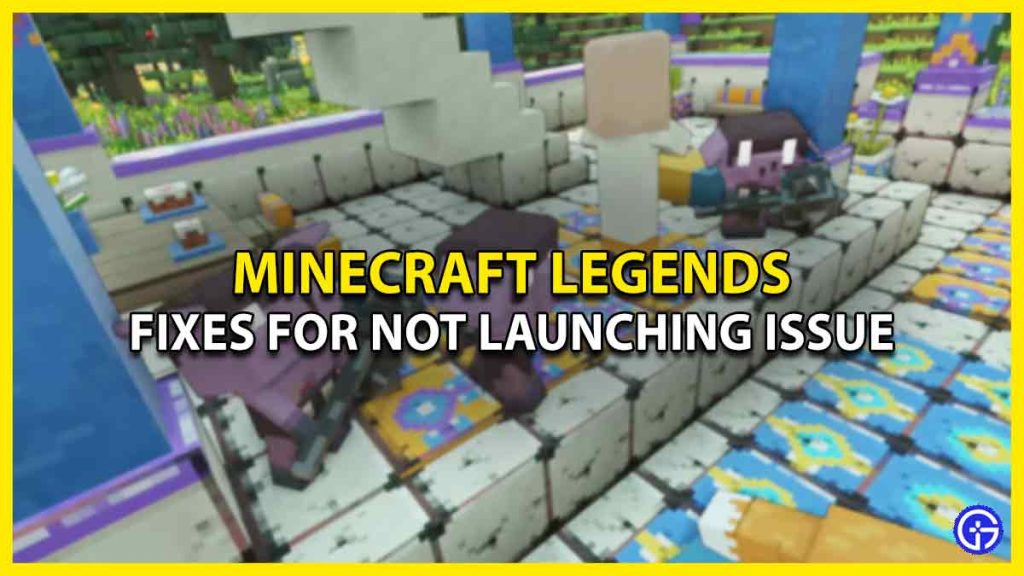It’s not just you, many players out there are facing the Minecraft Legends not launching issue and are unable to fix it. Apart from the launch error, users are also reporting some sudden crashes that are surely ruining their gameplay experience. However, the reasons behind this error are unknown, but some troubleshooting methods can still get you going. So without any further ado let’s take a look at all the possible solutions to remove the error.
Minecraft Legends Not Launching Error Fix (Possible Solutions)

Below are all the possible solutions that you can use to fix the Minecraft Legends not launching issue. Before you move ahead, make sure that your system fulfills the hardware requirements.
- Verify Files Integrity
- Install the Latest Graphic Drivers
- Run as Admin
- Disable Antivirus & VPN
- Reinstall Minecraft Legends
These are the fixes that can remove the launching or crashing issue. For a better understanding let’s take a look at the mentioned troubleshooting methods in detail.
Verify Files Integrity
The very first fix that has been working for many players is simply verifying the game files’ integrity. Doing so scans the corrupted file and repairs it for you. If you are unaware of the steps to do so, then scroll down a little.
- On Steam
- First, launch Steam on your system.
- Next, go to Library and right-click on Minecraft Legends game.
- After that, click on the Properties option and select the Local Files tab.
- And under that, you’ll find the option to Verify game files’ integrity.
- On Xbox App
- First, go ahead and open Xbox app on your PC.
- Next, under the installed game section select Minecraft Legends.
- After that, click on the 3 dots located beside the Play button.
- Then, select Manage and go to the Files tab.
- There, simply click on Verify and Repair option.
Install the Latest Graphic Drivers
Another thing that you can try doing is simply updating the Graphic Drivers your PC is running on. There are times when a faulty or outdated driver can cause such kind of issues. In this case, head to the following site whose graphic driver you use, such as AMD or Nvidia. And look for any new updates and download the latest one which is also compatible with your system.
Run as Admin
Running Minecraft Legends can also fix the not launching error easily. All you have to do is go to the game files location and right-click on the exe file. And after that head to the Properties, and select the Compatibility tab, here simply check the Run this as Administrator box and hit apply changes button.
Disable Antivirus & VPN
Players can also try disabling the Antivirus & VPN running in the background. That’s because sometimes the antivirus takes the application as a threat to your PC and tends to misbehave. So it is recommended to turn off such kinds of apps running in the background to remove the bug.
Reinstall Minecraft Legends
If none of the mentioned solutions work for you, then try uninstalling and reinstalling the game. This might remove the temporary cache and bugs that have been causing the not launching & crashing issue in the game.
That covers all about how you can fix Minecraft Legends not launching & crashing issues. If your problem is not yet resolved, then we suggest you to reach out the game’s Support Team for further assistance. Until the error is getting fixed, check out other Video game guides for more tips & tricks.