Despite the unique gameplay mechanics and game modes, COD Warzone 2.0 had a pretty rough launch. Quite recently, some players are encountering the Mildenhall Neck error while progressing through the DMZ mode. Due to this error, players are unable to start with their DMZ matches. But is there a fix for it? Check out our guide on how to fix the Mildenhall Neck error in Warzone 2.
How to Fix Warzone 2 Mildenhall Neck Error
As mentioned earlier, this error is usually prompted while playing the DMZ mode in Warzone 2.0. But according to the COD community on Reddit, players are reportedly having this error in multiplayer too. There are some workarounds or methods suggested by other players that resolved the Mildenhall Neck error. But before going through any of the methods, we recommend updating Warzone 2.0 to the latest version.
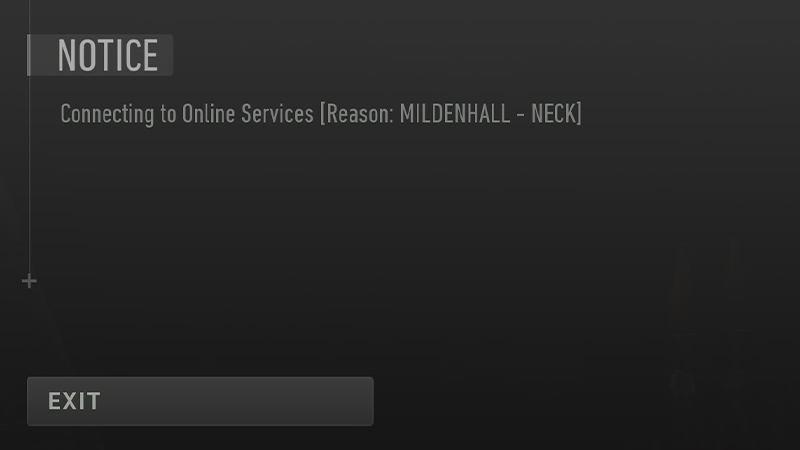
Mentioned below are all the ways to fix the Mildenhall Neck error:
Restart your Game Launcher
For a majority of players, restarting their game client or launcher bypassed the Mildenhall Neck error. So, you can restart the Steam or Battle.net launcher. Once you have rebooted the game client, launch Warzone 2.0 to check if the error persists.
Check your Internet Connection
Since it is an Online Services related issue, we suggest checking your Internet connection. You can reset the router to resolve any connectivity issues. You need to have a consistent and stable connection. So, we recommend using Ethernet rather than the Wireless Connection.
Scan & Repair/Verify the Integrity of Game files
The Mildenhall Neck can also occur due to missing or corrupted files. So, here’s how to repair your game files using the Battle.net Launcher:
- As you launch the Battle.net launcher, select the COD MWII | WZ2.0 from the drop-down section.
- Hit the cog wheel or gear-shaped icon next to Play Button.
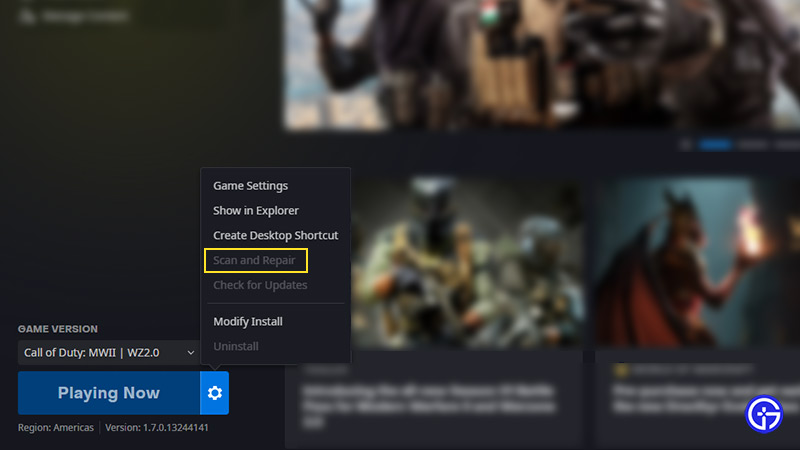
- Then, select the Scan & Repair game files Option.
If you are using the Steam launcher, follow the below steps:
- Head over to the Games Library on Steam and right-click on COD Warzone 2.0
- Now, select the Properties and hit the Local Files tile on your left pane.
- Then, select the Verify Integrity of Game Files option.
While this process can take some time to complete, it will re-download all the missing or corrupted files. Once the re-download is complete, you can launch the game to check if the error persists.
Activision Support
If none of the above ways worked out, we suggest heading over to Activision Support. You can submit a ticket explaining the error in detail. The Customer assistance team would revert and get back to you with a suitable workaround in some time.
Mildenhall Neck error is not listed on the official Trello of Warzone 2.0. But we hope Infinity Ward resolves this error in their upcoming updates or patch. When that happens, we will make sure to update this guide.
That’s everything covered about how to fix the Mildenhall Neck error in Warzone 2. If you liked this guide, check out our guides on how to fix the Bomb Drone Glitch, how to fix HUENEME-CONCORD, how to use Blueprints, and more COD Warzone 2.0 Guides on our dedicated section right here on Gamer Tweak.


