Although the latest horror adventure has got people talking, there are still a few problems that many encounters. The most common is how to fix Low Quality Text in Callisto Protocol. Despite its high graphics, players are having trouble with the text in certain locations in the game. Many are also wondering whether this error is related to some form of bug or some other settings. Although there was a huge patch on the first day of the Callisto Protocol, players are still unsure if everything is going to work well. Since you are here, you are also annoyed by the poor quality of text within the game. We recommend you check out our guide and tweak the settings necessary.
How to Fix Low Quality Text in Callisto Protocol
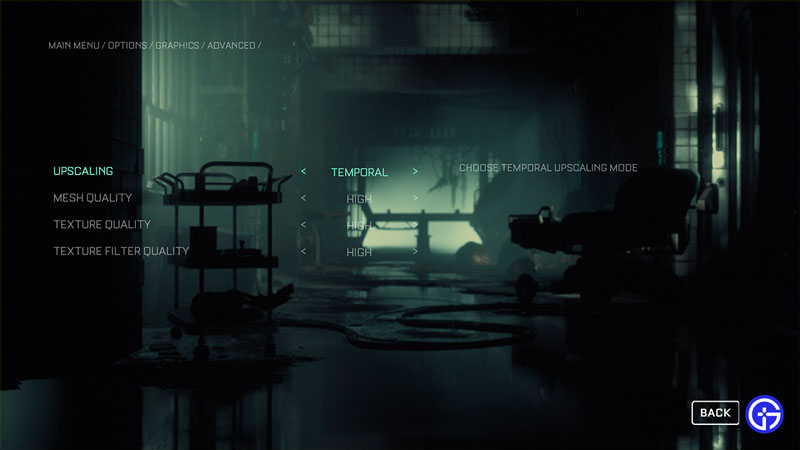
Firstly, the error is not related to any bug or other issues within the game. It is simply the Upscaling settings that are meddling with the text in Callisto Protocol. While you can change them quite easily and get the text quality back to normal, you will be open to facing lags, stutters, and frame drops.
If you want to fix the Low Quality Text in your inventory and other Data Bios, simply change the Upscaling from AMD FSR 2 to either Temporal or Off in Callisto Protocol. While this may affect your Graphics performance as we mentioned earlier, it will help you get rid of the poor-quality text.
How to Change Upscaling Settings in Callisto Protocol
- Head over to your Settings from the lobby and then head to the Graphics option.
- While you are here, go to the Advanced option and you will be able to spot the Upscaling option.
- Now you can toggle left or right to change it from AMD FSR 2.
That’s all there is on how to fix Low Quality Text in Callisto Protocol. While you are here, make sure you check out our Callisto Protocol guides with Gamer Tweak.

