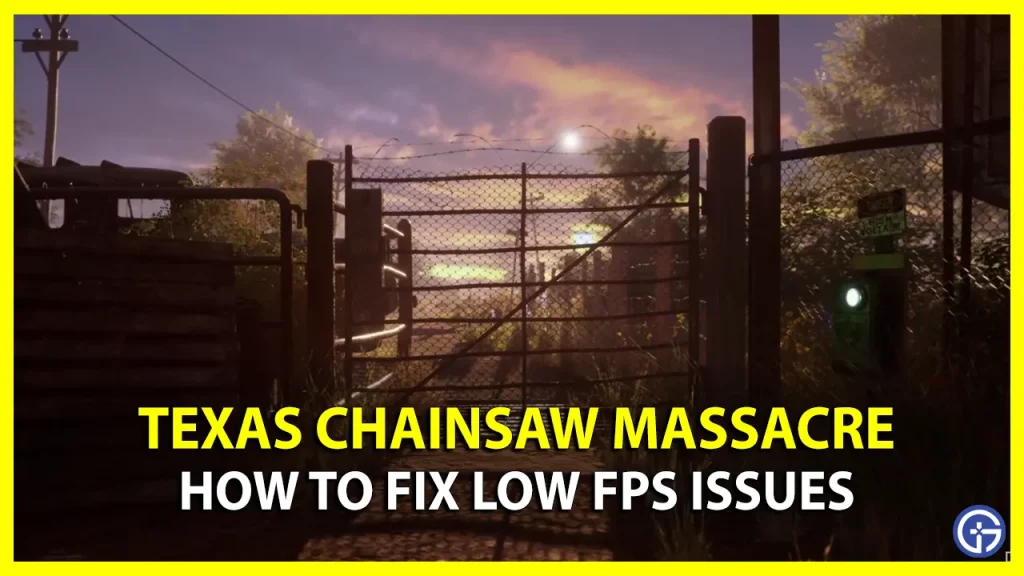Are you annoyed with the Texas Chainsaw Massacre game’s Low FPS issues? The most common reason for this is the incompatibility of system requirements. However, this issue has occurred even for players who have a capable system for running this multiplayer survival. To tackle this Low FPS problem, you need to boost your system performance. And here are the most effective ways to do so.
How to Fix Low FPS Issues in Texas Chainsaw Massacre
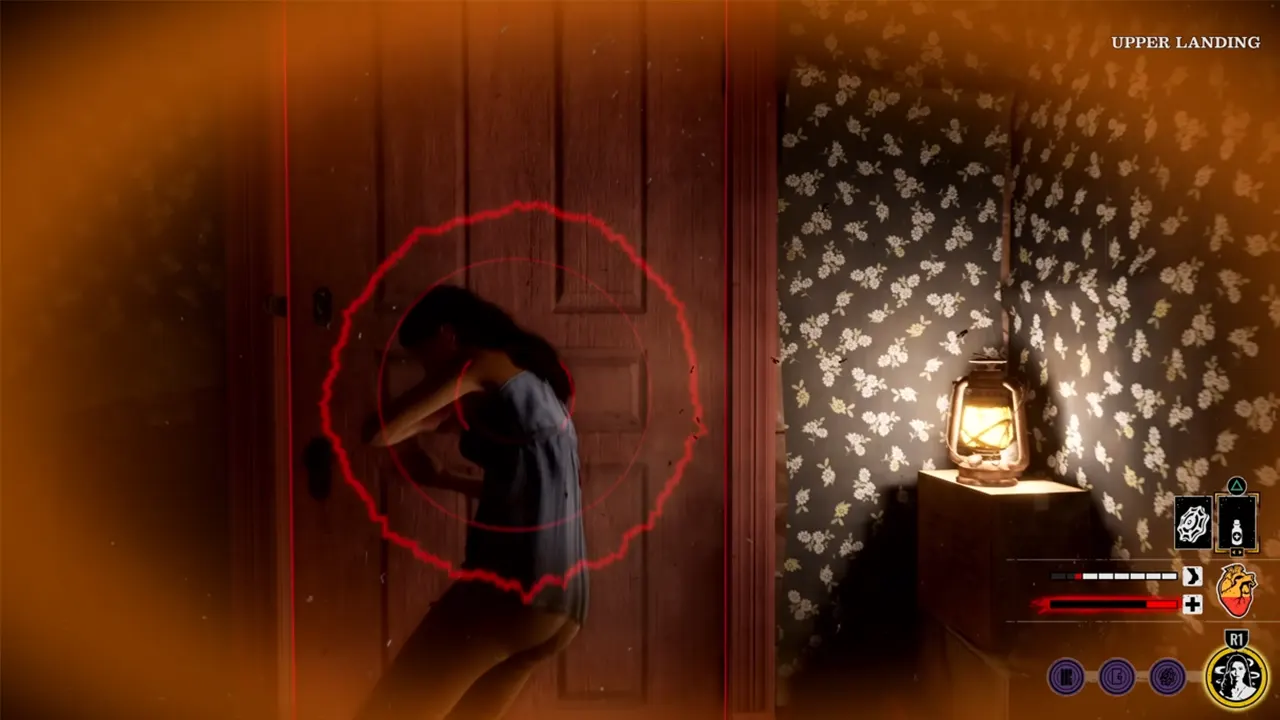
Before we move any further, make sure that your PC meets the minimum requirements for running Texas Chainsaw Massacre. For that, you can use the following points to cross-check it:
- Requires a 64-bit processor and Operating System
- OS: Windows 10
- Processor: Intel Core i5 6th gen or AMD Ryzen 5 1600
- Memory: 8 GB RAM
- Graphics: Nvidia Geforce GTX 1060 or AMD Radeon RX 580
- Network: Broadband Internet Connection
- Storage: 30 GB Available Space
If your system matches the above requirements and still delivers a low FPS performance in Texas Chainsaw Massacre, then use the following fixes.
Update Graphic Drivers
Sometimes, an outdated Graphic Driver can be the reason for a freezing gameplay experience. So, the best thing you can do here is update the existing Graphic Driver on your PC. This can be done by following the steps below:
- Right-click on Start and click on Device Manager.
- Now, double-click on Display Adapters to see your GPU Driver.
- Next, right-click on the driver and Update it to get the job done.
Most of the time, it will show that you are up-to-date. In such instances, you can use the internet to check for the latest drivers yourself. And this works for both, AMD and Nvidia users.
Set to High-Performance Mode
Another way to boost your FPS in Texas Chainsaw Massacre is adjusting your PC’s setting to High-Performance Mode. In case you don’t know how to do it, follow the below points:
- Press the Windows + R key to open the Run program.
- Now type powercfg.cpl in the text bar and hit enter.

- After that, click on Show Additional Plans on the new Window that opens.
- Select High Performance and reboot your PC for the changes to take effect.
This should fix the Low FPS problem in the Texas Chain Saw Massacre. If it is still there, then keep scrolling for other fixes:
Change Video Mode to Fullscreen
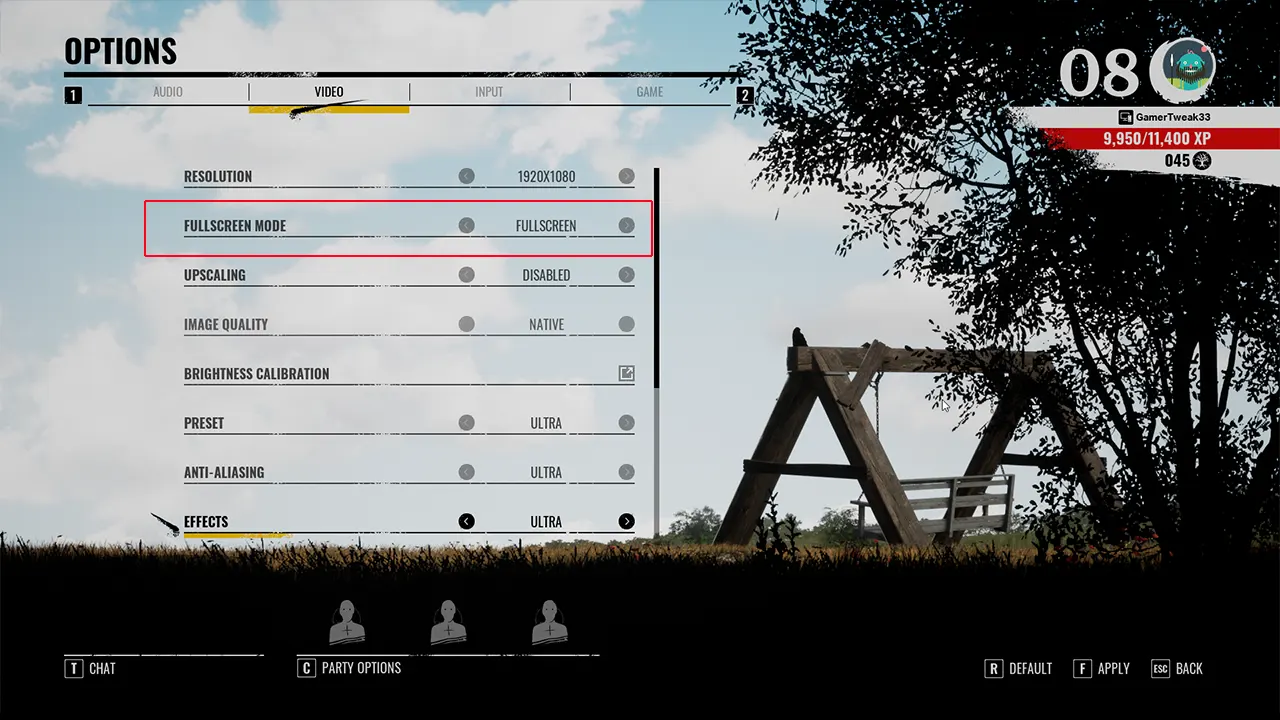
You may not know but your Video Setting may be set to Windowed Fullscreen by default. This is the reason why your system is not able to prioritize the game. That is why, you need to adjust it to Fullscreen Mode to get high performance. You can do it by heading over to the Video tab in the Options menu of the game. If possible, try and lower a few graphics settings to avoid getting any fluctuations in frame rates.
Since Texas Chain Saw Massacre is a new game, you can expect several bugs and errors. In case you come across an error that generates a Long Party Code or a Voice Chat error, then we got you covered. Make sure to check to check out our guides where we have mentioned possible fixes for these issues.
Also, now that you know how to tackle Low FPS issues in the Texas Chainsaw Massacre, we hope you have a great time fending off the Slaughter Family. Besides all this, if you have any sort of trouble, we have stacked up tons of helpful content for you. Just head over to our Texas Chain Saw Massacre section at Gamer Tweak.