FPS drops and lagging is a common problem in most MMOFPS games and Naraka: Bladepoint is no exception. Online games with intricate graphic textures and PvP interaction on servers require heavy network bandwidth as well as sufficient GPU performance. This makes the game lag if your PC doesn’t meet the recommended system requirements or if you don’t have a stable internet connection. All of this can compromise your FPS and in turn, ruins the gaming experience. So in this guide we will discuss all the methods you can fix lag in Naraka: Bladepoint.
How to Fix Lag in Naraka Bladepoint
Now there are a lot of ways to optimize your PC to give maximum performance on a game. Most of these fixes can be segregated into two categories: Network Solutions or GPU Solutions.
But before we discuss these categories, you should make sure if your PC meets the minimum or recommended system requirements as prescribed by the developer, 24 Entertainment. Check these requirements in the image below.
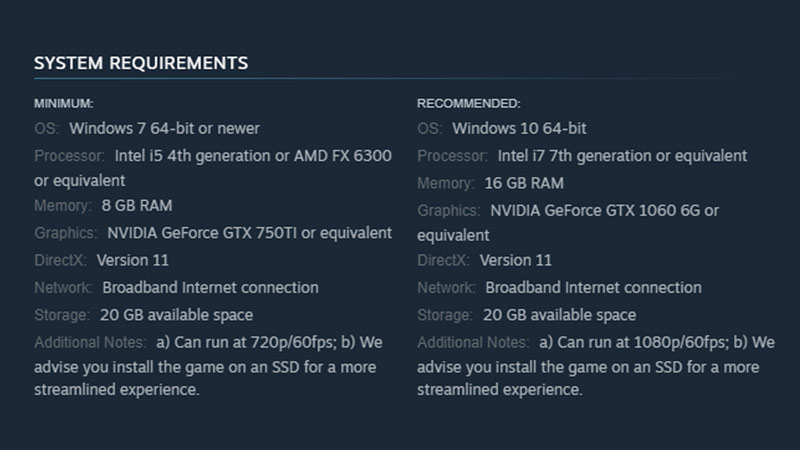
Network Solutions
- Prefer wired connection: To avoid any latency issues due to WiFi receivers
- Close any network-hogging apps. Background programs that use the internet can add unnecessary network bandwidth traffic.
- Update network drivers.
- Clear DNS cache and switch to public DNS server in your DNS Configuration settings.
- Contact your ISP to make sure your NAT Type is Open and not Restricted.
Also Read | How to Check Naraka Bladepoint Server Status
GPU Solutions
- Change the Power Management Mode for the game in your Nvidia or AMD settings to “Prefer Maximum Performance”
- Update all GPU Drivers.
- Check your Task Manager to make sure no other GPU heavy apps are stunting your GPU’s performance.
- Switch to DirectX11 if you’re not already using it. Naraka: Bladepoint is unstable on DirectX12.
- Go to Graphics Performance settings and browse for game program files. Then, change it from “Let Windows decide’ (default) to ‘High Performance’ in the options.
Other Solutions to Fix Lag in Naraka Bladepoint
- Go to Game Capture setting if you’re using Windows and turn off ‘Background Recording’ and ‘Recorded Audio’
- Turn on Game Mode. This should be enabled by default but make sure it is turned on.
- Turn off Xbox Game Bar. This is because Game Bar uses significant GPU and Network processing that can hinder the game performance.
- Prefer installing the game on a Solid State Drive (SSD) over HDD. External SSD can also be used to run the game. This is because the developers recommend playing the game on newer, better optimized SSD disks.
- Lower or use more performance-friendly graphic settings in the game. Decreasing graphic details and textures and shaders in-game can reduce load on your GPU and give you more frames per second and remove any unwanted stuttering.
Those are our list of suggestions on how to fix lag in Naraka: Bladepoint. If you found this article helpful, find out our weapon tier list for this game as well.

