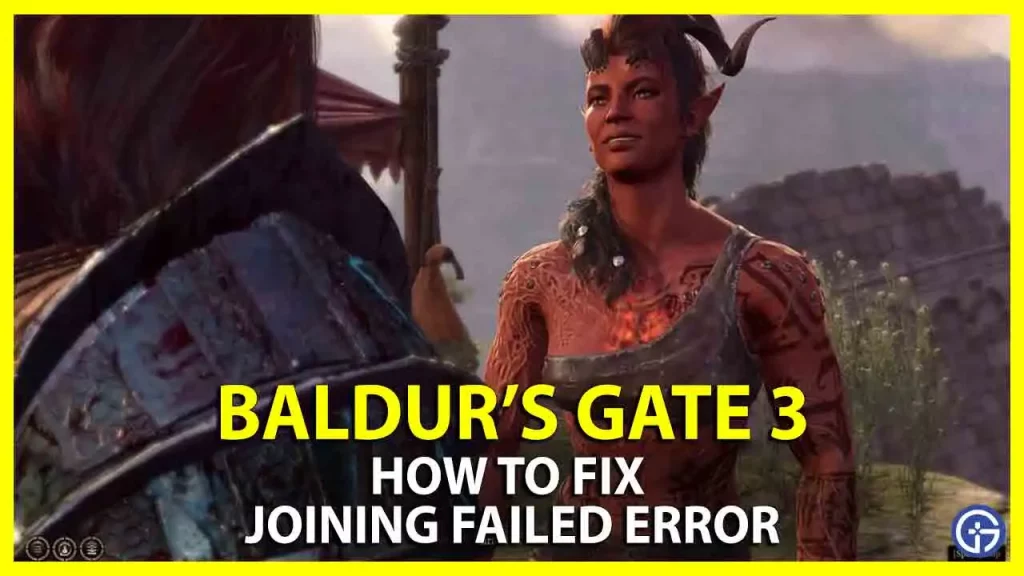In these recent hours, many players are facing issues playing the game on their PS5 console where they are getting an error message that states “Joining failed: Something went wrong on our end; please try again” in Baldur’s Gate 3. The game was working fine, but for the last two or three days this error started occurring out of nowhere. Even after trying to make a new game, the same error constantly appears. So, in this guide, I am going to tell you how to solve BG3 joining failed problem below.
How to Fix Baldur’s Gate 3 Joining Failed Error
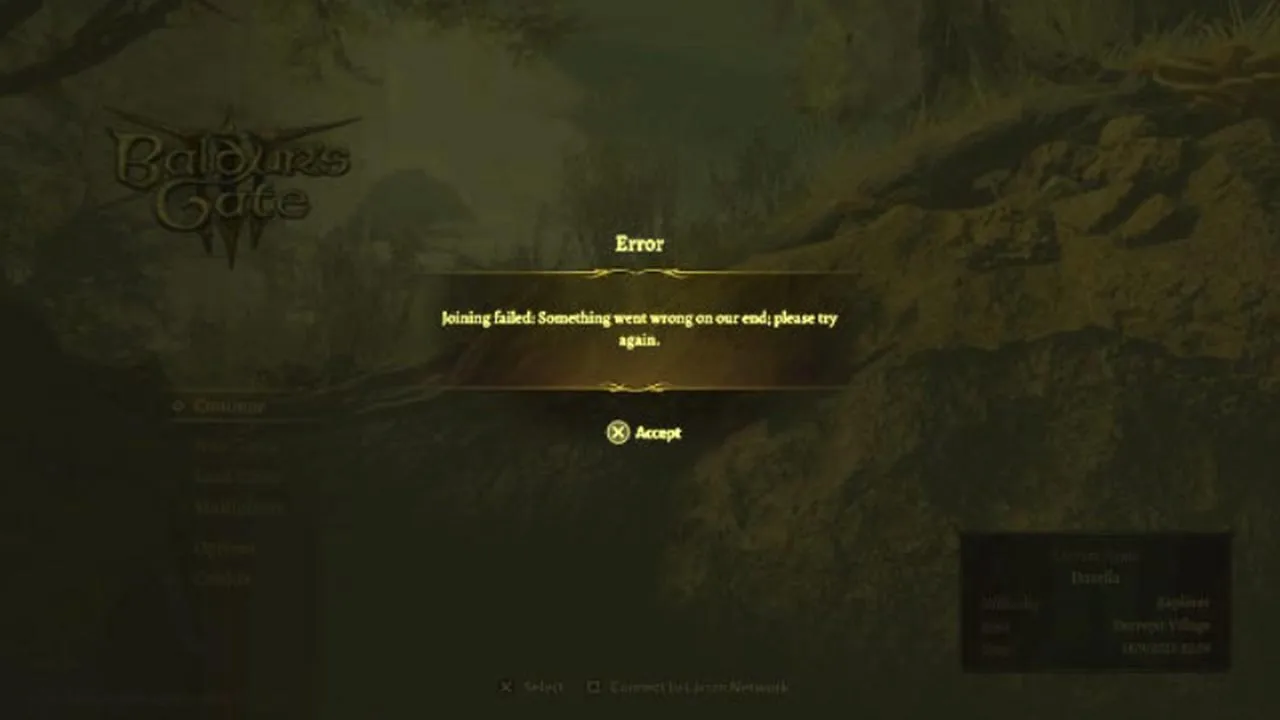
If you are facing “Joining failed: Something went wrong on our end; please try again” while trying to play BG3 on PS5, you can try to disconnect PlayStation 5 from the Internet connection for the time being to solve this issue, as stated by the official Twitter account of the game.
1. Disconnect PS5 from the Internet
- On your PS5 console, go to Settings, which is located in the top right corner.
- Then navigate to the Network option.
- After that select the “Settings” option in the Network menu.
- Here, you can turn off the “Connect to the Internet” option.
- Alternatively, you can also go to Settings > Set-up internet connection.
- Here, you can delete the registered Internet network or connection.
https://twitter.com/baldursgate3/status/1703876359192244375
Other than that, there are also several workarounds that you can follow below to fix the Baldur’s Gate 3 joining failed error message.
2. Turn Off Cloud Sync
- Launch the Steam client on your PC.
- Go to Steam Library and search for Baldur’s Gate 3 game.
- After that right-click on Baldur’s Gate 3 and select Properties.
- Click on the General tab.
- Finally, click on the toggle button of Steam Cloud to turn the same option off.
3. Clear Local Data of Baldur’s Gate 3
- In the Search bar, type Run and press Enter key.
- A new Run dialog box will open.
- In the same Run dialog box, type “%localappdata%” without quotes and press Enter key.
- A new folder will open in the File Explorer.
- Finally, search for the Larian Studios and after opening it, delete all the files and folders to clear the cache of the game properly.
That is all you need to know about how to fix Baldur’s Gate 3 “Joining failed: Something went wrong on our end; please try again”. If you are searching for more Baldur’s Gate 3 Guides, check out our other articles such as fixing the Broken Spear, and finding dangerous toy donations only on our website Gamer Tweak.