Are you looking to fix the ‘Files required to play could not be downloaded’ error in GTA Online? Then you have just arrived at the right place as this guide has everything you need. This error message pops up when a player attempts to connect to any online service. There are chances that it is happening due to some server issues. Thankfully, there are some solutions or workarounds that can fix this error. That being said, here’s everything you should know.
‘Files Required to Play Couldn’t be Downloaded’ GTA Online Fix
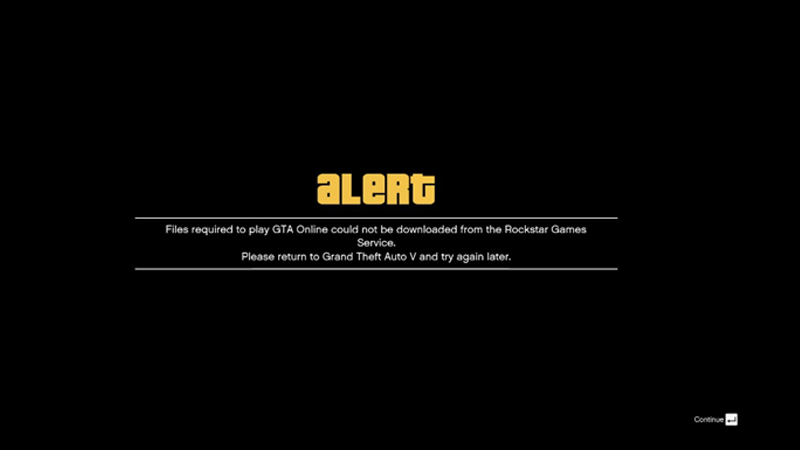
Here are all the solutions that you can try to get the ‘Files Required to Play Could not be Downloaded’ error in GTA Online.
- Change DNS Server – Try changing the DNS Server on your device to 8.8.8.8 as your Primary DNS and 8.8.4.4 as your Secondary DNS.
- Clear Cache – If you are playing on a Console like PlayStation or Xbox, simply turn it off. Further, unplug it from the main power source for 2-5 minutes. After that, plug the cable back into the power source and turn on your console. Launch the game again to check if the ‘Files Required to Play’ error is fixed.
- Reset WiFi Router – This may sound silly but often, restarting your router fixes the issue. Hence, I would recommend you restart both, your device and router and then try to access GTA Online.
- Check Server Status – As mentioned earlier, this error may be showing up due to server issues. So, ensure to check out Rockstar Servers are working properly or not.
Also Read | GTA Online Saving Failed Error Fix
That is pretty much everything you can do to fix the ‘Files Required to Play’ error in GTA Online. While you are here, make sure to check out our other GTA Online Guides on Gamer Tweak.

