While Fallout fans have enjoyed numerous games from the series over time, they are no strangers to small errors and issues popping up now and then. For PS5 players, the sad part is that their game crashes altogether when they try to boot it. While they are actively looking for a fix, the lack of game time in the meantime is annoying. If you are looking to solve the issue where Fallout 4 is crashing on PS, this guide will provide you with the necessary troubleshooting tips.
Although there is no permanent fix, the developers are working on a patch that might solve the issue soon. However, soon does not cut it for players and they are looking for the causes and workarounds to get rid of the issue altogether. Fortunately, there seems to be a working troubleshooting that players can try out and hopefully, fix the game before the patch arrives.
Fallout 4 PS5 Crashing on Startup Error
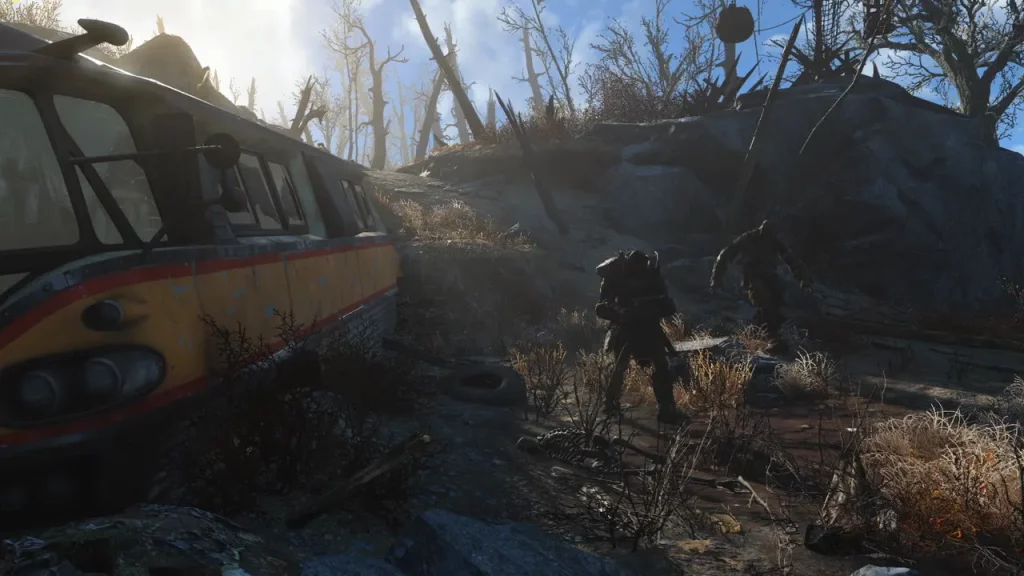
It seems that the Fallout 4 Crashing on PS5 is due to the additional DLCs which are currently bugged. In particular, players are facing these crashing issues to the Automatron and Wasteland DLC packs. Players can choose to remove the game and then try to boot it and that should fix the issue for you.
How to Delete DLCs in Fallout 4
These are the steps that you need to follow to delete a DLC in Fallout 4:
- Hover to the Fallout 4 game from your home screen and then press the Options button.
- After that, select the Manage Game Content.
- Now, select the DLC that you want to delete and then hit the Delete option.
- Exit the menu ad then launch the game again.
If you cannot delete any DLC this way, there is another way that you can use.
- Delete the game and then head to the PlayStation store to re-download it.
- After you start the download, you will get a window where you will find all DLCs that you can download with the game.
- You will have to manually untick the DLC that you don’t want in the game and then start downloading.
- Make sure that you disable auto updates from Settings to avoid getting the DLC later on.
Since the patch is not far away, this method should help you get rid of the Fallout 4 crashing on PS5 issue. If it does not, you can contact Bethesda Support to get more assistance.
If the solutions mentioned above worked out for you, don’t forget to check out our guide on the best layouts for Supply Lines in Fallout 4 as well. Plus, find out how to make Purified Water right here.


