Elden Ring on Steam Deck is displaying a white screen error that most users cannot fix. If you are a victim of the error, a few tweaks in-game settings should get you back in the game quickly. A White Screen anytime you try to play the game on Steam Deck can be rather frustrating. Since many players have been asking around about this error, our guide will help ease the issue. So, keep reading below as we mention the setting changes & troubleshooting tips that will help you play Elden Ring on Steam Deck.
How to Fix Elden Ring White Screen on Steam Deck
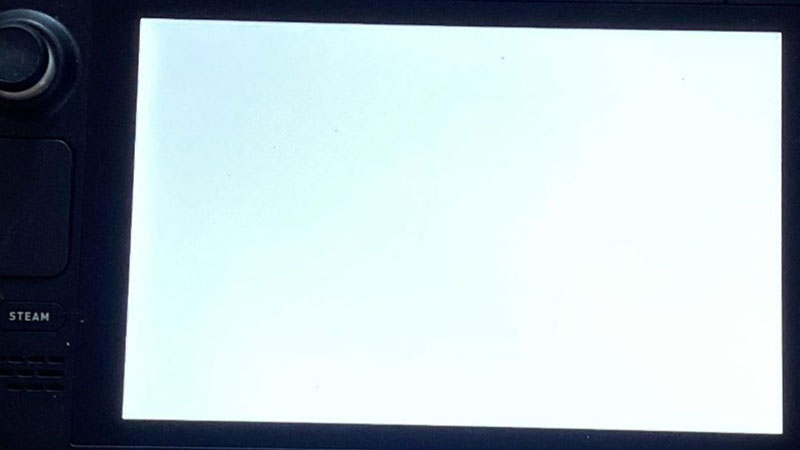
As we mentioned, all you need is a few tweaks in your game settings. So while you are on your Steam Deck, head to Game Settings> Properties> Compatibility> Force The Use Of…> Proton 7.0.6. You can also select Proton 7.0.4 since you are trying to fix the Elden Ring White Screen error on Steam Deck. Now the game should work for you.
If it does not, there are a few troubleshooting tips that you can also try. But before we continue, try playing some other game on your Steam Deck so you are certain that your Steam Deck has no issue.
1. Restart Elden Ring on Steam Deck
The first and probably the best troubleshooting that you can use is to restart Elden Ring on Steam Deck. A few restarts might be necessary but the white screen usually disappears. It might seem too common and easy but it is one of the most effective tips once you have changed the settings as we mentioned above.
2. Restart Steam Deck
While restarting Elden Ring on your Steam Deck does often remove the White Screen issue, there is no harm in restarting your device. Once you do so, you can try to restart and play the game.
3. Reinstall Elden Ring on Steam Deck
If the above-mentioned changes and troubleshooting do not work for you, the only viable option left is to reinstall. Of course, you will have to go through a hassle but it should fix the White Screen issue in Elden Ring.
That’s all on how to fix Elden Ring White Screen issue on Steam Deck. Since you like playing Elden Ring, do check out our dedicated section for more guides right here at Gamer Tweak.

