Nintendo has its eShop that has enough games to keep you entertained. However, owning a gaming console like Nintendo is not always fun as there are possibilities of error and bugs. One such error may cause your eShop to become completely inaccessible. This can be annoying as it restricts you from downloading your favorite games on the Switch. If you are one of those Nintendo Switch users whose eShop is not working, then the guide got you covered. Read till last to know all the possible solutions to fix this issue.
How to fix Nintendo Switch eShop Not Working
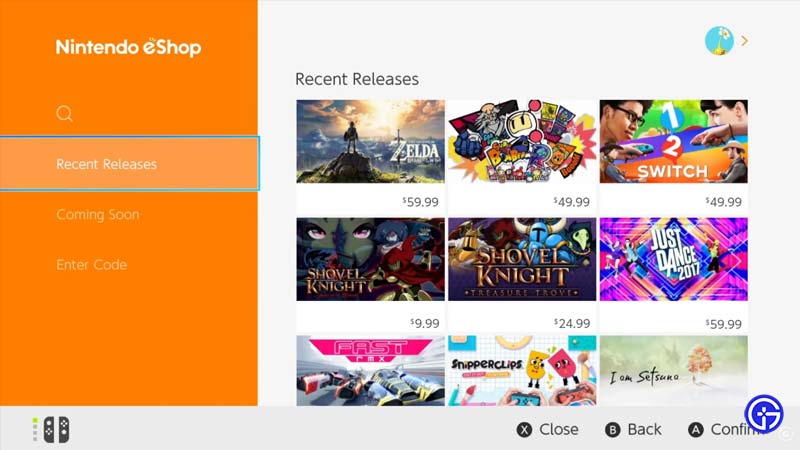
Here’s what you can do to fix the issue wherein your eShop is unable to load or work in Switch:
Reset Cache – Fix the eShop Not Working Issue in Switch
Resetting Cache will clear all the saved IDs, passwords, cookies, history, and other cached website data for the selected User. Here’s how to do it:
- In the Home menu, select System Settings.
- Navigate and enter the System tab.
- Go all the way down wherein you will find Formatting Options.
- Now, enter that option and click on Reset Cache.
- This should mostly fix the eShop not working issue on your Nintendo Switch.
Enter DNS Manually
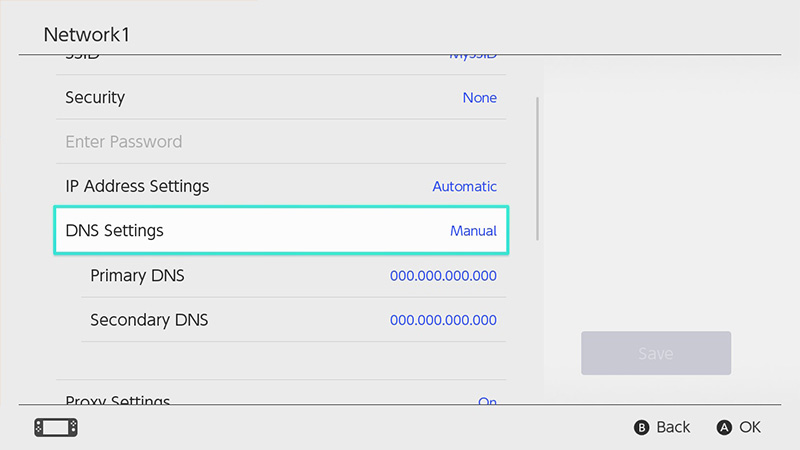
- Select Settings and enter the Internet tab.
- In that tab, click on Internet Settings so that your Console scans for Wi-Fi networks nearby.
- Select your Network from the list and click on Change Settings.
- Further, navigate to DNS Settings and select Manual.
- In the Primary DNS slot, press and hold the B button to delete it and further enter 8.8.8.8 there.
- On the other hand, you need to enter 8.8.4.4 in the Secondary DNS section by deleting the existing one.
- Press A on the controller for these changes to take effect.
- If this still doesn’t fix the eShop not working error on your Nintendo Switch, then change the DNS back to Automatic settings.
Turn On & Turn Off Airplane Mode
Head over to the settings and turn on the Airplane mode. Wait for 10 seconds before you turn it off again. Later, try to access the eShop again.
Check for Pending Updates
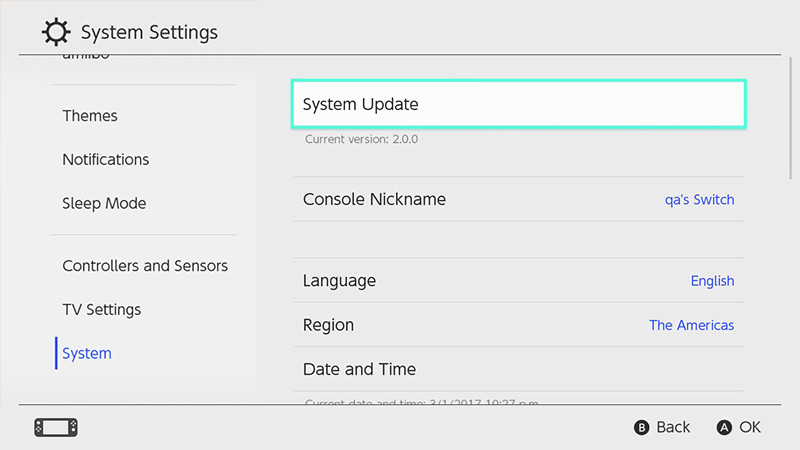
Make sure that you do not have any pending system updates. For this, head over to the System tab in the Settings menu wherein you will find the System Update option. Download and install if there are any pending updates.
Lastly, restart your device or try using a different internet connection and see if it fixes the eShop issue.
That’s all you can do in order to fix the eShop not working issue on Nintendo Switch. Meanwhile, you are here, make sure to check out our other guides on Switch on Gamer Tweak.

