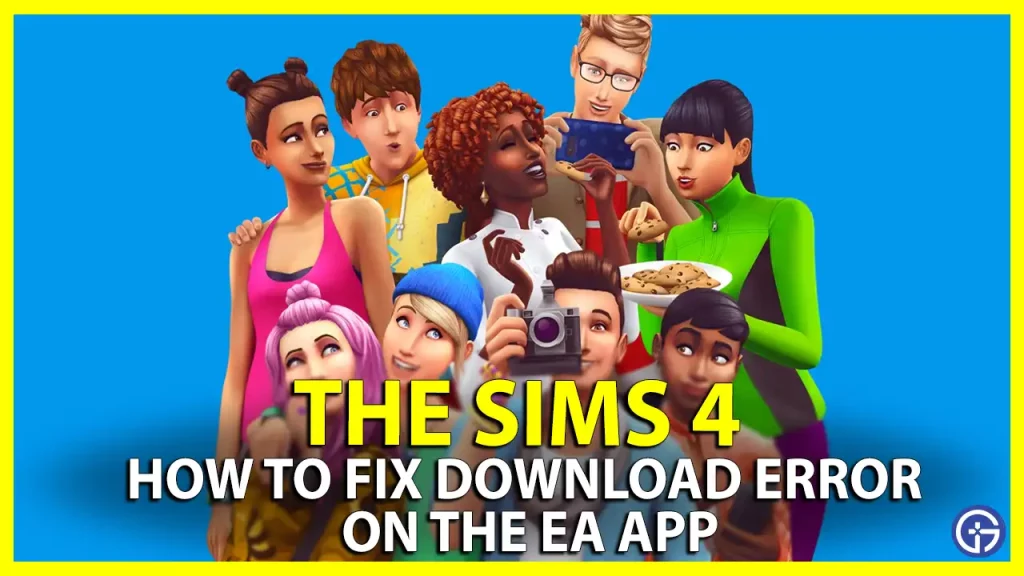Recently, a lot of players have been experiencing problems with their EA application client, where they are unable to download or update the Sims 4 game on their PC. If you are struggling with The Sims 4 Download error on the EA app as well, fortunately, there are a few things you can do from your end to fix the problem. This guide has some proven and effective solutions you can try to resolve the issue easily.
Fix The Sims 4 Download Error on the EA App
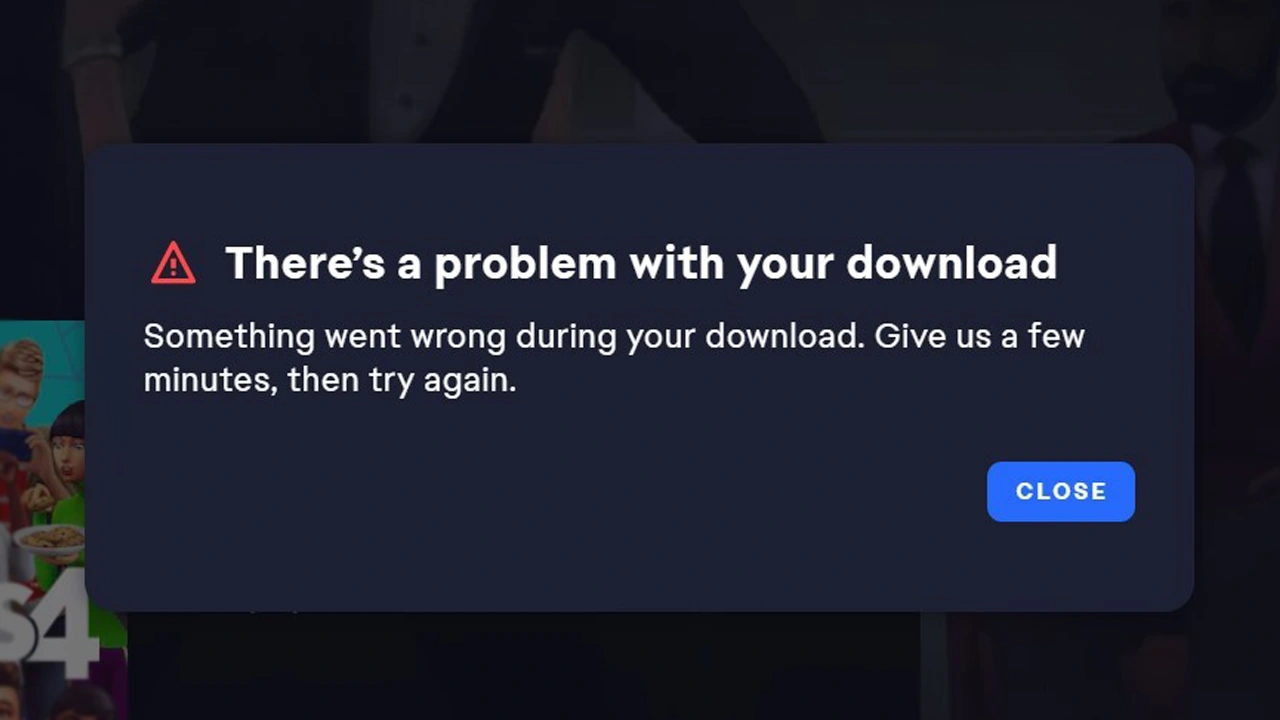
Now, before we start with the solutions, you can try the below preliminary checks to fix minor issues that may be the reason behind this error.
- Check for internet connection and stability
- Restart your system
- Reinstall the EA App
- Running the game as Administrator
- EA app Clear Cache Data
You can clear the cache data by following the below steps:
- Click on the hamburger line icon located in the far left corner of the EA App.
- Now scroll to the Help option.
- Further, click on App Recovery.
- Lastly, select the Clear Cache option.
Now try to download the game again by logging back in with your account in the EA App. If none of these solutions work for you, try the below-given fixes by following the steps thoroughly.
Temporarily Disable Security Programs
Sometimes, security programs like firewalls and other antivirus programs identify the downloading game as a security threat and interrupt it. Hence, disabling the programs can allow the EA pp to download the game without any other interruptions.
Workaround using the Repair Feature on the EA App
Suggested by a user named sms7one3 on the EA support page. Users can try using the repair file feature on the EA app to force download the Sims 4 game. A rather unconventional method, but it surely gets the job done. Follow the below-given steps to learn how to execute this workaround.
End Background Task for TS4
First, you have to make sure you clear all the download queues and close them on the EA app. Further, close all the background processes of the EA app on your PC by following the below-given steps.
-
- On your keyboard, hit CTRL + Shift + ESC together to open the Task Manager.
- In the background processes list, right-click on processes that are associated with the EA app
- Finally, click on End Task to clear them out.
Repair Game File
- Further, now you have to make the EA app believe that the Sims 4 game file is already downloaded to your PC and needs repair. For this first,
- Go to the EA Games directory where your game files are stored (by default, it should be C:/Program Files/EA Games or C:/Program Files/Electronic Art).
- Now, inside the Games Directory, create a new folder with the name that is the same as the name the installation directory name would be when downloaded, in this case, “The Sims 4”.
- Further, inside this “The Sims 4” newly created folder, right-click on your mouse and, from the list, select New, and then click on Text document.
- Now, rename the text file to TS4.exe.
- Once done, exit the file explorer and refresh your PC.
- Further, relaunch the EA app if it says that the game is already downloaded, but there’s an “Update Required” leave it as it is.
- Finally, click on the three dots in the top-right corner of the game icon and select “Repair”.
Now the EA app will download and repair the TS4 game, and you are done with the process. If you find this not working, it could be possible to do it with the name you give to the folder and the text file.
That’s everything covered for how to fix the Sims 4 Download Error on the EA App. While you are here, you can also check out the guides on The Sims 4 by heading over to our dedicated guides section only on Gamer Tweak.