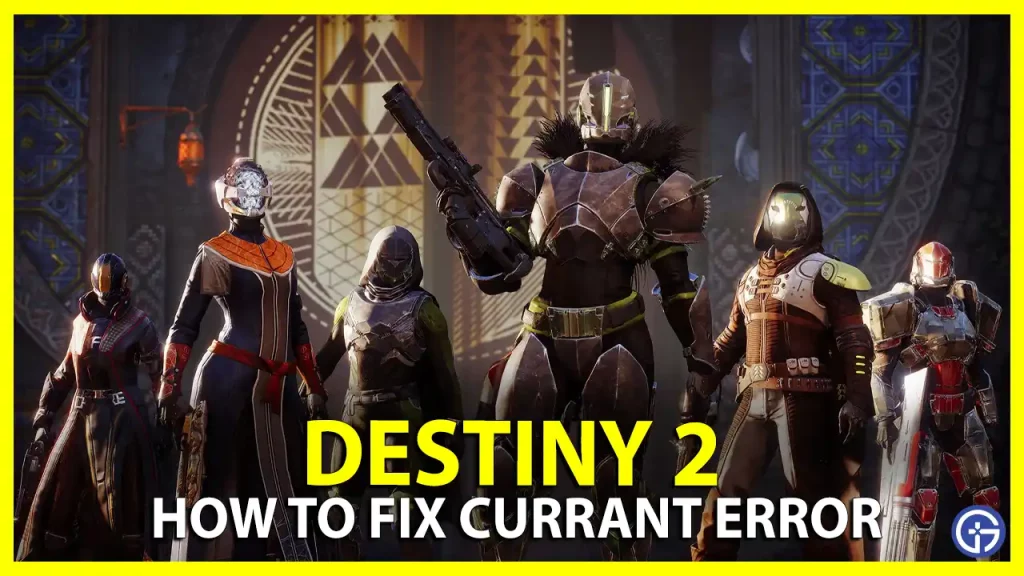In Destiny 2, the Currant error code is one of the common errors encountered by the players. The error code is related to the online connection between the player’s device and the server. This is a major problem since the first-person shooting game is multiplayer online only. It can be caused by an array of problems. This guide will walk you through the troubleshooting methods you can follow to resolve the error.
How to Fix Destiny 2 Currant Error

According to Bungie, the Currant error is directly due to the connection issue between your device and the game server. On their support page, it states, “Often these types of issues transpire when interruptions between host and client connections are caused due to circumstances outside of our network”.
Now that we know the problem is due to connection, below are the solutions you can practice to resolve the error.
Check your Internet Connection
The first thing to do here is to check your internet connection for any major problems like slow speed, or connection fluctuations, and check with your ISP for network outages. If you are using a VPN, make sure to disable it and try relaunching the game again.
Furthermore, you can use websites like DownDetector to make certain that game servers are operating properly.
Restart your PC or Console
If this issue still persists, it is always a great option to just go ahead and restart your device, you won’t believe it fixes 50 % of such errors. Once you are done restarting, log back into Destiny 2 and check again.
Update Network Driver (PC)
Another cause for this error code can be because of the outdated network driver, follow the below-given steps to update the network driver as your PC is available.
- First, click on the Windows icon, and search for Device Manager.
- Now open the Device Manager.
- Next, look for Network Adapters from the list and double-click on it to expand it.
- Further, right-click on the network device and then select Update driver.
- Now, from the prompt window, select the Search automatically for drivers option.
- Now, windows will search for suitable driver updates and install them automatically if found.
Once done, restart your PC and proceed to log in to Destiny 2 to check if the error is solved.
Moreover, It’s worth mentioning that error codes in Destiny 2 may be the result of some circumstances on the developer’s end. For example, in September there was a DDoS attack caused a high number of codes encountered by the players including the Currant error. Hence, in such cases, all you can do is wait for Bungie to fix the problem from their end. Further, you can flow their social media account to get information and updates in such situations.
That’s everything you need to know about how to fix the Currant error code on Destiny 2. If you find this guide helpful and interesting, make sure to check out our other Destiny 2 guides, walkthroughs, and tips on Gamer Tweak.