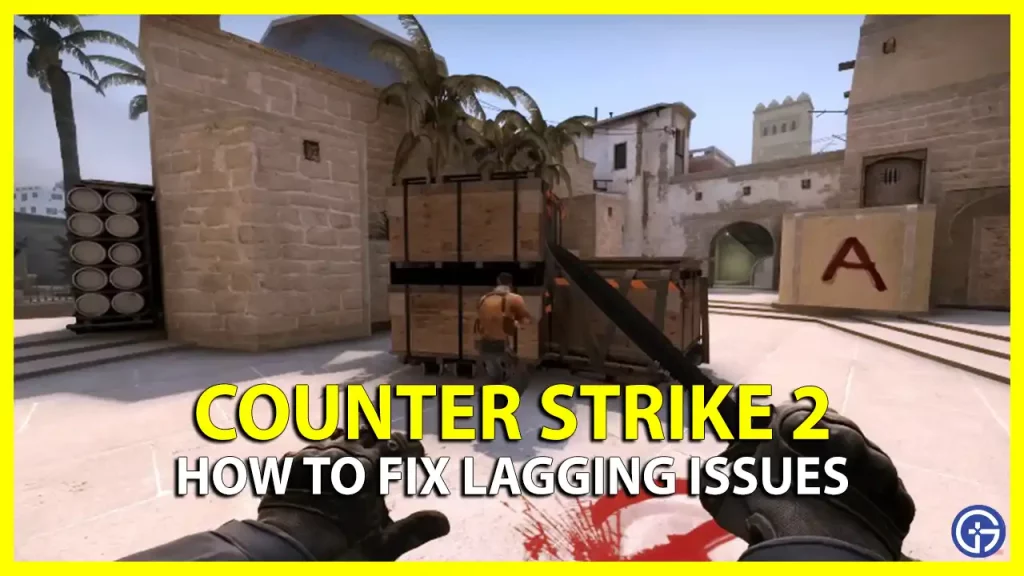For players experiencing random CS2 lag issues, know that you are not alone. Many players have reported similar incidents since the last update of Counter Strike 2 went live, but in this matter, there is a solution. Most of the pro-Counter Strike players and streamers have started spreading awareness on social media about certain CS2 settings and some other workarounds that should resolve the issue. In this guide, we will tell you all the different methods to fix the Counter Strike 2 lagging issues in detail below.
Fix Counter Strike 2 Lag and Stuttering Issues

If you are facing Counter Strike 2 or CS2 lag issues, you can easily fix the issue by running three commands that you must write into the Counter Strike 2 console command and they will make the random lag spikes disappear. Follow the steps below to fix the Counter Strike 2 lagging problems.
How to fix CS2 lag using the console command
- First, open the game and then click on the gear icon, which is located in the top left corner.
- A new Settings menu will open. Here, click on the Game menu.
- Now, under the Game tab, there will be many options like Game, HUD, Team, etc.
- You will also find the option “Enable Developer Console, so just click on the drop-down menu and select Yes.
- Then select the “Yes” option to access the Console Command in Counter Strike 2.
- When you are playing the game, just press the “~” or tilt key on the keyboard, which is located on the top of Tab key and copy and paste
- the following commands one by one and press the Enter key after each one of these commands:
- cl_interp “0.015625” or cl_interp “0.03125”
- cl_updaterate 128
- cl_interp_ratio 1
- That’s it, now the CS2 lag issues will be fixed now.
Disable MSAA Settings in CS2
Another method to fix the lag spikes in CS2 is to turn off the MSAA settings in the options menu in-game, here are the steps on how it is done:
- First, launch Counter Strike 2 on your Windows computer.
- Next, open the Settings menu, which you can easily find on the top left side of the screen.
- Now select Video > Advanced Video.
- Finally, click on “Individual Preset Values”, scroll down a bit and select “Multisampling Anti-Alliasing Mode” and set its value to “None” to disable the same option. This will now fix CS2 lag issues on your PC.
Set CS2 in Task Manager to High Priority
- Open the CS2 game on your Windows PC.
- Once the game is running, press the Alt + Tab key to go to the desktop.
- After that, right-click on Taskbar and click on Task Manager.
- Under Task Manager, click on the Details tab on the top.
- Search for CS2.exe file.
- Finally, right-click on the CS2.exe file, select Priority, and set its value to High priority to fix the CS2 lag issues.
And that’s all there is to know about how to fix CS2 lag issues on Windows PCs. In the meantime, do not forget to check other Counter Strike 2 Troubleshooting Guides, only on our website Gamer Tweak.