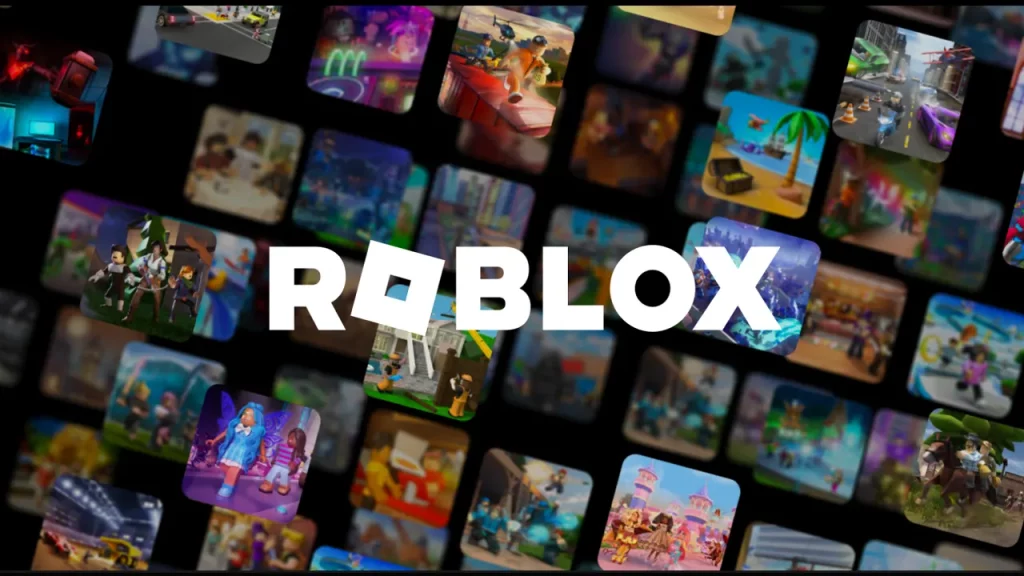Recently, a lot of users have encountered issues with their Roblox app in which whenever they try to enter a game, the screen becomes completely black. While there can be multiple reasons behind this problem, the official fixes are yet to be released.
That being said, till Roblox addresses this issue, follow this guide to figure out the probable cause and methods to fix this black screen on Roblox Mobile or iPad app.
Fix Black Screen On Roblox Mobile and iPad
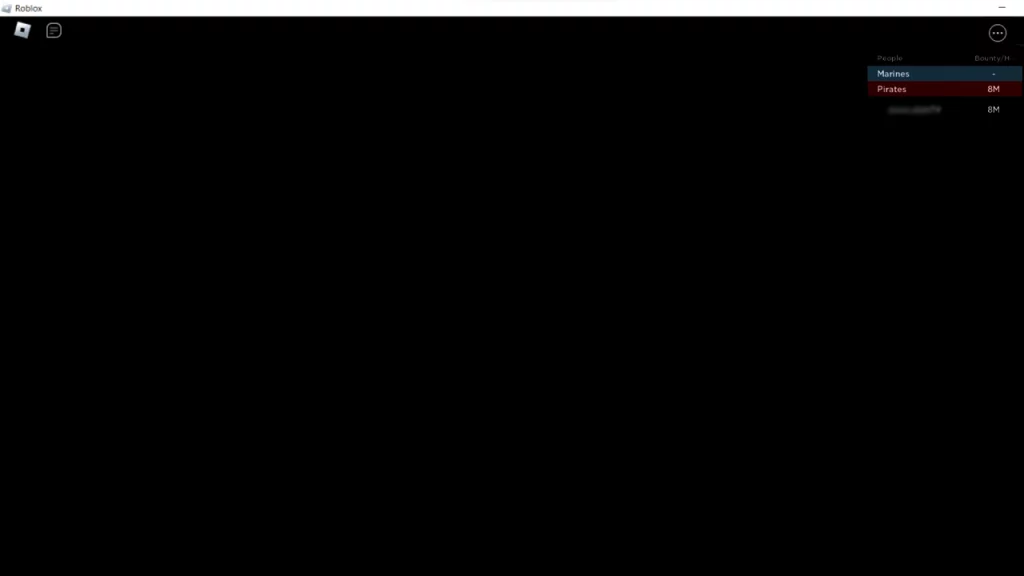
Due to this error, the screen turns completely black, in whatever game you join on any server, including VIP. However, users are able to see the upper menu options like chats and player lists.
Since the actual reason is still unknown, we have to go one by one with each probability and try a few troubleshooting methods, and check if the issue is fixed. Before that, make sure you have a stable internet connection with decent speed. Also, make sure you are not using any script injectors or other exploiters. That being said, let’s begin with fixes.
Check Roblox Server Status
Now, whenever in such cases, the first step you should do is to check the server status of the Roblox. Due to Roblox being highly popular among gamers, there is always heavy traffic on the servers. This led to constant outages and maintenance requirements. During this period, users often experience this type of black screen error on their devices.
To check the status, you can follow the Roblox support page on Twitter, where they post such notifications. Additionally, you can refer to our guide to learn how to check the Roblox server status if facing any difficulties.
Force Close and Restart Roblox
There can be the possibility of a minor glitch with the app due to which you must be experiencing this problem on your device. Force closing and restarting the app might help to fix this issue. Also, make sure to completely exit the app from the background process as well and then try to restart it again.
Uninstall and Reinstall Roblox
Although, this might be pretty simple, but believe us this troubleshooting method fixes such a problem with 80% success. That is just by reinstalling the app on your device. This removes the possibility of corrupted data in the app that might be causing the problem to occur in the first place. However, make sure you remember your login credentials before making this move.
If the problem still persists, the final option you have is to contact the Roblox team for further assistance on this issue. That’s everything you need to know to fix the black screen on Roblox Mobile.
If you find this guide helpful, check out our Roblox section on Gamer Tweak for more useful tips, fixes, and redeem codes.