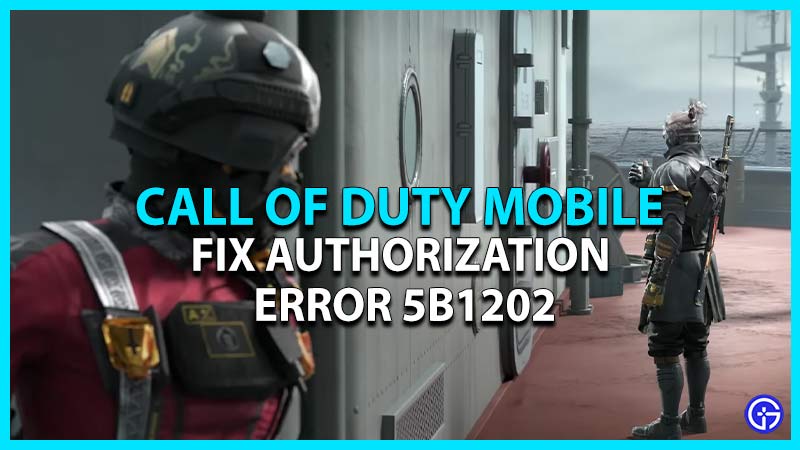If you are facing the Call of Duty Mobile Authorization error 5B1202, you might be trying to log in via your Facebook account indefinitely. Be it an Android or iOS mobile device, CODM players are unable to enter any game mode. This Authorization error only occurs when players use their FB login. But are there any fixes or workarounds to troubleshoot this error code? Don’t worry, check out our guide to find out how to fix the COD Mobile authorization error 5B1202.
How to Fix COD Mobile Authorization Error 5B1202
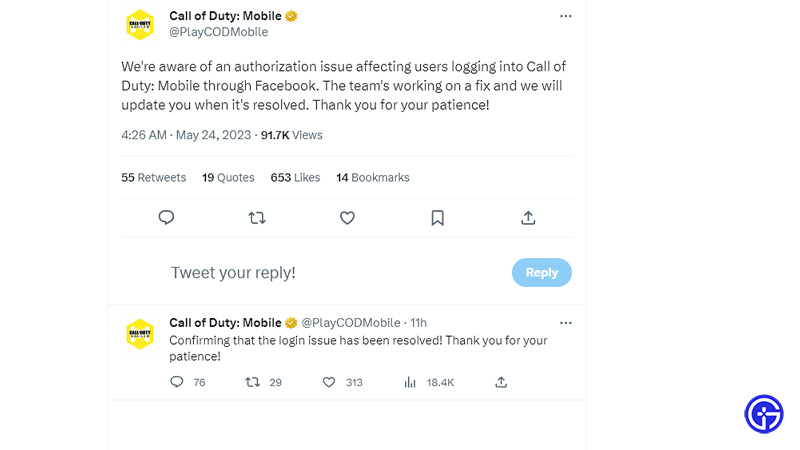
Fortunately, the devs at Activision have resolved the Call of Duty mobile Authorization error 5B1202. As confirmed on their official Twitter account, the login issue via Facebook has been fixed. So, now COD players can continue with their frags and streaks.
But if you are still encountering the Authorization error 5B1202 on COD Mobile like many players, we have compiled some basic workarounds. So, here’s how you can fix this error code:
Restart your Mobile Device & COD Mobile
As this workaround helped out many CODM players, exit the game and restart your Android or iOS mobile device. This will reset any ongoing temporary glitches or issues that might be messing with the running game. After your mobile is booted-up, launch COD Mobile to check if the error persists.
If you are still encountering the error code, try out our next method.
Clear Cache & Data
We suggest clearing out the app’s unused Cache or data to fix the error code 5B1202. So, here’s how you can clear the Cache on Android and iOS mobile devices:
For Android:
- Firstly, head to Settings and select the Apps settings.
- Select the Manage Apps option and search for Call of Duty Mobile.
- Then, tap on the Clear Data and Clear Cache options.
For iOS players:
- Head to Settings on your iOS device.
- From the apps list, scroll and navigate to the CODM app.
- Head to its Settings and select the Reset Cache option.
Once you have cleared or reset the cache, launch the game on your mobile to check if the error persists.
Check Facebook Permissions
Since it is a Facebook login-related issue, you might be facing the 5B1202 Authorization error due to a lack of required Permissions. You must ensure that Call of Duty Mobile is connected to your Facebook account.
So, follow the below steps:
- Launch the Facebook app or visit the website > Settings > Review Connected Apps > Check if the COD Mobile app is listed
- In addition, check if all the required permissions are enabled for CODM.
Using other Alternative Login
While you won’t lose your progress on your main FB account, you can use another login method to join the game. You can either log in to an Activision account or use the Guest account. Although this is a temporary solution, it can offer you access to playing COD Mobile for a while. Nevertheless, if you are still facing the Authorization code, we recommend trying out the next workaround.
Reinstall COD Mobile
If none of the above workarounds resolved the error code 5B1202, we suggest reinstalling CODM on your mobile device. For that, you must uninstall the game from your Android or iOS device. Then, download and install the game on your mobile device. This should hopefully resolve the error code.
Contact Activision Support
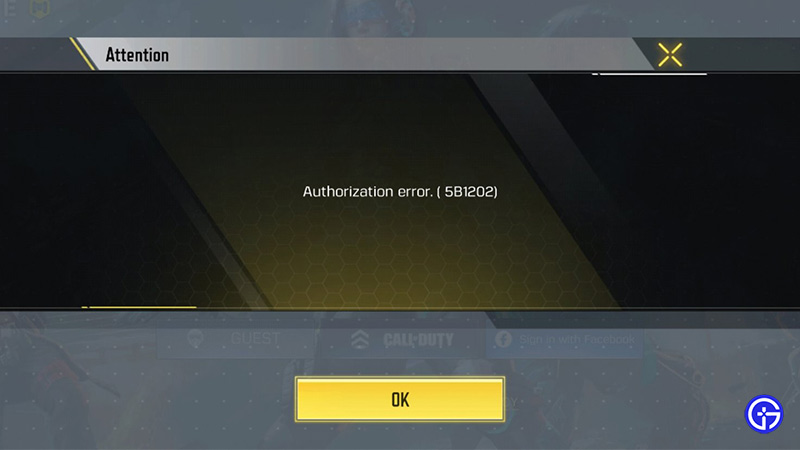
However, if you are still facing the 5B1202 error on CODM, we recommend heading to Activision Support. Over there, you can explain your issue and experience by submitting your feedback. You can expect a revert from their Customer Support within a short while with a suitable workaround.
That’s all about how to fix Call of Duty Mobile Authorization error 5B1202. If you liked this guide, check out our more guides on how to get Mythic Weapons, how to play Zombie Mode, and more COD Mobile Guides right here on Gamer Tweak.