The early access for COD Modern Warfare 2 is finally out for players on all the supported platforms. But that being said, several players are encountering many bugs, errors, and crashes as they launch MW 2. One of these issues includes 18 files corrupted and failed to verify issue. This issue is restricting players to launch the game. We have compiled some potential workarounds to resolve this issue. So, check out our guide on how to fix the “18 Files failed to validate” issue in COD Modern Warfare 2.
How to Fix the 18 Files Failed to Validate Issue in COD Modern Warfare 2
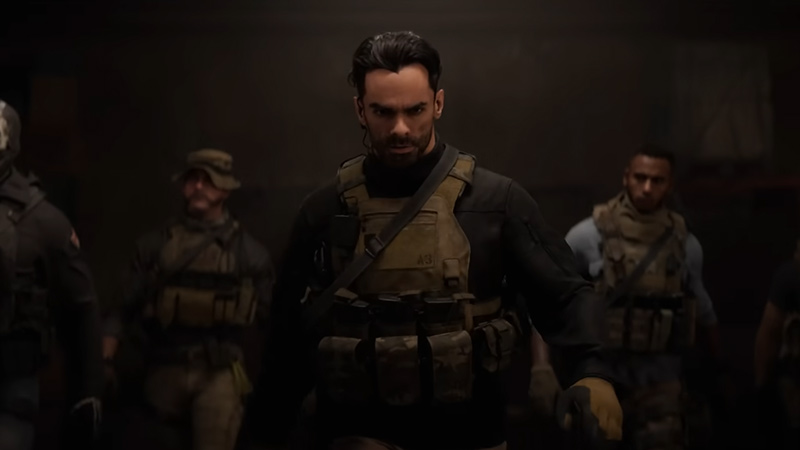
Here are some ways that you can resolve the “18 files corrupted or failed to validate issue” in COD MW 2:
Allow an App
Anti-Virus programs and Windows Security can interfere with the running game or other applications. While these programs secure you from malicious content, they can also be the reason for this issue.
Follow the below steps:
- Head over to Windows settings and hit the Privacy & Security tab.
- Then, select the “Open Windows Security” option and hit the Virus & threat protection option.
- Now, select Manage Ransomware protection. If you have switched off the Controlled folder access setting, toggle the setting to switch it back on.
- Then, click on Allow an app through Controlled folder access option.
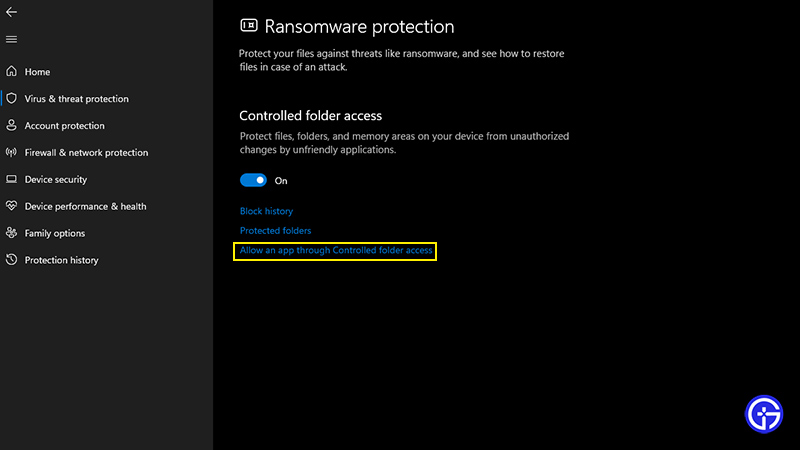
- Lastly, select the “Add an allowed app” option and hit the Browse all apps option.
- If Windows security has blocked some MW 2 apps or files, you can check these blocked by pressing the recently blocked apps option.
- You need to allow these blocked apps from the Controlled folder access.
- Finally, launch the game to check if the problem persists.
Check for Windows Update
If your OS is not updated to its latest version, it can cause such issues. So, make sure that your Windows 10 or 11 is not outdated.
- You can head over to the Windows Settings and hit the Windows update tab.
- If there’s an update available, you will get an option to download the update. So, download and install the latest updates.
- Once you have installed the updates and restarted your PC, launch the COD MW 2 to check if the validation issue persists.
Verify Game Files Integrity – Fix 18 Files Failed to Validate Issue
Since it is an issue related to corrupted files, you can verify the game files to resolve this issue.
- For that, launch the Steam Client and click on the Library
- Right-click on COD MW 2 and hit the Properties option.
- Then, click on the Local Files tab on the left pane and hit the Verify integrity of game files option.
- This process will re-download all the corrupt files. While it can take some time, it can save you from reinstalling the entire game.
Install the latest Graphics Drivers
You can also encounter such issues if your graphics drivers are not updated to their latest version. For that, you can head to the official websites of Nvidia and AMD to download the latest drivers manually. After installing these drivers, launch the game to check if the problem persists.
Reinstall COD MW 2 to another drive
This workaround has been suggested by some players in the community. We suggest using this method only if the above methods didn’t work out for you.
- Firstly, head over to the Steam launcher and select the Games Library.
- Right-click on the COD Modern Warfare 2 and hit the Uninstall option.
- Then, reinstall the game, again. But make a note to change its file directory to a different drive or disk.
- Once you have installed the game, launch it to check if the problem persists.
Submit a Ticket to Activision
If none of the above methods work out for you, we suggest contacting Activision Support. Over there, you can submit a ticket and explain the issue.
That’s everything covered about the “18 files failed to validate” issue in COD Modern Warfare (MW) 2. If you liked this guide, check out more guides on our dedicated section for COD Modern Warfare II right here on Gamer Tweak.

