Flags in Fisch are useful because they help you find exact locations where other players have found rare fish. But if you’ve caught a Mythical or Legendary fish at a spot and want to help other players by placing a flag there, you will not find an option to do so. Moreover, there are some popular areas that are jam-packed with flags, and will cause a significant lag if you walk into that region. So, for both of these purposes, here’s everything to know about putting flags and removing them in Roblox Fisch.
How to Put Catch Flags in Fisch?

The process of placing a Catch Flag at a certain location is done automatically by the game and you won’t be able to see your own Flag. However, players from other servers will be able to see it with your display name, so you will still be helping them out.
How to Disable Flags?
If you’ve just entered a popular location like the Forsaken Shores pond which has a high Mythical catch rate, you will see a lot of Flags placed there, making the pond almost disappear behind them. Plus, the lag could make the game unplayable.
Thankfully, you can turn off the option to see Catch Flags by following these steps:
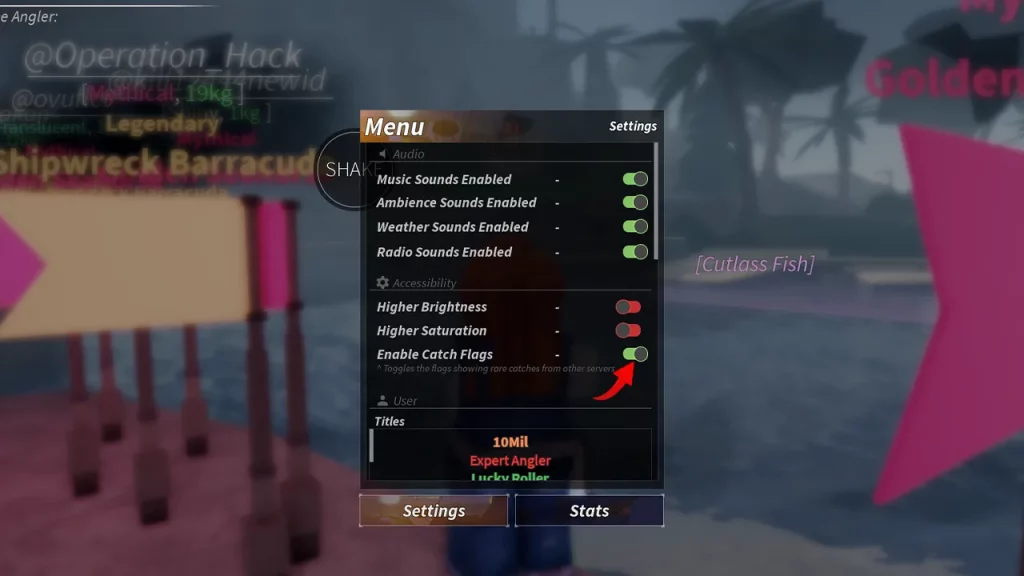
- Click on the Menu button at the top of the screen on your PC.
- A new window will appear.
- Scroll down and find the Accessibility section.
- Toggle OFF the option to ‘Enable Catch Flags’ and close the window by clicking on Menu again.
- The flags should disappear now and you can follow the same steps to enable them whenever you require.
That’s all for this one! If you’re just starting out and want to know how to favorite fish (to avoid accidentally selling important ones) and how to equip better fishing rods in Roblox Fisch, check out our linked guide that will help you out. Plus, if you’re a completionist looking to unlock all the Titles in the game, we’ve got the full list here.

