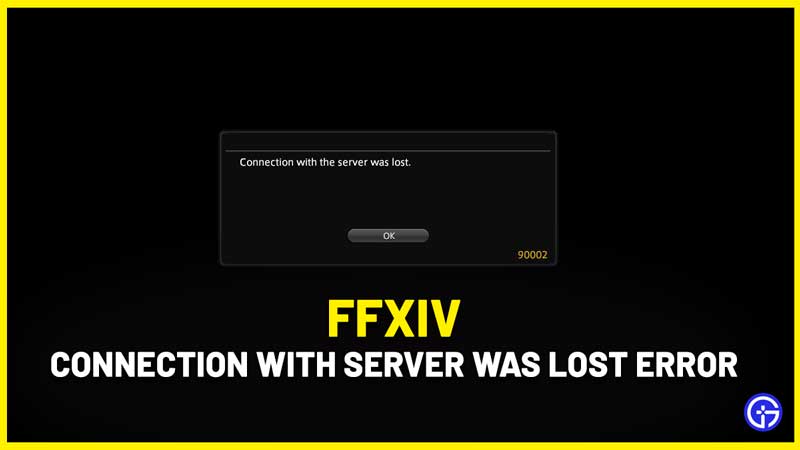There are multiple reasons why you might get the FFXIV connection with the server was lost error and we’ll look at all the possibilities here. It can be pretty frustrating to get this issue, especially when you may be dying to try out everything that’s new in an update or expansion. To help you out, I’ve listed down a few steps to try out in order to fix the problem and get into the game right away.
How to Fix FFXIV Connection with Server was Lost Error?

- Check your internet connection – turn off your router, wait for a while, restart it and try again.
- Disable your firewall and antivirus to check if you are able to connect to the server again. That’s because it can block access to the server due to some permission issues.
- Check if the FF14 servers are down due to the maintenance period or outage/problems. If they are indeed down, then all you can do is wait.
- Restart your PC or Console – Keep it shut down for a few minutes, restart it and try to connect to the servers again.
- Use a Hotspot instead of your Wifi
- Verify Game Files via Steam
- Launch the Steam client.
- Find FFXIV in your library.
- Right-click on it and click on Properties.
- Click on Local files.
- Click on Verify integrity of game files.
- Wait until the verification process is over.
- Re-launch the game to see if the error persists.
- Use a VPN – Keep your VPN turned on, launch the game and see if you are able to connect now.
- Uninstall and Reinstall the game – When everything else mentioned above does not work, uninstall FF14 and reinstall it. This will clear out any corrupted files issue and you should be able to join the game.
- Fix DNS inconsistency issues – If you change from the default DNS to the Google DNS, then there’s a chance of getting this error fixed.
- On Windows PC, here’s how to use Google DNS.
- Head to Control Panel > Network and Internet > Network Connections.
- Right-click on your internet connection > Properties.
- Click on Internet Protocol Version 4 (TCP / IPv4) and then click on Properties.
- Under the General tab, type:
- Preference DNS Server 8.8.8.8
- Alternate DNS server 8.8.4.4
- Now, select Internet Protocol Version 6 (TCP / IPv6) > click on Properties.
- Then type:
- Preference DNS Server 2001:4860:4860::8888
- Alternate DNS server 2001:4860:4860::8844
- Save and restart your PC after this. Then, launch FFXIV to see if the error persists.
So, that’s everything about the potential fixes for FFXIV Fix Connection With Server Was Lost Error. If you encounter some more errors, we’ve got fixes for you in our Final Fantasy XIV articles here.