The “failed to lock Vertex Buffer in CMeshDX8 LockVertexBuffer” error has plagued the CSGO community for years are players are looking for an easy fix. This error causes the game to crash and your system to hang or lag. If you crash during a competitive match, you are bound to get a cooldown or worse, a ban. To avoid this, we will tell you how to fix this error.
How to Fix “failed to lock Vertex Buffer in CMeshDX8 LockVertexBuffer” Error in CSGO
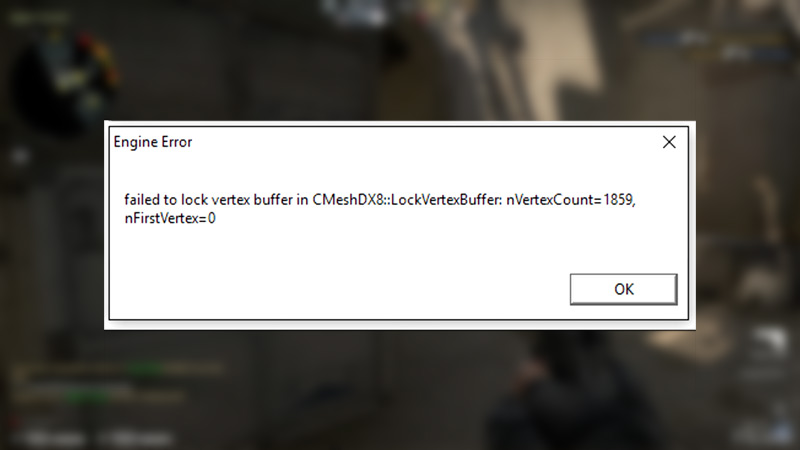
The “failed to lock Vertex Buffer in CMeshDX8 LockVertexBuffer” is a rendering error that occurs when high-fidelity models are used in a map. If you have an outdated system, you may face this error, and here are some simple ways to fix it:
- Enable Multicore Rendering
- Verify the Integrity of the Game Files
Fix 1 – Enable Multicore Rendering
As the name suggests, enabling the Multicore Rendering setting in CSGO will run the game using multiple cores of your CPU. This way, the CPU distributes the workload among several cores and speeds up the rendering process. However, it is necessary to have a CPU with four or more cores. To enable multicore rendering in CSGO:
- Launch the game and go to Settings.
- Head over to the Video tab.
- Scroll down till you find the “Advanced Video” section.
- Look for the Multicore Rendering option and enable it.
Enabling the Multicore Rendering setting in CSGO is the best way to fix the “failed to lock Vertex Buffer in CMeshDX8 LockVertexBuffer” error.
Fix 2 – Verify the Integrity of the Game Files
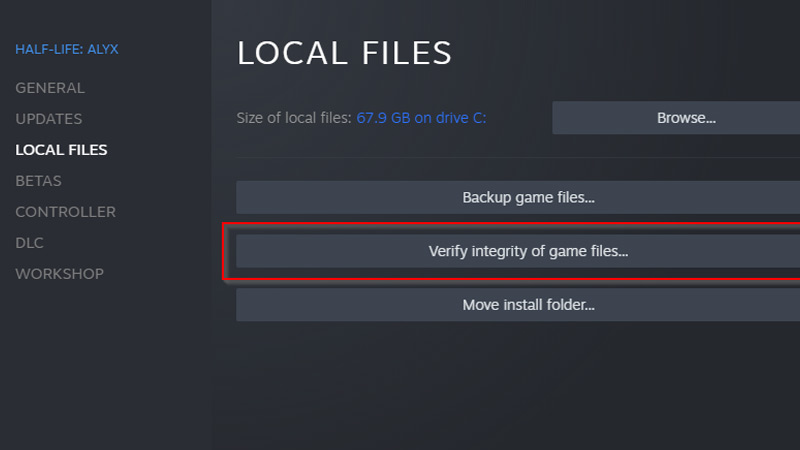
Sometimes this error may occur due to damaged or missing files. However, the Steam client offers you an easy solution. Follow these simple steps to fix this issue:
- Launch Steam and head to the Library tab.
- Then, right-click on CSGO and select Properties.
- Go to the Local Files tab and select Browse Local Files.
- Delete the CSGO application and restart the PC.
- Then, launch the Steam Client and go back to the Local Files section.
- Click on Verify Integrity of Game Files and wait for the process to complete.
These are the two best methods to fix the “failed to lock Vertex Buffer in CMeshDX8 LockVertexBuffer” error in CSGO. For more such content like the best settings for low-end PCs, make sure you visit our CSGO section.


