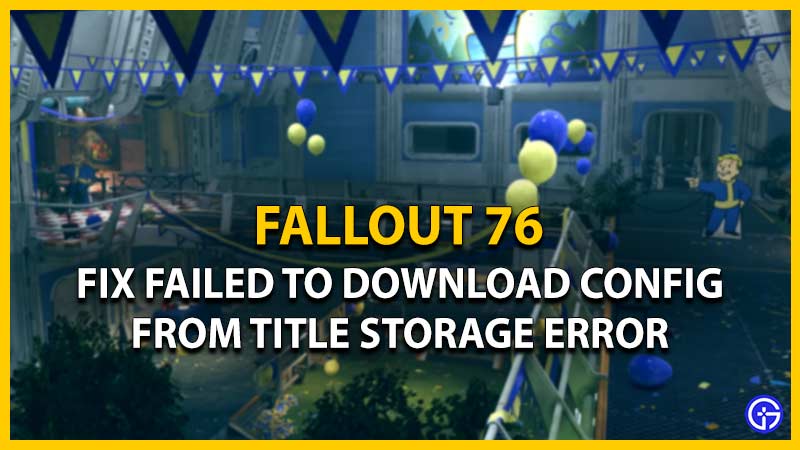It can be highly frustrating and annoying to encounter errors or bugs while playing Fallout 76. One such error includes the failed to download config from the title storage error. There can be several reasons for this issue from the developers’ end. Not to worry; there are several ways or methods to resolve and bypass this error. So, check out our guide on how to fix the Fallout 76 “failed to download config from Title storage” error.
How to Fix Fallout 76 Failed to Download Config from Title Storage Error

As mentioned earlier, there are some workarounds or methods to fix the failed to download config from the title storage error on Fallout 76. Let’s start with some basic techniques first:
Restart Fallout 76
- Firstly, exit the game on your PC or console.
- Then, launch the game to check if it resolved the error.
This worked out for some players in a single restart. However, for some players, it took more than a couple of restarts to resolve this issue.
Run the game as an Administrator
This is a workaround suggested by Bethesda Support for PC players. Follow the below steps:
- You have to navigate to the main folder of Fallout 76. The default file directory for that is as follows:
- C:\Program Files (x86)\Steam\steamapps\common\Fallout76
- You have to right-click on the game icon and head over to its Properties.
- Hit the Compatibility tab and select the “Run this program as an administrator” option.
- Then, hit the Apply and Ok buttons to save your settings.
- Finally, launch the game to check if you have bypassed the error.
Verify the Integrity of the Game Files
You might have been facing this issue due to one or more files being corrupted. This method will re-download those files and check for any malicious content. Follow the below steps:
- Launch the Steam and head over to its Library.
- Right-click on Fallout 76 and select the Properties option from the drop-down menu.
- Now, hit the Local Files option from your left pane.
- Lastly, hit Verify your Game Files.
Once all of your game files are re-downloaded and verified, launch the game to check. This should hopefully resolve the failed to download config from the title storage error in Fallout 76.
Clear Saved Data
You can delete the saved data files to resolve the issues or errors on your console. But this process can be a bit different for PlayStation and Xbox consoles. So, here’s how to clear your saved data on PS4:
- Head over to Settings from your Home screen.
- Then, select the Application Saved data and hit the Saved Data under the System Storage section.
- You have to select the Delete option. Now, select Fallout 76 and hit the ticks for the Saved Data.
- Lastly, select the Delete option and hit Ok to confirm.
While this method erases your settings or options, it does not erase your in-game progression. Here’s how to erase your Saved Data from Xbox One:
- From the Home Screen, highlight Fallout 76 and hit the Menu button on your controller.
- Select the Manage game option, which will prompt different options.
- Scroll down to find the Saved Data and select it.
- Then, highlight the saved data for your Gamertag and hit the A button on your controller.
- You have to select the Delete from everywhere option to clear out the saved data.
If you hit the Delete from console option, it will delete the local copy from your console.
Change DNS on PC & Consoles
This workaround resolved the issue for several Fallout 76 players on the console and PC. You can change your set DNS to Google DNS to resolve this issue. Follow the below steps for Xbox One:
- Hit the Guide button on your controller.
- Then, select all settings and head over to the Network > Network Settings > Advanced Settings > DNS Settings > Manual.
- Now, input the Google DNS addresses 8.8.8.8 and 8.8.4.4 on your primary and secondary fields.
- Then, restart your console and launch the game.
For PS4 players, follow the below steps:
- Head over to the settings from your Home Screen.
- Then, select Network Settings > Internet connection Settings > Custom.
- You have to select the LAN or Wireless depending on whether you are using Ethernet or WiFi.
- Now, enter the Google DNS addresses on the Primary and secondary fields.
- You have to input the DNS addresses 8.8.8.8 and 8.8.4.4 on both fields.
- Lastly, save the settings and restart your Console.
If you are using a PC, follow the below steps:
- Hit the Windows + I shortcut button to launch Windows Settings.
- You have to select the Network & Internet > Change Adapter options > select and right-click on the network > Properties.
- Then, edit and input the Google DNS addresses on primary and secondary text fields.
Reinstall the game
If none of the above workarounds resolved the error, re-installing Fallout 76 might do the job. You need to uninstall the game from your console or PC. Then, install it back again from Steam, Xbox, or PS library.
That’s everything covered about how to fix the Fallout 76 failed to download config from title storage error. If you liked this guide, check out our guides on how to use Ammo Glitch, how to fix Login error, the Deathclaw Spawn locations, and more Fallout 76 Guides in our dedicated section right here on Gamer Tweak.