Why are you getting the Fallout 76 login error? There could be multiple reasons, some from the player’s end while some could be from the developers’ end. Let’s take a look at everything that you can do to potentially fix it and all the possible reasons why it’s coming up.
How to Fix Fallout 76 Login Error?

Why is this error showing up? It could be one of the following:
- Bethesda or Fallout 76 servers are down.
- Your internet connection might be intermittent causing login issues.
- Your antivirus or firewall settings could be blocking it.
- Sometimes, your VPN might cause a problem.
- Check if there are any pending updates for the game.
- One or more of the files are corrupt.
Here are the steps you need to follow to fix these issues:
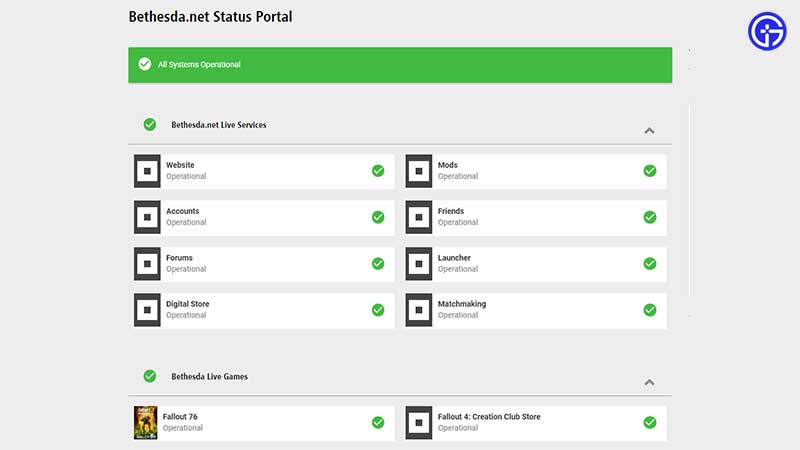
- Servers down: If the servers are down due to an outage or maintenance period, only the developers can fix it so until then, you can only patiently wait. Keep an eye on Bethesda.net Status Portal to know whenever the servers will come back up. Plus, forums and social media sites will give you some additional information as well.
- Internet issues: Reset your router to fix your internet connection problems. Use a wired connection if possible to get the best bandwidth and speed.
- Antivirus & Firewall Blocking the game: Make sure to disable them temporarily or allow Fallout 76 under their settings.
- VPN issues: If your VPN is on, turn it off and check if you are able to log in this time.
- Update the game: Make sure your game is up to date with the latest patch. If you have not set the updates to automatic, go ahead and download the update manually on your platform.
- Fix Corrupt files: You will have to verify game files to fix the corrupted files issues. On PC, here’s what you need to do:
- Go to Steam library, once you close the game.
- Right-click on Fallout 76.
- From the drop-down menu, click on the Properties.
- Click on the Local Files tab.
- From here, click on the Verify Integrity of Game Files button.
- After a minute or so of verification, your issue must be solved.
- But before you start the game, go to the next step.
If all else fails, contact customer support and they will assist you right away. For more related to Fallout 76, be sure to explore our linked category.


