Recently, a lot of Minecraft players have been experiencing error with their game where they cannot join a server due to problems with Minecraft failed to connect to server. While the actual reason is unknown, if you are facing the same error, try the solutions given in this guide below to possibly fix the problem.
How to Solve Minecraft Failed to Connect to Server
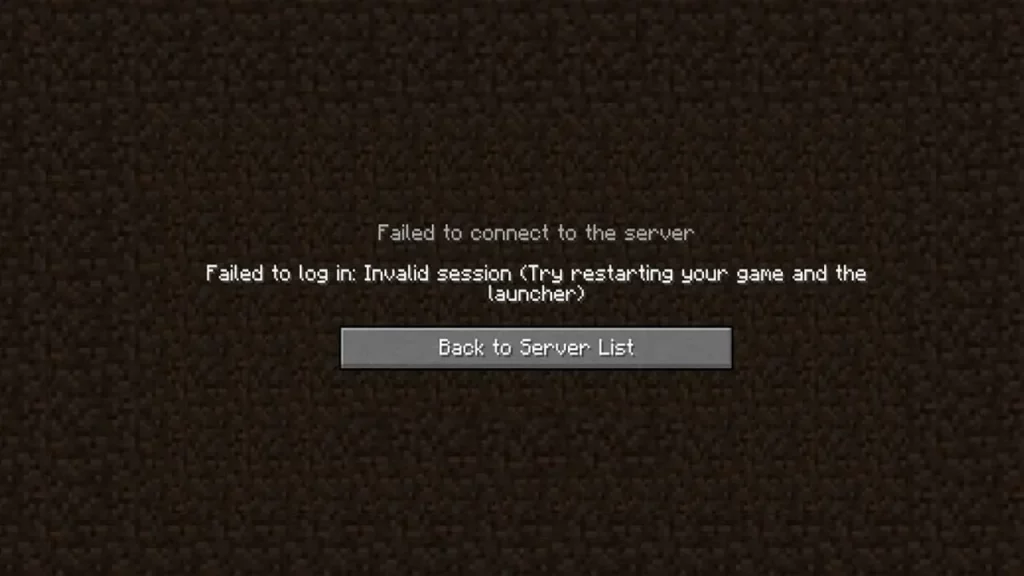
There can be multiple reasons due to why you are encountering this server error on Minecraft. While the concrete cause is unknown, if you try some below-given troubleshoots to get the error fixed.
Check Internet Connection
There might be a problem with your internet connection. In this case, you can check for the connection problem due to which the game isn’t able to communicate with the server. Make sure to inspect your internet connectivity, speed, and stability to get more insight into this.
If you are using Wi-Fi you can try resetting your router or switch to an Ethernet connection for a better uninterrupted connection.
Check Server Status
One of the common reasons why you get the Minecraft failed to connect to server error is due to down Minecraft servers which are due to outage or under maintenance. You can get such server status by following the official Mojang Support Twitter page, where all such information is shared with users. Additionally, you can check on websites like Downdetector to know about the current server status.
Logout and login
You can try logging out of your account and then logging back in, to fix this error. As you do so, the procedure refreshes your profile’s authentication and connection with the Minecraft servers.
Disable VPN
If you are using a VPN to connect to a specific location server, try disabling it and relaunching the game again to see if the problem is solved.
Restart Minecraft
This simple step fixes most of such server connection-related problems. This refreshes your session on the server when you restart the game again. Hence, make sure to completely close the app from the background running as well. Once done, you can relaunch the game and join the server.
If you’re still having the same problem, there might be a chance that the issue could be specific to your device. Here you can reach out to Mojang support and fill in the all necessary information to get further assistance from the developer regarding the issue. That’s everything you need to know about how to fix Minecraft failed to connect to server error. If you find this guide informative and helpful, head to our Minecraft dedicated section for more such help guides and tips right here on Gamer Tweak.

