Are you wondering how to fix the ‘An Error Occurred While Uploading Files’ issue in Minecraft TLauncher? Then you are at the right place as this guide is all you will need. Minecraft is one of the most popular sandbox games and is played by a plethora of players. While some have the game installed, others have the option to use Minecraft TLauncher among others to play this game. However, some players have been facing this error and are concerned if they would be able to play again. Well, we will mention a couple of troubleshooting tips that should help you back in the game. So we recommend you keep reading below.
How to Fix An Error Occurred While Uploading Files in Minecraft TLauncher
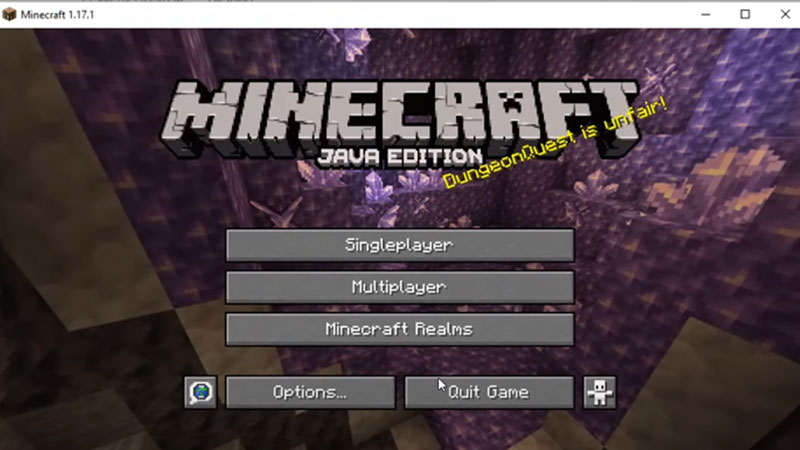
While it can be quite frustrating to have an error block your gaming time, the troubleshooting tips are thankfully quite easy. One of the common reasons this error appears is actually the Cache files that have been stored in your AppData. So, as you read further, we will explain to you how to clear the cache files and fix the ‘An Error Occurred While Uploading Files’ issue in Minecraft TLauncher.
However, first, you also need to close the Java Platform from your Task Manager. Once you do that, here’s what you need to do:
- Press Win + R key and then type in %appdata% and press Enter.
- Now, look for the .tlauncher folder and then open it. While you are here, delete the cache folder.
- Next, go back and then open the .minecraft folder and then delete the webcache2 folder.
- Lastly, you will be able to find the Old-TLauncher option here, click on that to start the game and the issue will be solved.
That’s all there is on how to fix ‘An Error Occurred While Uploading Files’ issue in Minecraft TLauncher. While you are here, make sure you check out our other Minecraft guides right here at Gamer Tweak.

