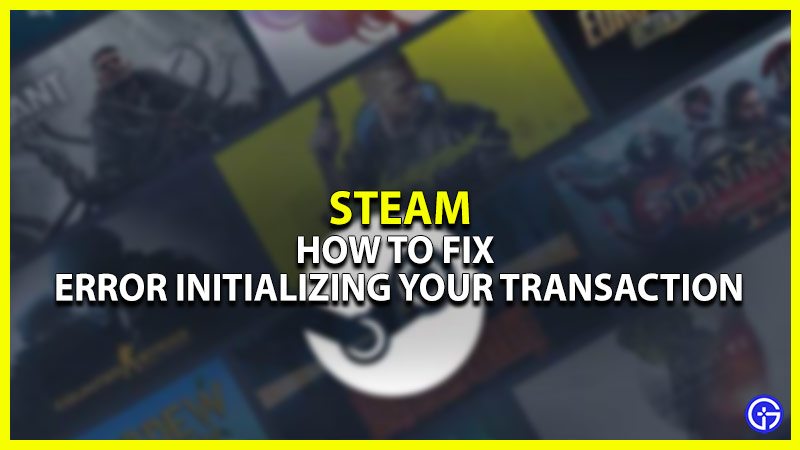Nothing can be more frustrating than getting an error message pop-up while purchasing your favorite Steam game. Most users face the error message which says “There seems to have been an error initializing or updating your transaction. Please wait a minute and try again or contact support for assistance.” But even after waiting for several minutes and even restarting Steam, many users are unable to get rid of the error. This guide will help you find a solution for this annoying problem. Here is how to fix the Initializing Transaction error on Steam.
How to Fix “Error Initializing Your Transaction Error” on Steam
Switch to the Non-Beta Version of Steam
The best way to fix the “error initializing your transaction” is by switching to the non-beta version of Steam. This method will clear your cart and let you make purchases again. Here is how to switch to the non-beta version:
- Click on Steam in the upper-left corner of your screen.
- Now, go to “Settings>Accounts”.
- Here, you will see a “Beta Participation” tab.
- Click on it and from the drop-down list, select “NONE – Opt out of all Beta programs”.
- Finally, restart Steam to apply the changes.
Since you are on the non-beta version of Steam, you should most likely be able to solve the “Updating your Transaction” error. If not, then try the next method.
Cancel Pending Transaction
Sometimes, if you have a pending transaction on Steam, you will encounter the “initialization error”. So, make sure you cancel any pending transactions before going ahead to make a new purchase. Here’s how to do it:
- On Steam, click on your Profile at the top right of your screen and then go to “Account Details”.
- Now, click on “View Purchase History” and look for any pending transactions.
- If there are any, then press the “Cancel pending transactions” option.
Clear Download Cache
You can also clear your download cache to fix the Steam error in initializing your transaction. If there is any corrupted data in your cache, it may prevent you from having a successful transaction on Steam. Here is how to clear your Download Cache on Steam:
- Click on Steam in the upper-left corner of your screen.
- Then, go to “Settings>Downlaods”.
- Now, move to the bottom of your screen and click on “Clear Download Cache” at the bottom of the screen.
That’s all you need to know about how to fix “error initializing your transaction” on Steam. We hope that this guide helped you. If you want to know of the most popular and played Steam games, downloads, sales, gift card and how to fix other errors, check out our Steam category.