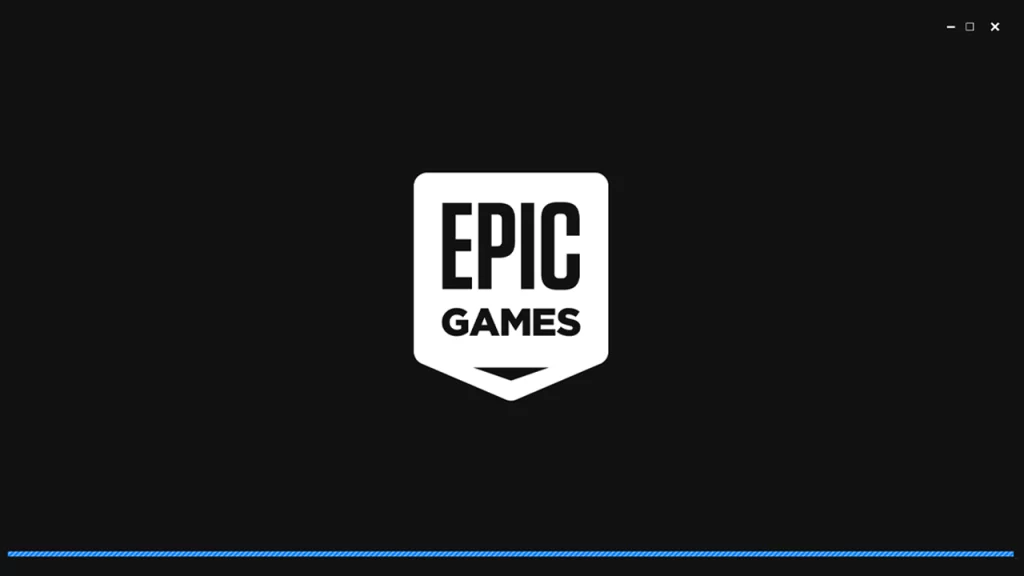Recently, several users took to community platforms like Reddit to share their experience regarding the AS-3 error encountered while trying to sign in on Epic Games. The error prevents users from accessing the Epic Game launcher and store.
According to Epic Games, AS-3 error is encountered when there are some problems with the network and connection. If you are experiencing the same issue on your PC, try the solutions in this guide to possibly fix this error.
How to Fix Epic Games Sign in Failed AS-3 Error
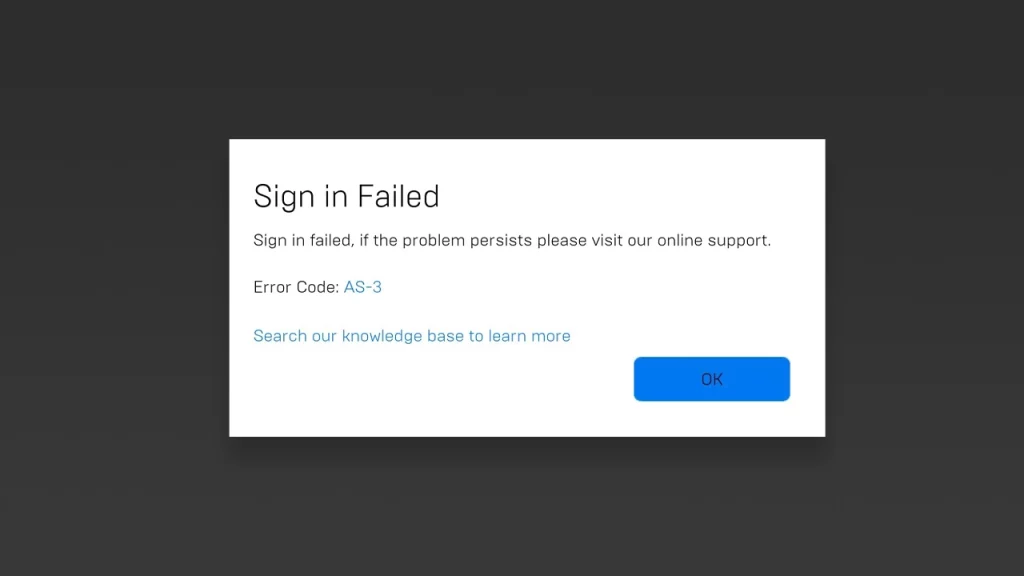
Since the reason behind this error is related to connection and the internet. Before beginning the fixes, make sure you have stable and interruption-free internet. Next, you can try the below-given troubleshooting methods to fix this AS-3 error that is preventing players from signing in to the Epic Games launcher.
Restart Modem/ Routers
A lot of Reddit users were able to fix the ‘Epic Games Sign in Failed’ error by restarting the modem/router. This method refreshes your Internet connection with the server and ISP, fixing minor bugs.
- Unplug your Modem/ Router
- Wait for 1 minute.
- Plug back and start your Modem/ Router again.
Check if the problem is resolved.
Use a Wired Connection
Wired connections are much more stable in comparison to wireless Wi-Fi connections. This also helps increase speed significantly due to very little loss in data transfer. You can connect your PC to an Ethernet cable and eliminate unnecessary wireless interrupts that might be causing this error.
Update Network Drivers
Ensure that your network drivers are up to date. Outdated or corrupted drivers can cause various network issues, including the AS-3 error in the Epic Games app. Update your network drivers through Windows Update or by downloading the latest drivers from your network adapter manufacturer’s website.
- Using Windows Update
- Press the Windows button+I to open Windows Settings.
- Next, go to the Windows Update tab on the left side.
- Here, click on Advanced options.
- Look for available updates for your network drivers.
- Using Device Manager
- Press the Windows key + X and then select Device Manager.
- In Device Manager, find and right-click the Network Adapter.
- Select Update Drivers from the menu.
Now windows will search and update the network driver if required.
Flush DNS Cache
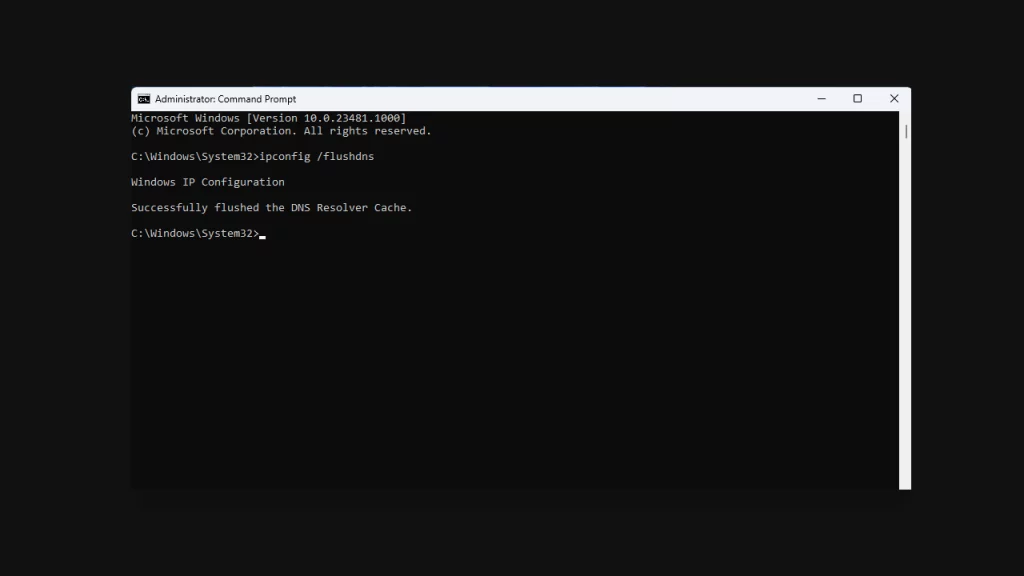
You can use Command Prompt to flush the DNS cache data on your PC to fix some Internet-related problems.
- Search Command Prompt on the Taskbar and select Run as Administrator.
- Next, copy and paste the following command ipconfig /flushdns.
- Now press Enter to flush the DNS cache.
Once done, relaunch the Epic Game and check if the issue is fixed.
Change your DNS Server Settings
If you are still having problems connecting to the internet, you can try changing your DNS server settings. To do this, follow these steps:
- Open Settings.
- Click on Network & Internet.
- Next, click on Change adapter settings.
- Choose the adapter you want to configure.
- Next, scroll to DNS server assignment & select Edit.
- Further, select the Automatic (DHCP) drop-down menu and select Manual.
- Toggle to turn it on Internet Protocol Version 4 (TCP/IPv4).
- Enter the following DNS server addresses:
- Preferred DNS server: 8.8.8.8
- DNS server: 8.8.4.4
- Click OK.
Once done, open the launcher and check if the issue is fixed.
That’s everything you need to know about how to fix ‘Epic Games Sign in failed AS-3’ error.