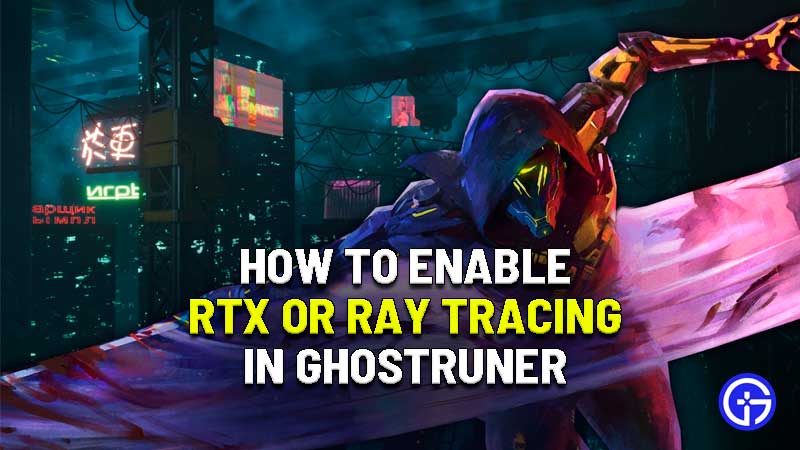RTX or Ray Tracing in Ghostrunner helps to bring the game to life by adding better lighting and creating better visual effects. Ghostrunner can benefit from the use of RTX or Ray Tracing and if you’re wondering about how to enable it in Ghostrunner then make sure to read until the end of this guide.
How To Enable RTX or Ray Tracing In Ghostrunner
For a game as visually immersive and fast-paced as Ghostrunner having RTX or Ray Tracing makes things much better to look at and can slightly but surely improve your overall performance.
Enabling it is pretty simple and largely depends on where you bought the game from, Epic Games and Steam both allows players to play the game with RTX on if available.
If you have any of Nvidia’s RTX cards on your PC, then you’ll be able to play Ghostrunner with RTX or Ray Tracing.

All you have to do is open up your Steam or Epic Games Launcher, from there you will need to select the option that says Play With Direct X 12, as Direct X 11 does not support Ray Tracing.
Launch the game and then proceed to go to the game’s Settings Menu. Open up the Video section and then look for the RTX option at the bottom.
Also Read: Best PS4 And Xbox One Horror Games For Halloween 2020
Turn RTX on and you will have successfully enabled to use it in the game. Before you do this, a word of caution. Make sure that you have at least Nvidia’s RTX 2060. Otherwise, the frame rates will drop so low that the game becomes unplayable.
As long as you have an RTX card, you’ve got nothing to worry about and the game should run as expected. This is all there is to know about how to turn on RTX or Rya Tracing in Ghostrunner.
While you’re here make sure to check out how to beat Hel in Ghostrunner right here on Gamer Tweak.