For those who don’t know, Twitch Drops are items that are received by watching Live Stream Videos on Twitch. It is not as simple as it sounds because the stream has to be watched for a specific period. Upon completing the time for which the video has to be watched, players receive Twitch Drops. However, Twitch Drops are not received by watching live streams of any random video game. It is only obtainable via streams that have the Twitch Drops tag associated with them. This indicates and makes it easy for a player to find the desired video to claim Drops on Twitch. If you want to enable Drops on your Twitch account and are having a hard time figuring out how then you have arrived at the right place. Check out this guide that features steps to enable Drops.
How to Enable Drops on Twitch
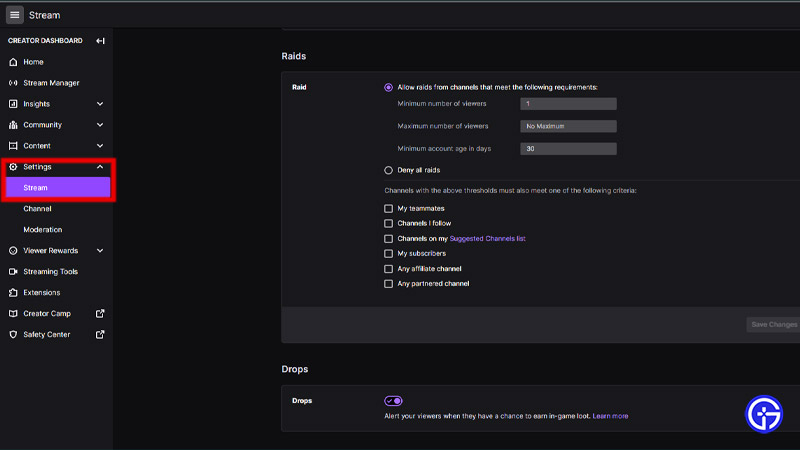
Here’s what to do in order to enable Drops on your Twitch account:
- Head over to your Twitch account and click on your Profile in the top-right corner of the screen.
- Thereafter, click on Creator Dashboard wherein you have to click on Settings.
- Under the Setting drop-down, select the Stream option and scroll all the way to the bottom of the page.
- Enable Drops from there for your Twitch account.
Further, if you want to know which games are running campaigns for Twitch Drops then follow these steps:
- Head over to your Twitch account and click on the Profile option.
- Later, click on the Drops option in the drop-down menu.
- Click on the All Campaign tab to see which games are eligible for Twitch Drops.
Having a Drops Enabled tag on a video helps to boost the views while streaming.
That’s all you can do to enable Drops on Twitch. If you found this article helpful, then make sure to check out our other guides on the website.

