If you are one of those gamer who have been dreaming to fly around with your favorite character then the recently launched video game Dragon Ball Z Kakarot is surely the a dream come true for you. If you have already started playing Dragon Ball Z Kakarot, then you must be looking for ways to open your map and set markers making it easier to navigate the game’s open world. In this guide, we will explain how to open map and set markers in Dragon Ball Z Kakarot.
How to Open Map & Set Markers in Dragon Ball Z Kakarot
As we have mentioned above that Dragon Ball Z: Kakarot is an open world action role playing game developed by CyberConnect2 and published by Bandai Namco Entertainment. The game is available for all the platforms such as Microsoft Windows, PlayStation 4, and Xbox One.
While you can follow along with the game’s objectives and move in the direction that the game’s quests point you down, you can also create your own path and explore on your own. At one point, you might be considering to set a custom marker so you can conveniently fly in the direction of some unexplored area or just a place in general that you want to check out that is off the beaten path.
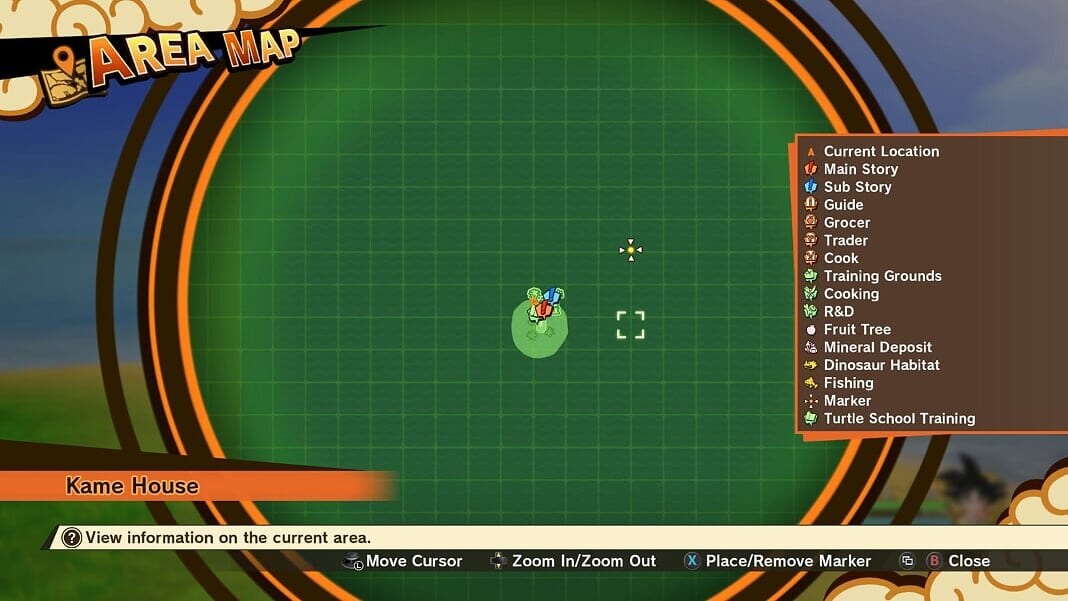
In order to do the same, you will have to press the View button while exploring the area if you are playing on Xbox One or the the Touchpad if you are playing on PS4 to bring up the map. You have an option to zoom in using the d-pad and if you press X on Xbox One or Square for PS4, you will set a marker on wherever your cursor is.
Coming back in the game, this marker will be seen as a giant beacon of yellow light going up to the sky and you can also track it comfortably from your minimap, that make it an efficient way to get around on your own without having to constantly look at the map.
That’s all you must know to open your map and set markers Dragon Ball Z Kakarot.

